Loading ...
Loading ...
Loading ...
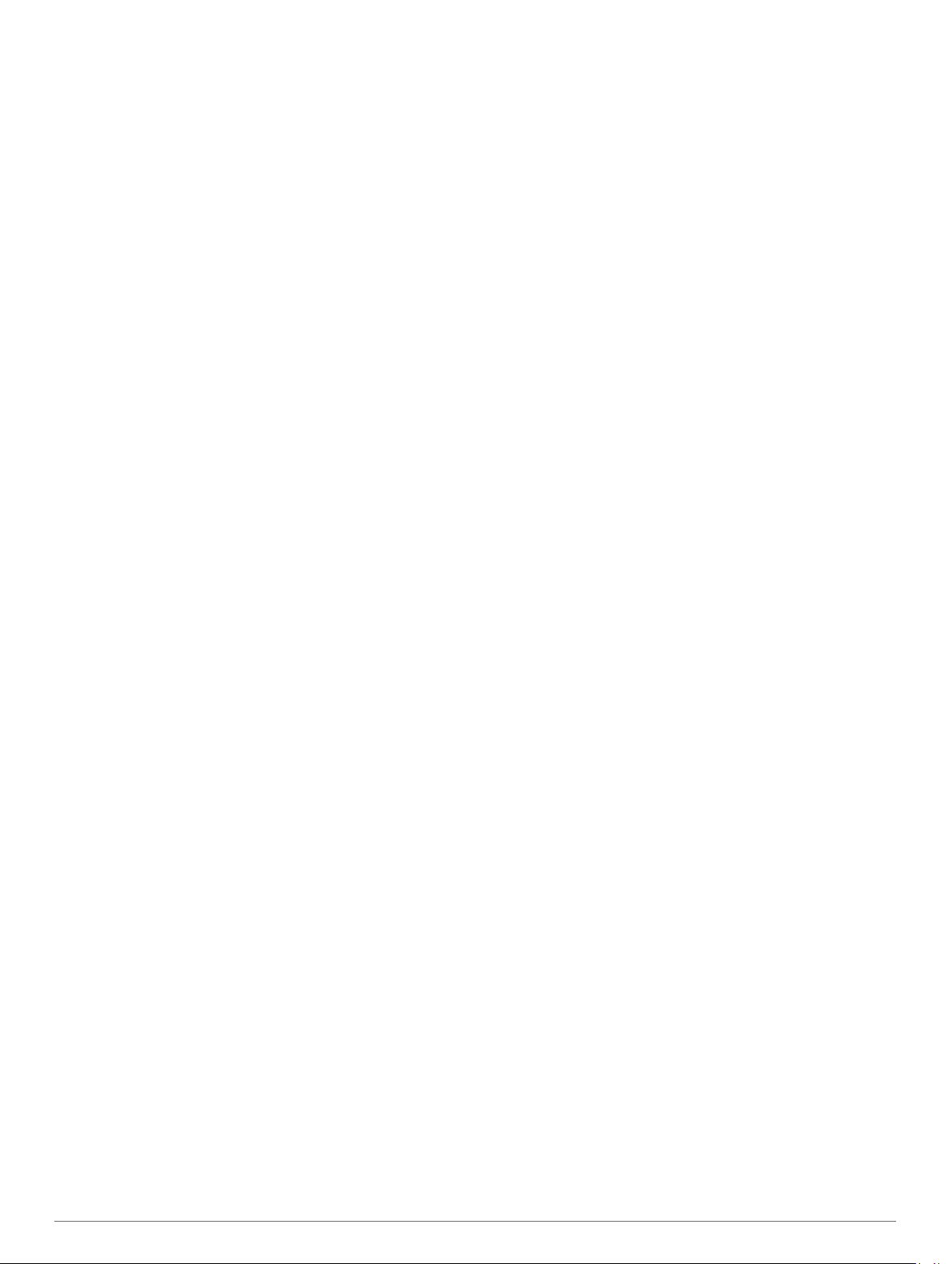
Using History
History contains previous activities you have saved on your
device.
1
Hold MENU.
2
Select History > Activities.
3
Select an activity.
4
Select an option:
• To view additional information about the activity, select
Details.
• To select a lap and view additional information about each
lap, select Laps.
• To select an interval and view additional information about
each interval, select Intervals.
• To select an exercise set and view additional information
about each set, select Sets.
• To view the activity on a map, select Map.
• To view the impact of the activity on your aerobic and
anaerobic fitness, select Training Effect (About Training
Effect, page 15).
• To view your time in each heart rate zone, select Time in
Zone (Viewing Your Time in Each Heart Rate Zone,
page 25).
• To view an elevation plot of the activity, select Elevation
Plot.
• To delete the selected activity, select Delete.
Multisport History
Your device stores the overall multisport summary of the activity,
including overall distance, time, calories, and optional accessory
data. Your device also separates the activity data for each sport
segment and transition so you can compare similar training
activities and track how quickly you move through the
transitions. Transition history includes distance, time, average
speed, and calories.
Viewing Your Time in Each Heart Rate Zone
Before you can view heart rate zone data, you must complete an
activity with heart rate and save the activity.
Viewing your time in each heart rate zone can help you adjust
your training intensity.
1
Hold MENU.
2
Select History > Activities.
3
Select an activity.
4
Select Time in Zone.
Viewing Data Totals
You can view the accumulated distance and time data saved to
your device.
1
Hold MENU.
2
Select History > Totals.
3
If necessary, select an activity.
4
Select an option to view weekly or monthly totals.
Using the Odometer
The odometer automatically records the total distance traveled,
elevation gained, and time in activities.
1
Hold MENU.
2
Select History > Totals > Odometer.
3
Select UP or DOWN to view odometer totals.
Deleting History
1
Hold MENU.
2
Select History > Options.
3
Select an option:
• Select Delete All Activities to delete all activities from the
history.
• Select Reset Totals to reset all distance and time totals.
NOTE: This does not delete any saved activities.
4
Confirm your selection.
Customizing Your Device
Activities and App Settings
These settings allow you to customize each preloaded activity
app based on your needs. For example, you can customize data
pages and enable alerts and training features. Not all settings
are available for all activity types.
Hold MENU, select Settings > Activities & Apps, select an
activity, and select the activity settings.
3D Distance: Calculates your distance traveled using your
elevation change and your horizontal movement over ground.
3D Speed: Calculates your speed using your elevation change
and your horizontal movement over ground (3D Speed and
Distance, page 27).
Accent Color: Sets the accent color of each activity to help
identify which activity is active.
Alerts: Sets the training or navigation alerts for the activity.
Auto Climb: Enables the device to detect elevation changes
automatically using the built-in altimeter.
Auto Lap: Sets the options for the Auto Lap
®
feature (Auto Lap,
page 27).
Auto Pause: Sets the device to stop recording data when you
stop moving or when you drop below a specified speed
(Enabling Auto Pause, page 27).
Auto Run: Enables the device to detect ski runs automatically
using the built-in accelerometer.
Auto Scroll: Enables you to move through all of the activity data
screens automatically while the timer is running (Using Auto
Scroll, page 28).
Auto Set: Enables the device to start and stop exercise sets
automatically during a strength training activity.
Background Color: Sets the background color of each activity
to black or white.
ClimbPro: Displays ascent planning and monitoring screens
while navigating.
Countdown Start: Enables a countdown timer for pool
swimming intervals.
Data Screens: Enables you to customize data screens and add
new data screens for the activity (Customizing the Data
Screens, page 26).
GPS: Sets the mode for the GPS antenna. Using the GPS +
GLONASS or GPS + GALILEO options provides increased
performance in challenging environments and faster position
acquisition. Using the GPS and another satellite together can
reduce battery life more than using the GPS option only.
Using the UltraTrac option records track points and sensor
data less frequently (UltraTrac, page 28).
Lap Key: Enables you to record a lap or a rest during the
activity.
Lock Keys: Locks the keys during multisport activities to
prevent accidental key presses.
Map: Sets the display preferences for the map data screen for
the activity (Activity Map Settings, page 26).
Customizing Your Device 25
Loading ...
Loading ...
Loading ...