Loading ...
Loading ...
Loading ...
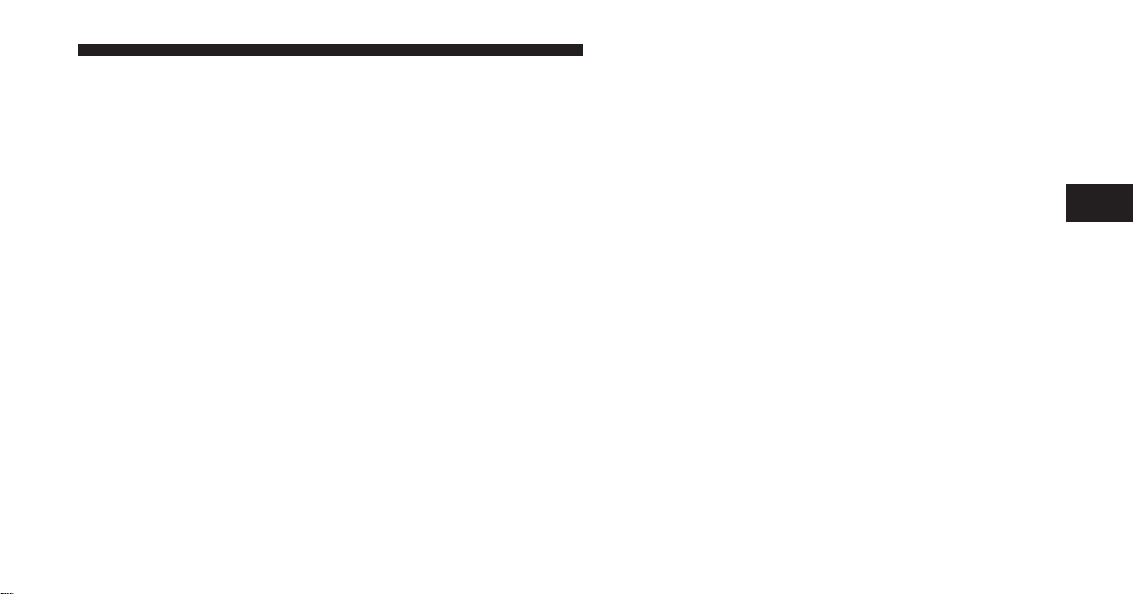
select “Yes” you will go the “Paired Phones” screen, if
you select “No” you will return to the Uconnect™
Phone main menu.
2. At the “Paired Phones” screen press the “Add Device”
soft-key and a pop-up with instructions will appear.
3. Search for available devices on your Bluetooth威 en-
abled mobile phone. When prompted on the phone,
select the “Uconnect™” device and enter the PIN.
4. When the pairing process has successfully completed,
the system will prompt you to choose whether or not this
is your favorite phone. Selecting “Yes” will make this
phone the highest priority. This phone will take prece-
dence over other paired phones within range.
Pair A Bluetooth威 Streaming Audio Device
•
Touch the “Player” hard-key to begin,
•
Press the “Source” soft-key,
•
Change the Source to Bluetooth威,
•
Touch the “Add Device” soft-key,
•
Search for available devices on your Bluetooth威 en-
abled Audio Device. When prompted on the device,
select the “Uconnect™” device and enter the PIN,
•
Uconnect™ Phone will display an in process screen
while the system is connecting,
•
When the pairing process has successfully completed,
the system will prompt you to choose whether or not
this is your favorite device. Selecting Yes will make
this device the highest priority. This device will take
precedence over other paired devices within range.
NOTE: If No is selected, device priority is determined
by the order in which it was paired. The latest device
paired will have the higher priority.
3
UNDERSTANDING THE FEATURES OF YOUR VEHICLE 111
Loading ...
Loading ...
Loading ...