Loading ...
Loading ...
Loading ...
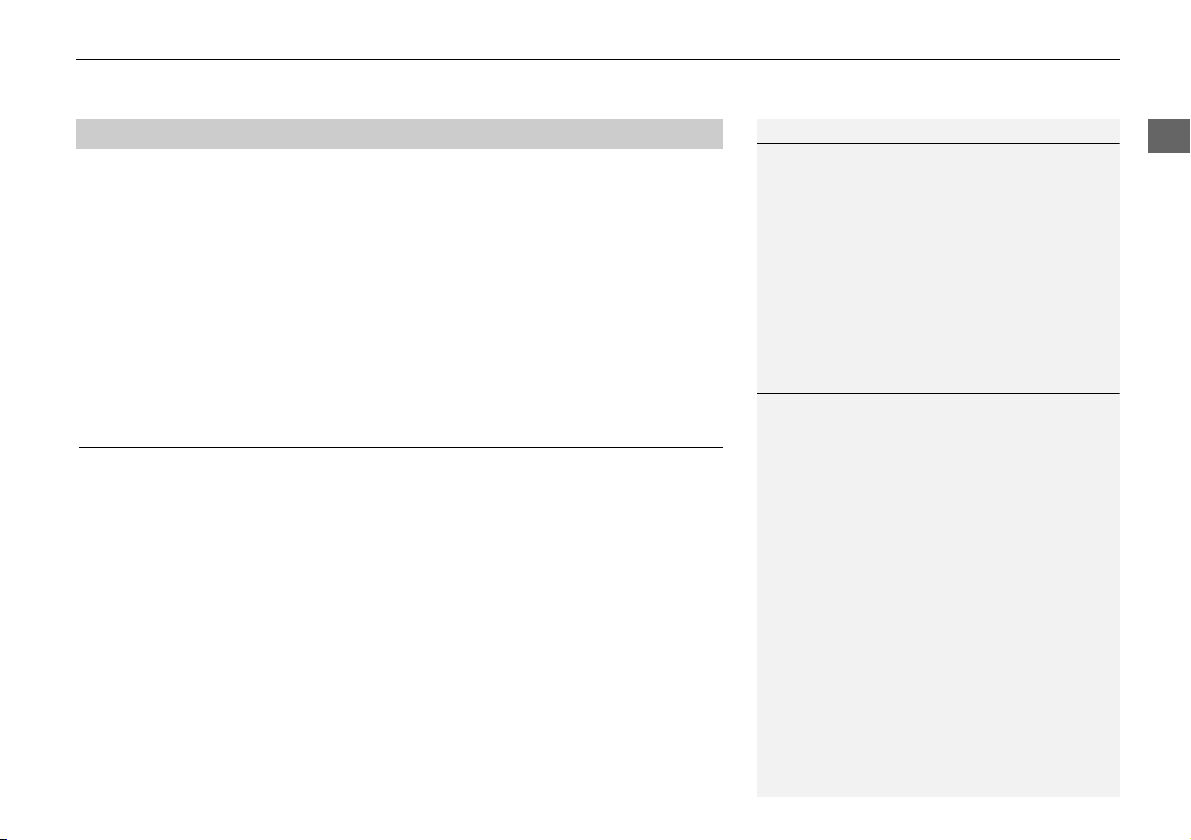
27
Personal Information
Home Address
System Setup
H SETTINGS button
Navi Settings
Personal Info
Address Book
1. Rotate i to select the address to
delete. Press u.
2. Move r and rotate i to select
Delete. Press u.
3. Rotate i to select Yes. Press u
to delete the address.
Home Address
H SETTINGS button
Navi Settings
Personal Info
Edit Go Home
Set home address that you frequently use.
1. Edit the name, address, and phone
number the same way as an
address in the address book.
2 Adding an Address Book Entry
P. 23
2. Move r and rotate i to select
OK. Press u.
■ Deleting an Address Book Entry
1 Deleting an Address Book Entry
When you transfer the vehicle to a third party,
delete all address book entries.
1 Home Addresses
If you have PIN-protected your home addresses,
enter your PIN when prompted. Press u to
select OK. PINs are optional.
2 PIN Numbers P. 28
If your home street is not in the system database,
park on the nearest verified street to your home.
When entering the “Address” field, rotate i to
select Current Position to use your current
location as the home address and press u.
You can delete a home address if necessary.
Move r and rotate i to select Clear Home
Entry. Press u. Rotate i to select Yes. Press
u.
When you transfer the vehicle to a third party,
delete all home addresses.
The home icon is shown on the map screen on
the 1/20 and 1/8 mile scales.
Loading ...
Loading ...
Loading ...