Loading ...
Loading ...
Loading ...
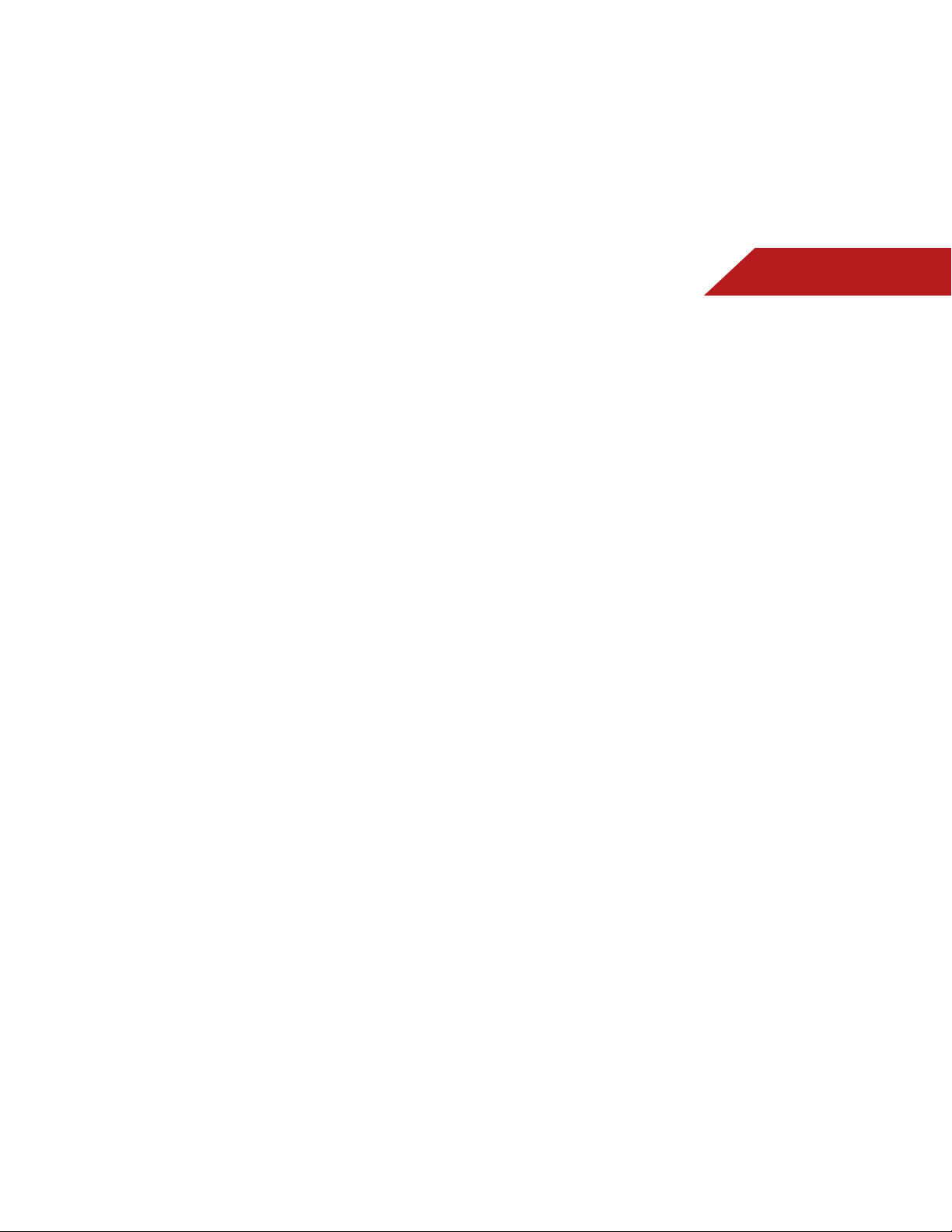
7
47
"EEJOHB/FX"QQUPUIF7*"%PDL
Though your TV arrives pre-loaded with featured VIA Apps, new
Apps are continually being added to the Widget Gallery.
To add a new App:
1. Press the 7#VUUPOon the remote.
2. Highlight the $POOFDUFE574UPSF App by scrolling left and
right using the -FGU3JHIU"SSPX buttons on the remote. (The
highlighted App is in the lower left corner of the screen.)
3. Select $POOFDUFE574UPSF by pressing the OK button. The
Connected TV Store is displayed.
4. Highlight $BUFHPSJFT and press OK. A list of app categories
is displayed. Select a category and browse through the
available apps.
5. Use the "SSPX and OK buttons to select a new App.
6. Highlight*OTUBMM"QQ and press OK.
3FNPWJOHBO"QQGSPNUIF7*"%PDL
To remove an App:
1. Press the 7#VUUPO on the remote.
2. Highlight the App you want to delete by scrolling left and
right using the -FGU3JHIU"SSPX buttons on the remote. (The
highlighted App is in the lower left corner of the screen.)
3. Press the :FMMPX7*"4IPSUDVU button.
4. Highlight %FMFUF"QQ and press OK. The TV displays, “Are you
sure you want to delete this bookmark?”
5. Highlight :FTEFMFUF and press OK.
CREATING AND MANAGING USER PROFILES
User profiles allow you to keep a customized set of Apps in the
VIA Dock. For each profile you create, a different set of Apps and
App settings are saved.
$SFBUJOHBO0XOFS1*/
Creating an owner PIN allows you to restrict access to the
Administrative Controls menu in the Profile App. You can also
restrict other profiles from installing new Apps.
To create an owner PIN:
1. Press the 7#VUUPO on the remote.
2. Highlight the .Z1SPmMF App by scrolling left and right using
the -FGU3JHIU"SSPX buttons on the remote. (The highlighted
App is in the lower left corner of the screen.)
3. Select the App by pressing the OK button. The Profile App is
displayed.
4. Highlight "ENJOJTUSBUJWF$POUSPMT and press OK. The
Administrative Controls menu is displayed.
5. Highlight $SFBUF0XOFS1*/ and press OK. The Owner PIN
menu is displayed.
6. Highlight $SFBUF0XOFS1*/ and press OK. The PIN Creation
menu is displayed.
7. Enter a 4-digit passcode using the /VNCFS1BE on the
remote or the on-screen number pad. Write down your
passcode and save it in a secure location.
8. Highlight OK and press OK. The PIN Confirmation menu is
displayed.
9. Re-enter your 4-digit passcode. Highlight OK and press OK.
The Security Question dialog is displayed. Press OK.
10. Highlight a security question and press OK. The Security
Loading ...
Loading ...
Loading ...