Loading ...
Loading ...
Loading ...
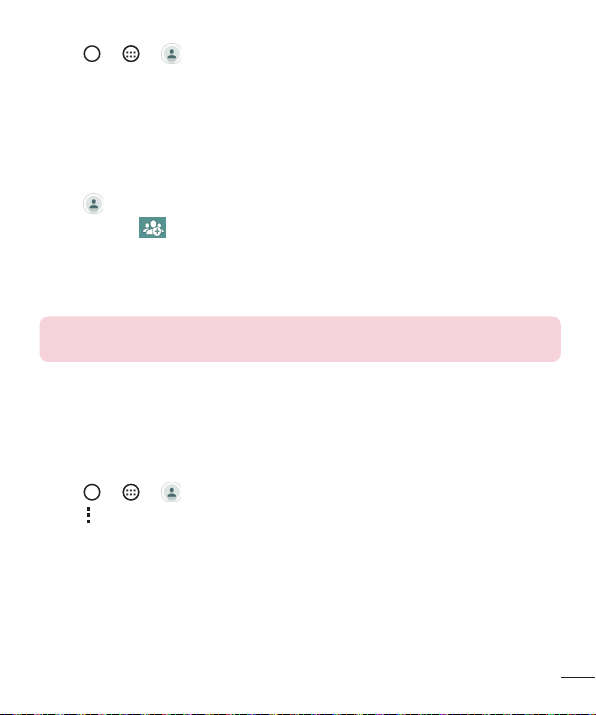
41
Contacts
Removing a contact from your favorites list
1 Tap > > to open your contacts.
2 Tap the Fa
vorites tab, and choose a contact to view its details.
3 Tap the gold star at the top right of the contact details screen. The star turns a dark
color and the contact is removed from your favorites.
Creating a group
1 Tap to open your contacts.
2 Tap Group >
.
3 Enter a name for the new group.
4 Tap Add members to add contacts to the group.
5 Tap Sa
ve to save the group.
NOTE: If you delete a group, the contacts assigned to that group will not be
lost. They will remain in your contact list.
Joining and Separating Contacts
When you have two or more entries for the same contact, you can join them into a
single entry. You can also separate contacts that were joined.
1 Tap
> > .
2 Tap
> Manage contacts > Join contacts.
3 Select a tab at the top of the screen.
• Tap Join suggestion to select entries you want to join.
• Tap Joined contacts to select entries you want to separate.
4 Checkmark the entry (or entries) you want to join or separate, then tap the Join or
Separate button.
Loading ...
Loading ...
Loading ...