Loading ...
Loading ...
Loading ...
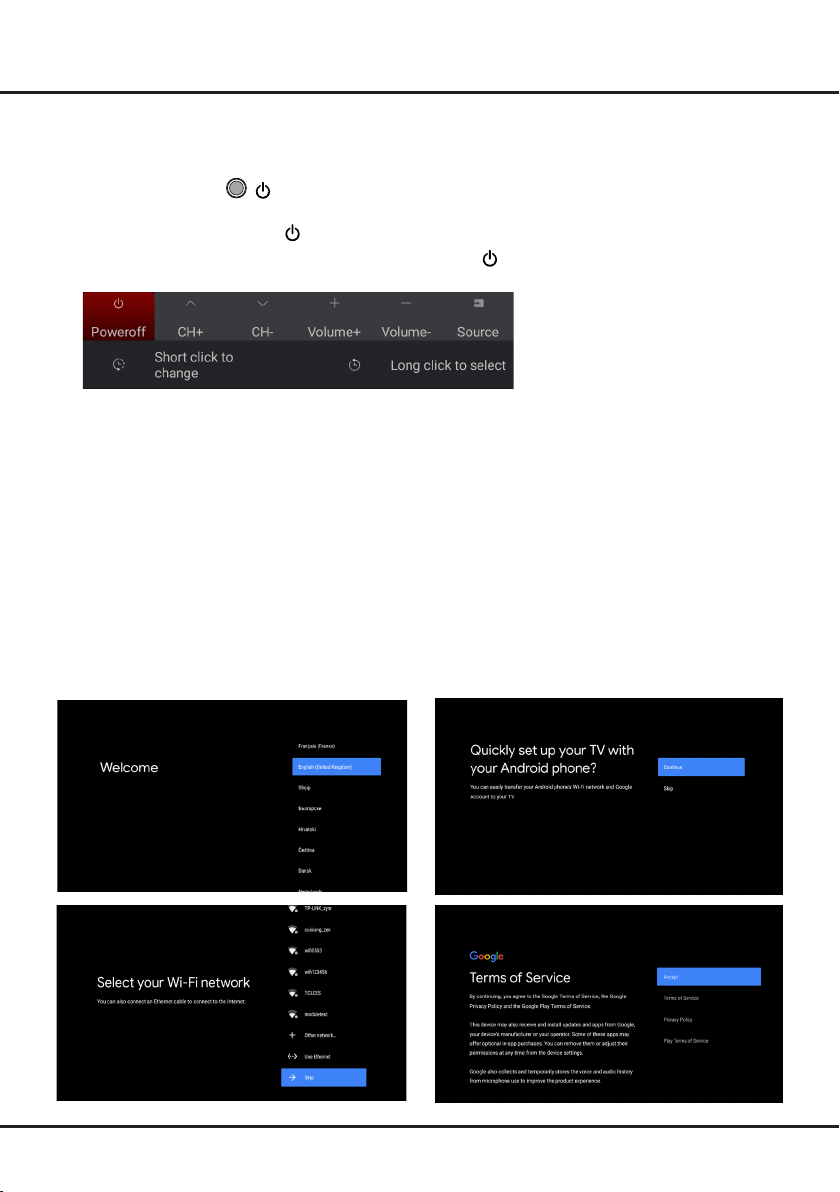
4
Chapter 2 Connections and Setup
Initial Setup
Thersttimeyouswitchtheseton,theWelcome screen appears, which guides you through the initial setup process.
Followtheon-screeninstructionstonishtheinitialsetupprocesssuchasselectingthelanguage,connectingtothe
network, and more. During each step, either make a choice or skip the step. If you skip a step, you can perform the
setup later from the settings menu.
Note: if the channel search retrieved only the analogue channels it could be caused by poor broadcasting and
therefore is not covered by manufacturer warranty. Manufacturers cannot be held responsible for lack of or poor
broadcasting in some areas.
Google setup and TCL initial setup
TV Buttons
If the batteries in your remote control are run down, you can use the button(s) on your TV set.
For models only with one / button on the TV set, it may work just as Power on/Standby button, or as a multi-
function controller.
You can turn on the TV by press button at the bottom of the TV.
While the TV is on, the multi-function menu appears by pressing button at the bottom of the TV. More
information about how to use the multi-function menu, please refer to the fugure below.
• Press to move the highlight to the next function selection
• Pressandholdthebuttonformorethan2secondstoconrmyourselection.
Note:
You can follow the on-screen guide to operate.
Figures and illustrations are provided for reference only and may vary depending on the model.
Loading ...
Loading ...
Loading ...