Loading ...
Loading ...
Loading ...
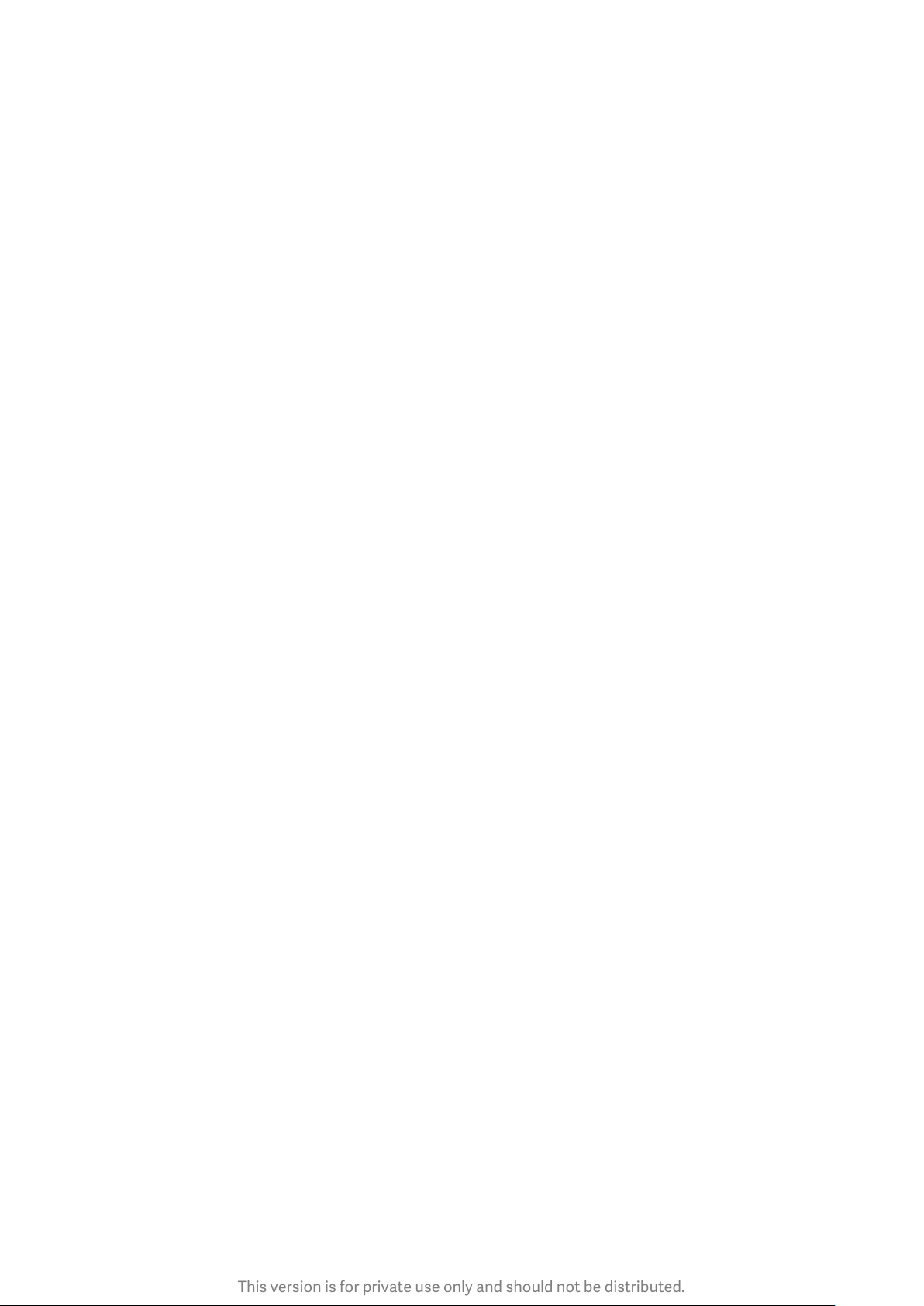
This version is for private use only and should not be distributed.
Adding your Mi Account
After setting your password, you can choose to add your Mi Account. If you forget your App
lock password, you'll be able to reset it using Mi Account.
We strongly recommend adding your Mi Account if you use App lock. Unless you add your
account, you'll be able to reset your App lock password only by performing a factory reset.
Using fingerprints
You can use the fingerprints recorded on your device for App lock verification. You'll have
to confirm your password once again if you add a new fingerprint.
You won't be able to use fingerprints for App lock verification.
2. Protecting apps with App lock
When you use App lock for the first time, the feature will check what apps are installed on
your device and recommend the ones that might require protection.
Just toggle the switch next to an app's name to add or remove App lock protection.
Tap the Search box at the top of the screen to search for apps.
3. App lock settings
App lock switch
Toggle the switch to add or remove App lock protection. When you toggle the switch off,
protection will be removed from all apps along with the App lock password.
When App lock is applied
You can choose when exactly App lock is applied. 3 options are available now.
· When device is locked: Once verified, App lock won't be applied until you lock your device
and open a protected app after unlocking.
· When device is locked or after exiting the app: You'll have to verify your App lock
password after you unlock your device or exit a protected app.
· When device is locked or in 1 minute after exiting app: You'll have to verify your App lock
password after you unlock your device or fail to reopen a protected app within 1 minute
after you left it.
Changing password
You can change the App lock password type and the password itself.
Unlock with fingerprint
If you don't want to use your fingerprint with App lock, you can toggle the corresponding
switch. You'll have to verify your fingerprint if you decide to turn on this feature again.
Hide content
App lock allows you to hide notification content on the Lock screen and in the Notification
shade for individual apps. You'll see all compatible apps after you tap "Hide content" in the
settings.
You'll see "You have a new message" instead of the actual content when this feature is on.
Unlock all apps at once
This feature allows you to unlock all protected apps by entering the password only once.
48
Loading ...
Loading ...
Loading ...