Loading ...
Loading ...
Loading ...
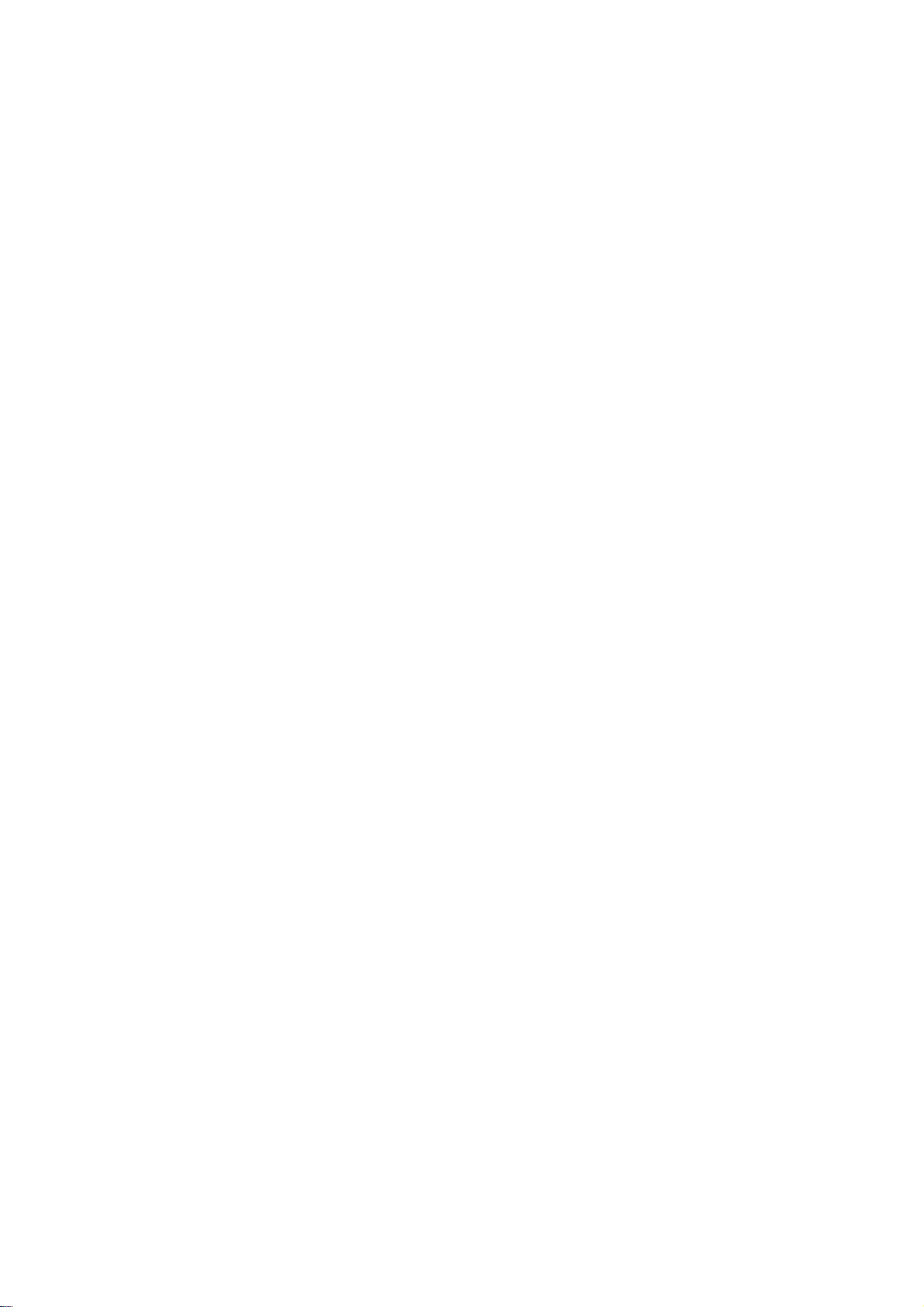
DVR HOOKUP
21
Before
Operation
(Continued)
To
Add
or
Erase
Channels
from
Memory
This
feature
allows
you
to
add
to
or
erase
channels
from
memory
manually.
1
Follow
steps
1-3
as
shown
above
to
the
previous
page
(Auto
Channel
Set).
2
Use
v
/
V
to
select
the
CH.
Add/Del
option.
3
Press
B
to
move
to
the
third
level.
"Edit"
icon
is
highlighted.
4
Press
ENTER.
The
Channel
Edit
menu
appears.
5
Use
v
/
V
or
number
buttons
to
select
a
channel
to
add
or
delete
then
press
B.
"Add"
or
"Delete"
icon
is
highlighted.
6
Press
ENTER
to
confirm
your
setting.
7
Repeat
steps
5-6
to
add
or
erase
additional
channels.
8
Press
SETUP
or
RETURN
to
exit
the
menu.
Auto
Clock
Set
The
VCR/DVD
Recorder
gives
you
two
ways
to
set
the
time
and
date:
the
Auto
Clock
Feature
or
manually.
The
Auto
Clock
Feature
enables
the
VCR/DVD
Recorder
to
set
up
the
clock
when
the
VCR/DVD
Recorder
is
turned
off.
The
Clock
Set
feature
is
set
to
Auto
at
the
factory.
In
the
"Auto"
setting,
the
VCR/DVD
Recorder
looks
for
a
chan-
nel
carrying
XDS
(Extended
Data
Services)
information.
XDS
updates
the
clock
using
the
Coordinated
Universal
Time.
1
Press
SETUP.
The
Setup
menu
appears.
2
Use
v
/
V
to
select
the
GENERAL
menu.
3
While
the
GENERAL
menu
is
selected,
press
B
to
move
to
the
second
level.
4
Use
v
/
V
to
select
the
"Clock
Set"
option.
5
Press
B
to
move
to
the
third
level.
6
Use
v
/
V
to
select
the
"Auto"
option
then
press
ENTER.
The
Auto
option
is
set
at
the
factory.
In
the
Auto
option,
the
VCR/DVD
Recorder
looks
for
a
channel
carrying
XDS
(Extended
Data
Services)
information.
XDS
updates
the
clock
using
the
Coordinated
Universal
Time.
7
Use
v
/
V
to
choose
your
"Time
Zone".
You
can
set
your
local
Time
Zone
manually.
When
Timezone
is
set
to
Auto,
the
VCR/DVD
Recorder
will
use
XDS
information
to
determine
the
proper
setting.
8
Use
B
to
choose
the
"Daylight
Savings"
option.
Use
v
/
V
to
choose
Auto,
On,
or
Off.
Yo
u
can
turn
Daylight
Savings
On
or
Off
manually.
When
it
is
set
to
Auto,
the
VCR/DVD
Recorder
will
use
XDS
information
to
determine
the
proper
setting.
9
Press
ENTER
to
confirm
your
setting,
then
press
SETUP
to
exit
the
Setup
menu.
ote
If
your
local
TV
station
does
not
send
date
and
time
informa-
tion,
or
sends
incorrect
information,
you
can
set
the
clock
man-
ually.
Manual
Clock
Set
1
Follow
steps
1-5
as
shown
above
to
the
left
(Auto
Clock
Set).
2
Use
v
/
V
to
select
the
"Manual"
option
then
press
ENTER.
3
Enter
the
necessary
information
for
date
and
time.
b
/
B
(left/right):
Moves
the
cursor
to
the
previous
or
next
column.
v
/
V
(up/down):
Changes
the
setting
at
the
current
cursor
position.
4
Press
ENTER
to
confirm
your
setting,
then
press
SETUP
to
exit
the
Setup
menu.
Tuning
Band
Auto
Channel
Set
CH.
Add/Del
Clock
Set
TV
Aspect
Progressive
Scan
Factory
Setting
Time Zone
Manual
Auto
Auto
Daylight
Savings
Auto
Prev.
Select
Close
Tuning
Band
Auto
Channel
Set
CH.
Add/Del
Clock
Set
TV
Aspect
Progressive
Scan
Factory
Setting
AM
Manual
Auto
Year
Date
Time
12
2004
00
11
/
:
OK
Ch.
2
Delete
Add
0-9
Input
Close
Loading ...
Loading ...
Loading ...