Loading ...
Loading ...
Loading ...
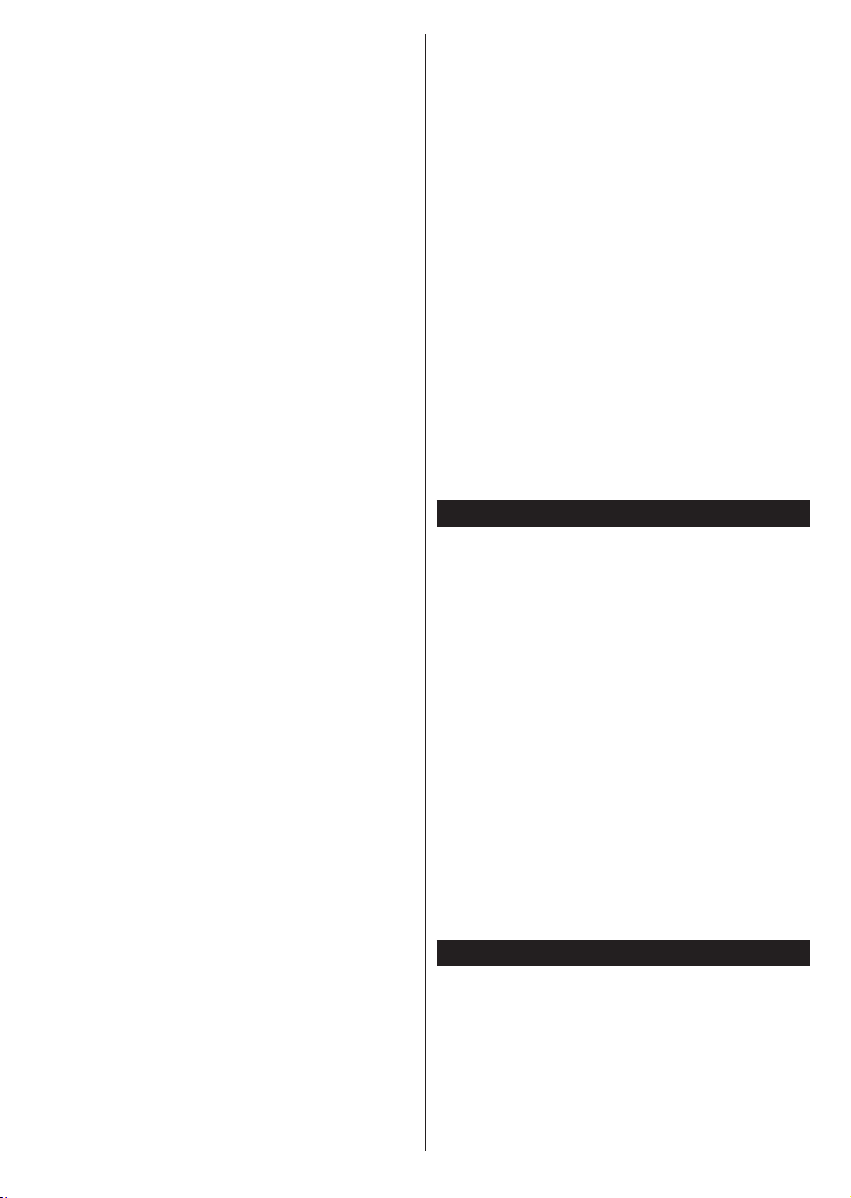
English - 13 -
To start a Fransat installation set the Install Type as
Operator and then set the Satellite Operator as the
related Fransat operator. Then press the OK button
to start Fransat installation. You can select to start an
automatic or manual installation.
Press OK to proceed. Fransat Installation will be
performed and broadcasts will be stored (if available).
If you set the Install Type as Standard, you can
continue with regular satellite installation and watch
satellite channels.
You can start a Fransat installation at any time later
from the Settings>Installation>Automatic channel
scan> Satellite menu.
In order to search for satellite channels other than
M7 or Fransat channels you should start a standard
installation. Select the Install Type as Standard and
press the OK button to proceed. Antenna Type menu
will be displayed next.
There are three options for antenna selection. You can
select Antenna Type as Direct, Single Satellite Cable
or DiSEqC switch by using Left or Right buttons.
After selecting your antenna type press OK to see
the options to proceed. Continue, Transponder list
and Congure LNB options will be available. You can
change the transponder and LNB settings using the
related menu options.
• Direct: If you have a single receiver and a direct
satellite dish, select this antenna type. Press OK to
continue. Select an available satellite on the next
screen and press OK t o scan for services.
• Single Satellite Cable: If you have multiple
receivers and a single satellite cable system, select
this antenna type. Press OK to continue. Congure
settings by following instructions on the next screen.
Press OK to scan for services.
• DiSEqC switch: If you have multiple satellite dishes
and a DiSEqC switch, select this antenna type. Then
set the DiSEqC version and press OK to continue.
You can set up to four satellites (if available) for
version v1.0 and sixteen satellites for version v1.1
on the next screen. Press OK button to scan the rst
satellite in the list.
(**) If this feature is supported by your TV
Analogue: If Analogue broadcast search option is
turned on, the TV will search for analogue broadcasts
after other initial settings are completed.
A dialogue screen asking to activate parental control
will be displayed. If you select Yes, parental restriction
options will be displayed. Congure as desired and
press OK when nished. Select No and press OK
to advance, if you don’t want to activate parental
restrictions.
After the initial settings are completed TV will start
to search for available broadcasts of the selected
broadcast types.
While the search continues current scan results will
be displayed at the bottom of the screen. After all the
available stations are stored, Channels menu will be
displayed. You can edit the channel list according to
your preferences using the Edit tab options or press
the Menu button to quit and watch TV.
While the search continues a message may appear,
asking whether you want to sort channels according
to the LCN(*). Select Yes and press OK to conrm.
(*) LCN is the Logical Channel Number system that organizes
available broadcasts in accordance with a recognizable
channel number sequence (if available).
Notes:
To search for M7 channels after the First Time Installation,
you should perform the rst time installation again. Or press the
Menu button and enter the Settings>Installation>Automatic
channel scan>Satellite menu. Then follow the same steps
mentioned above in the satellite section.
Do not turn off the TV while initializing rst time installation.
Note that, some options may not be available depending on
the country selection.
Using Satellite Channel Table Feature
You can perform these operations using the Set-
tings>Installation>Satellite Settings>Satellite
Channel Table menu. There are two options regarding
to this feature.
You can download or upload satellite channel table
data. In order to perform these functions a USB device
must be connected to the TV.
You can upload current services and related satellites
& transponders in TV, to a USB device.
Additionally you can download one of the satellite
channel table les stored in USB device, to the TV.
When you select one of these les, all services and
related satellites and transponders in the selected
le will be stored in the TV. If there are any installed
terrestrial, cable and/or analogue services, they will
be kept and only satellite services will be removed.
Afterwards, check your antenna settings and make
changes if necessary. An error message stating “No
Signal” may be displayed if the antenna settings are
not congured properly.
Media Playback via USB Input
You can connect 2.5” and 3.5” inch (HDD with external power
supply) external hard disk drives or USB memory stick to your
TV by using the USB inputs of the TV.
IMPORTANT! Back up the les on your storage devices
before connecting them to the TV. Manufacturer will
not be responsible for any le damage or data loss.
Certain types of USB devices (e.g. MP3 Players)
or USB hard disk drives/memory sticks may not be
compatible with this TV. The TV supports FAT32 and
Loading ...
Loading ...
Loading ...