Loading ...
Loading ...
Loading ...
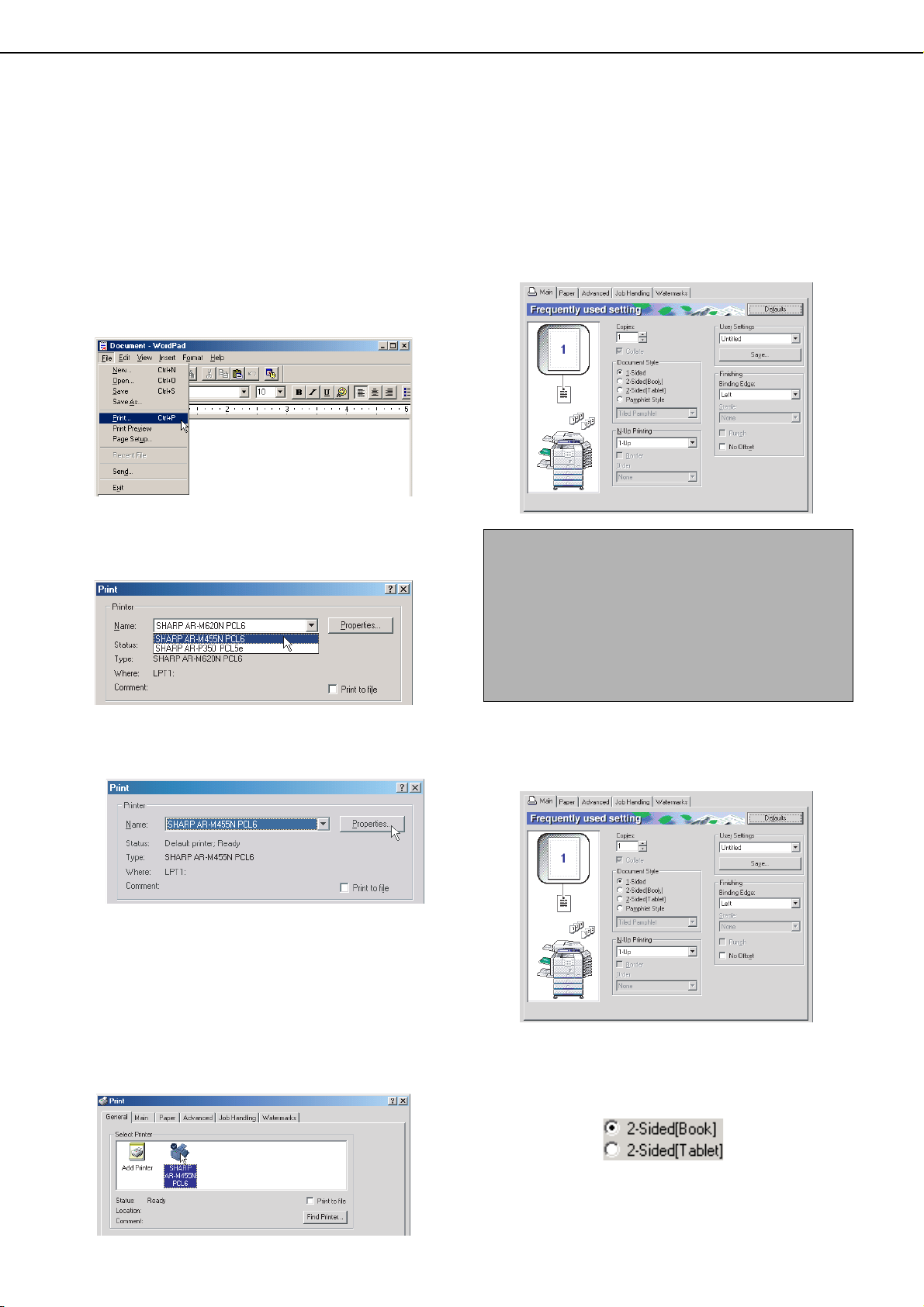
SETTING THE PRINTER DRIVER
1-6
Using options to print
The procedure for using a peripheral device (option) to print is explained below using WordPad*
1
as an example. If
you do not have any documents created in WordPad, create a text document in WordPad that can be printed.
*1 WordPad is a software application that is included in Windows as a standard accessory.
1
Open a document that was created in
WordPad.
2
Select [Print] from the WordPad [File]
menu.
3
Select "SHARP AR-M455N PCL6" from the
[Name] drop-down list.
(1) In Windows 95/98/Me/NT 4.0
Click the [Properties] button to open the printer
driver properties window.
(2) In Windows 2000/XP/Server 2003
In [Select Printer], select the "SHARP AR-M455N
PCL6" printer icon.
In Windows 2000, the properties consist of five tabs:
[Main], [Paper], [Advanced], [Job Handling], and
[Watermarks].
In Windows XP/Server 2003, click the [Preferences]
button to open the printer driver properties.
4
Click the desired tab and configure
settings.
To use the optional duplex module/bypass tray
to print, configure the settings in the following
window:
(1) To use a two-sided printing function, open the
"
Main
"
tab and select the desired two-sided
printing radio button.
NOTES
● When the properties are opened from an
application, the settings that you configure in the
properties will remain in effect only while you use
the application.
● For information on the settings in the properties,
see "SETTING THE PRINTER DRIVER
PROPERTIES" in chapter 2.
Loading ...
Loading ...
Loading ...