Loading ...
Loading ...
Loading ...
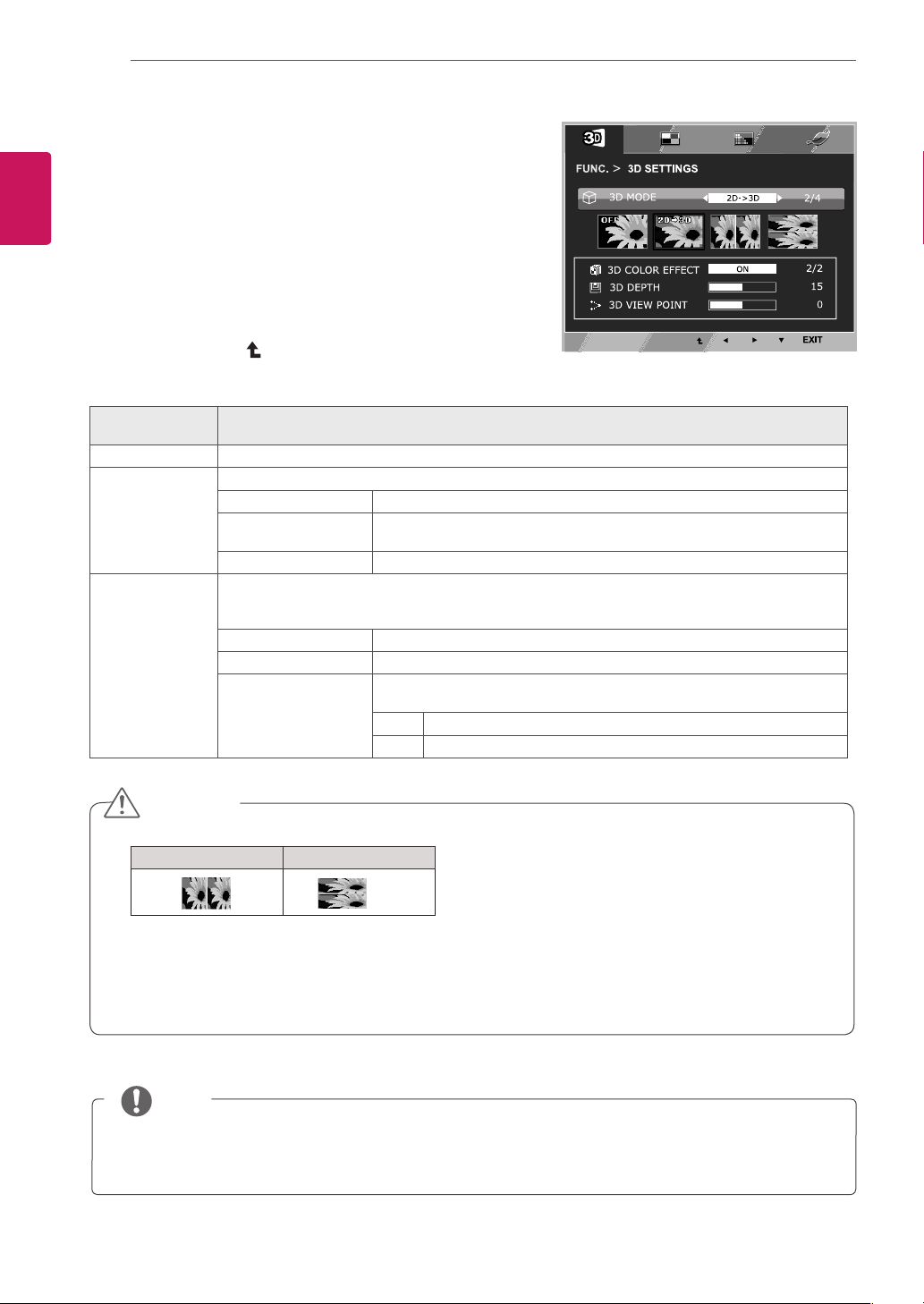
18
ENG
ENGLISH
CUSTOMIZING SETTINGS
FUNC.Settings
3D SETTINGS
1
To display the
3D
OSD, press the
FUNC.
button at
the bottom of the monitor.
2
Press the ◄ , ► or ▼ button to change settings.
3
Select
EXIT
to leave the OSD menu.
To return to the upper menu or set other menu items,
use the up arrow ( ) button.
Each option is explained below.
FUNC. > 3D
SETTINGS
Description
OFF
Displays the input data as it is.
2D → 3D
A user can see 2D picture as 3D images.
3D COLOR EFFECT
The colors suitable for 3D pictures are applied.
3D DEPTH
Adjusts the stereoscopic effect of the 3D image converted from a 2D
image.
3D VIEWPOINT
Adjusts the perspective of 3D picture.
SIDE BY SIDE
TOP & BOTTOM
SIDE BY SIDE: An image signal transmitted in side-by-side format is processed for viewing in 3D.
TOP & BOTTOM: An image signal transmitted in up-and-down format is processed for viewing in
3D.
3D COLOR EFFECT
The colors suitable for 3D picture are applied
3D → 2D
Converts 3D images into 2D images.
3D L/R CHANGE
The L/R picture is switched. Select a screen with better 3D display
quality.
R-L
The right output of the 3D image is displayed before the left.
L-R
The left output of the 3D image is displayed before the right.
y
3D Mode.
SIDE BY SIDE TOP & BOTTOM
y
Select the appropriate format according to the 3D input signal.
y
If the 3D option selected is incorrect, images may not be displayed properly.
y
To watch 3D images, select 3D mode.
y
If 3D is converted to 2D for some content, the left or right image may be truncated, depending on
the
content.
CAUTION
NOTE
y
The [2D → 3D] mode is available for all input modes.
y
When input is changed, 3D mode is automatically turned off.
y
Some menus may not work while watching 3D video.
Loading ...
Loading ...
Loading ...