Loading ...
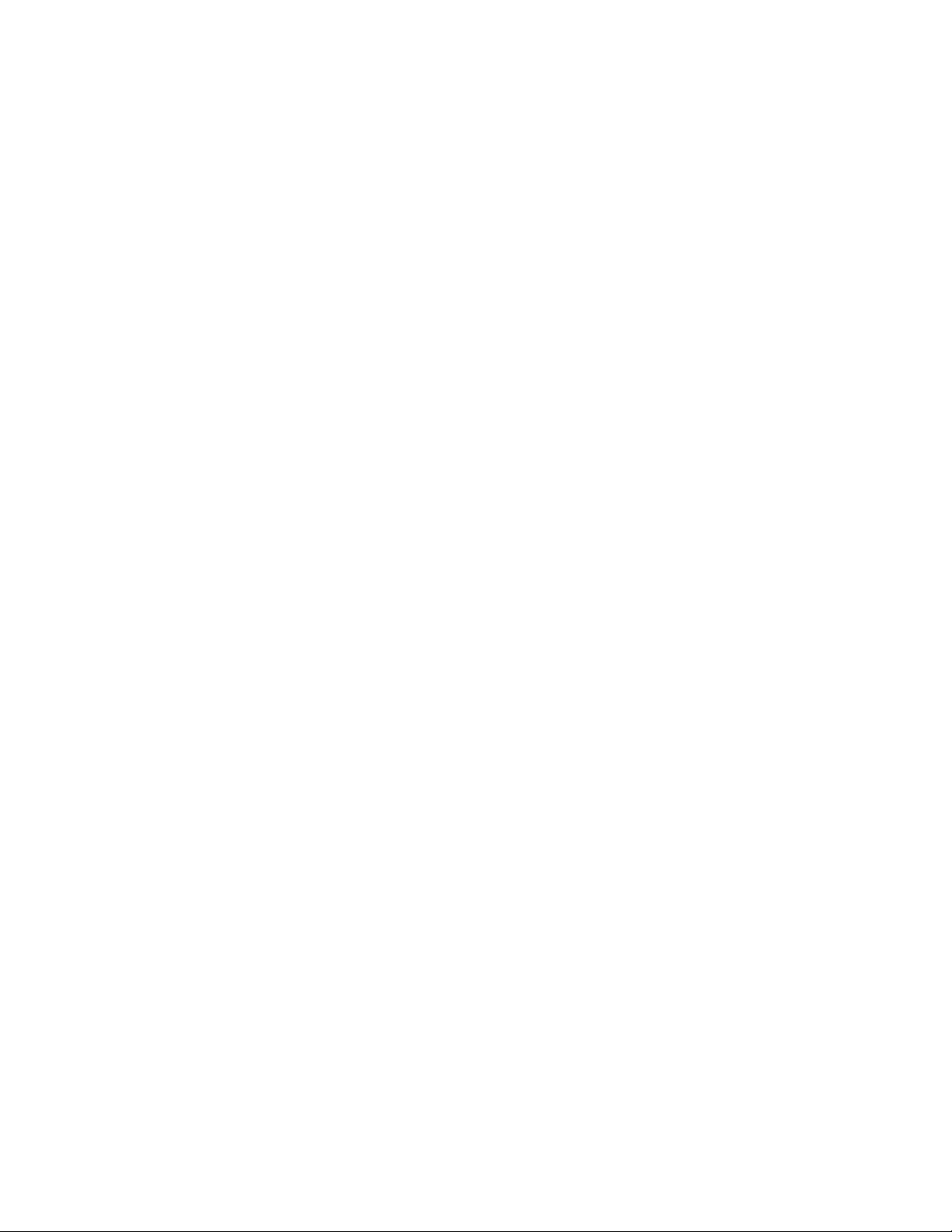
PAGE 4:
POWER
CONTROL
Left Button - Press the Left (Video) Button to turn on video mode and to cycle through
the 10 brightness settings. !
Right Button - Press the right (Flash) button to enable Bluetooth or hold for 3 seconds
to enable the optical sensor. The Flash button will also turn off the video mode.
PAGE 5 and PAGE 6
MODES
!
Flash - Perfect for capturing still images or selfies with any of your casual capture
devices. To turn on the flash, open your Lume Cube App and look for the lightning bolt
in the upper left corner. A blinking lightning bolt means you are not connected, a solid
blue lightning bolt indicates the app and your Lume Cube have synced. If you are
unable to connect please check to ensure the Bluetooth setting in your device is
activated. You are now ready to use the flash. !
Video - Video mode provides a constant light source for your Smartphone, Action
Cam or Digital Camera. Press the left button on top of your Lume Cube to turn on
video mode. While the Lume Cube is in video mode click the left (video) button to
cycle through the 10 brightness settings. The brightness levels are also completely
adjustable through the app.
• For best results please take the time to charge your Lume Cube before first use.
• Access the charging port by unscrewing the waterproof USB cover counter
clockwise. Connect, operate and control individual or dual Lume Cubes.
• The top control buttons will illuminate. Red indicates charging, no lightindicates full
charge.
• When charging is complete, screw the USB cover firmly back into place ensuring a
tight waterproof seal.
Loading ...
Loading ...
Loading ...