Loading ...
Loading ...
Loading ...
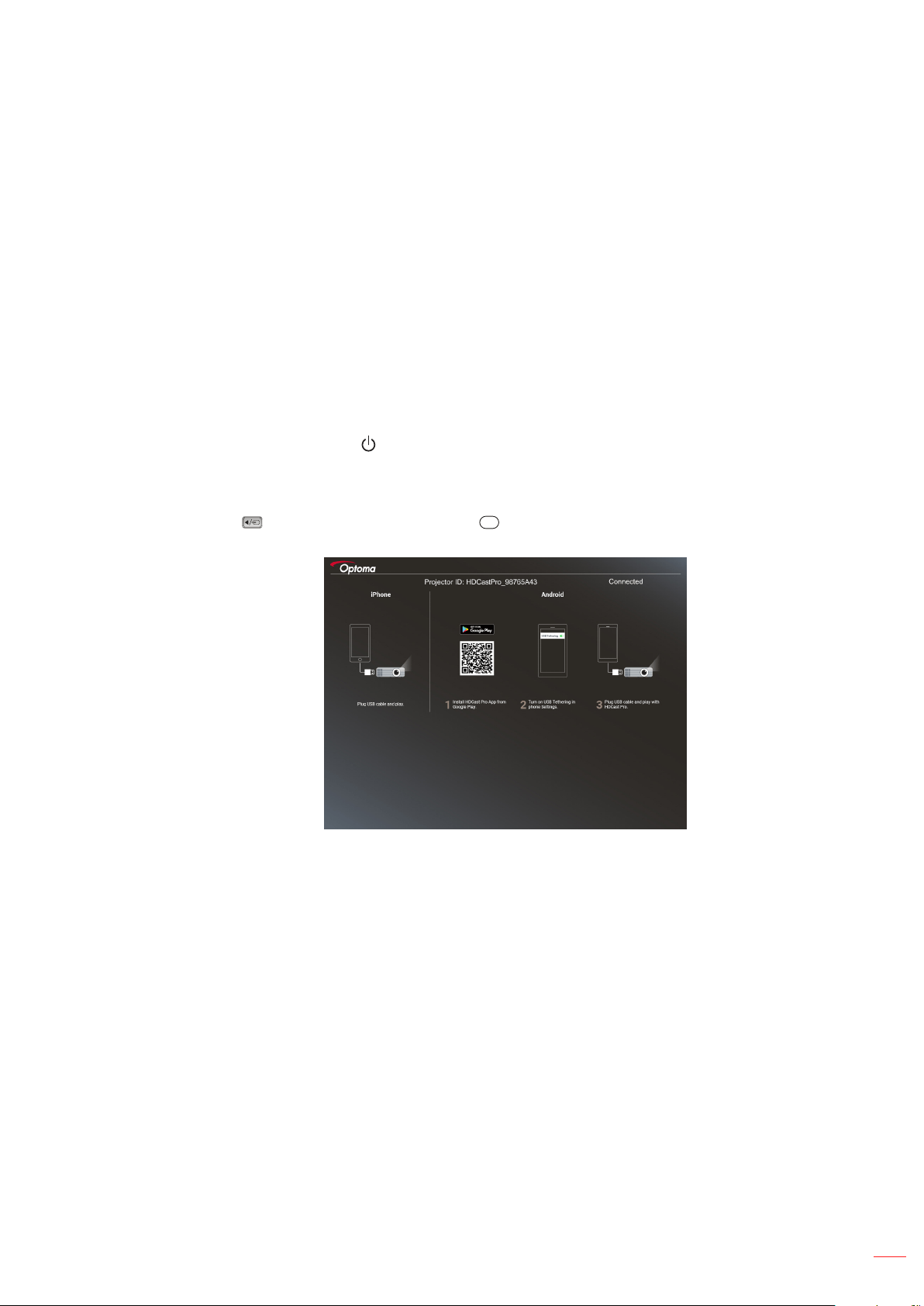
English
7
MULTIMEDIA
USB Display (mobile device connect to USB port directly)
Screen mirroring by USB cable
Mirror your iOS or Android screen by connecting the device to the projector with your USB charging cable.
Conveniently and easily share your content to the big screen.
Note:
The USB Display function requires a tethered connection from the smart device to the projector.
Mirror your iOS or Android screen by connecting the device to the projector with your USB charging cable.
Conveniently and easily share your content to the big screen.
Android devices need to download the free mobile APP for the screen mirroring.
Follow these steps to mirror your smart device’s screen to the projector:
1. Connect one end of the power lead to the projector and the other end to the wall outlet. Then turn on
the projector by pressing the “ ” button on the projector keypad or the remote control.
2. Do any of the following:
For iOS:
a) Press the on the projector keypad or the
Source
on the remote control and select USB Display.
The USB Display page opens.
b) Connect the projector and your smart device with a USB cable. Your smart device’s screen will be
automatically mirrored to the projector.
Loading ...
Loading ...
Loading ...