Loading ...
Loading ...
Loading ...
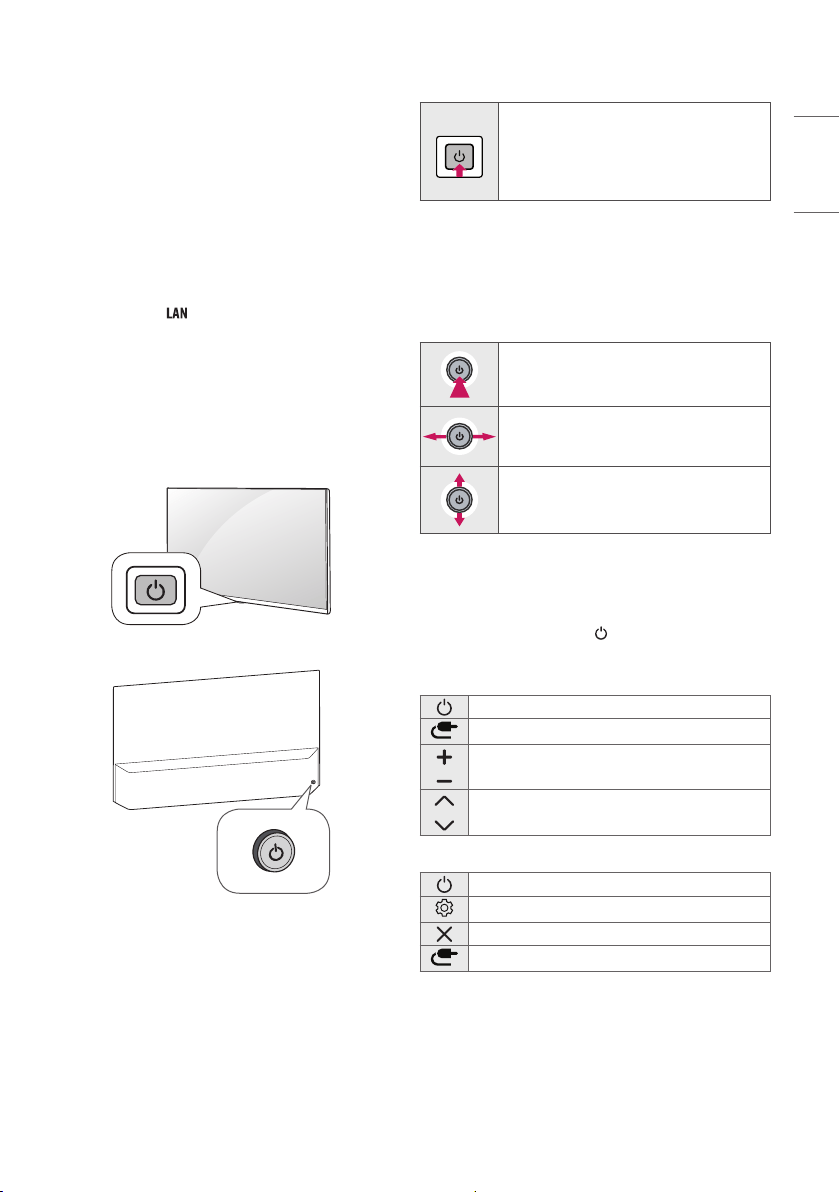
9
ENGLISH
• If you connect a gaming device to the TV, use the cable supplied
with the gaming device.
• In PC mode, there may be noise associated with the resolution,
vertical pattern, contrast or brightness. If noise is present, change
the PC output to another resolution, change the refresh rate to
another rate or adjust the brightness and contrast on the [PICTURE]
menu until the picture is clear.
• In PC mode, some resolution settings may not work properly
depending on the graphics card.
• If ULTRA HD content is played on your PC, video or audio may
become disrupted intermittently depending on your PC’s
performance. (Depending on model)
• When connecting via a wired LAN, it is recommended to use a CAT
7 cable. (Only when port is provided.)
Using Button
You can simply operate the TV functions, using the button.
<A type>
<B type>
Basic functions
<A type>
Power On (Press)
Power O
1
(Press and Hold)
Menu Control (Press
2
)
Menu Selection (Press and Hold
3
)
1 All running apps will close, and any recording in progress will stop.
(Depending on country)
2 You can access and adjust the menu by pressing the button when
TV is on.
3 You can use the function when you access menu control.
<B type>
Power On (Press)
Power O
1
(Press and hold)
Volume Control
Programmes Control
1 All running apps will close, and any recording in progress will stop.
(Depending on country)
Adjusting the menu
When the TV is turned on, press the button one time. You can adjust
the Menu items using the button.
<A type>
Turns the power o.
Changes the input source.
Adjusts the volume level.
Scrolls through the saved programmes.
<B type>
Turns the power o.
Accesses the settings menu.
Clears on-screen displays and returns to TV viewing.
Changes the input source.
Loading ...
Loading ...
Loading ...