Loading ...
Loading ...
Loading ...
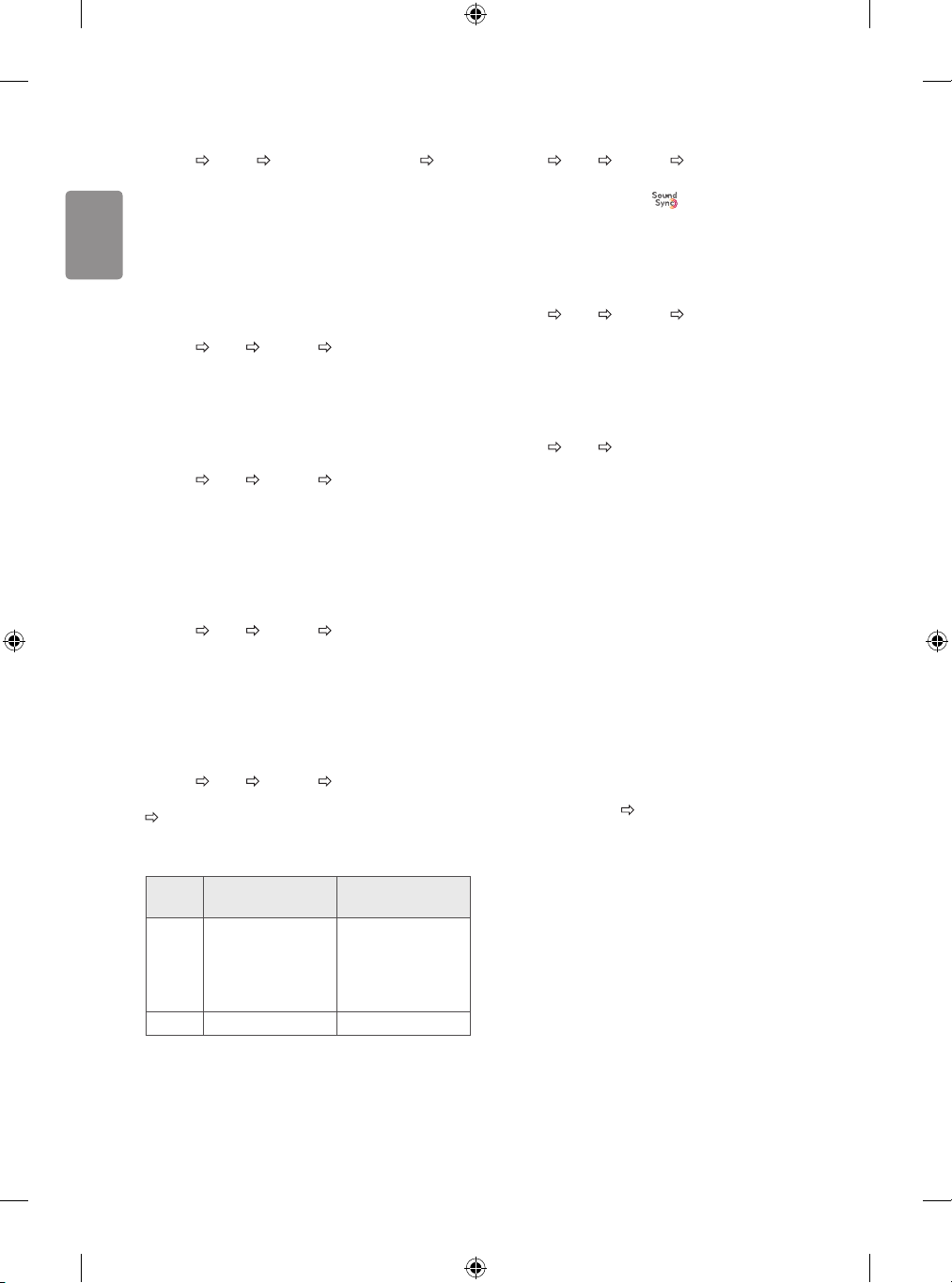
18
ENGLISH
To use HDMI ULTRA HD Deep Colour
SETTINGS PICTURE HDMI ULTRA HD Deep Colour HDMI
(1/2) ULTRA HD Deep Colour
[Depending on model]
HDMI port provides ULTRA HD Deep Colour, HDMI port provides ULTRA
HD Deep Colour for a clearer picture.
• On : ULTRA HD Deep Colour enabled
• Off : ULTRA HD Deep Colour disabled
To use TV speaker
SETTINGS AUDIO Sound Out TV Speaker / Internal TV
Speaker
[Depending on model]
Sound is output through the TV speaker.
To use External Speaker
SETTINGS AUDIO Sound Out External Speaker (Optical)
/ Audio Out (Optical)
[Depending on model]
Sound is output through the speaker connected to the optical port.
• SimpLink is supported.
To use Internal TV Speaker + Audio Out (Optical)
SETTINGS AUDIO Sound Out Internal TV Speaker +
Audio Out (Optical)
[Depending on model]
Audio is played through the TV’s built-in speakers and the audio device
connected to the digital optical audio output port simultaneously.
To use Digital Sound Out
SETTINGS AUDIO Sound Out External Speaker (Optical)
/ Audio Out (Optical) / Internal TV Speaker + Audio Out (Optical)
Digital Sound Out
[Depending on model]
Sets up Digital Sound Out.
Item Audio Input Digital Audio Ouput
Auto
MPEG
Dolby Digital
Dolby Digital Plus
HE-AAC
DTS
PCM
Dolby Digital
Dolby Digital
Dolby Digital
DTS
PCM All PCM
To connect and use LG audio device
SETTINGS AUDIO Sound Out LG Sound Sync (Optical)
[Depending on model]
Connect LG audio device with the logo to the optical digital
audio output port. LG audio device allows you to enjoy rich powerful
sound easily.
To use Headphone
SETTINGS AUDIO Sound Out Headphone
[Depending on model]
Sound is output through the headphone connected to the earphone/
headphone port.
To synchronize audio and video
SETTINGS AUDIO AV Sync. Adjust
[Depending on model]
Synchronizes video and audio directly when they do not match.
• If you set AV Sync. Adjust to ON, you can adjust the sound output
(TV speakers or SPDIF) to the screen image.
To use SIMPLINK
[Depending on model]
SIMPLINK is a feature that enables you to control and manage various
multimedia devices conveniently via the SIMPLINK menu.
1 Connect the TV’s HDMI IN terminal and the SIMPLINK device’s HDMI
output terminal using an HDMI cable.
• [Depending on model]
For home theatre units with a SIMPLINK function, connect HDMI
terminals as above, and use an optical cable to connect Optical
Digital Audio Out from the TV to Optical Digital Audio In of the
SIMPLINK device.
2 Select INPUT(OPTION) SIMPLINK.
SIMPLINK menu window appears.
3 In SIMPLINK Setting window, set SIMPLINK function to ON.
4 In SIMPLINK menu window, selects the device you want to control.
• This function is only compatible with devices with the SIMPLINK
logo.
• To use the SIMPLINK function, you need to use a high-speed HDMI®
cable (with CEC (Consumer Electronics Control) feature added).
High-speed HDMI® cables have the No. 13 pin connected for
information exchange between devices.
• If you switch to another input, the SIMPLINK device will stop.
• If a third-party device with the HDMI-CEC function is also used, the
SIMPLINK device may not work normally.
• [Depending on model]
If you select or play media from a the device with a home theatre
function, the HT Speaker(Speaker) is automatically connected.
Be sure to connect with an optical cable (sold separately) to use the
HT Speaker(Speaker) function.
Loading ...
Loading ...
Loading ...