Loading ...
Loading ...
Loading ...
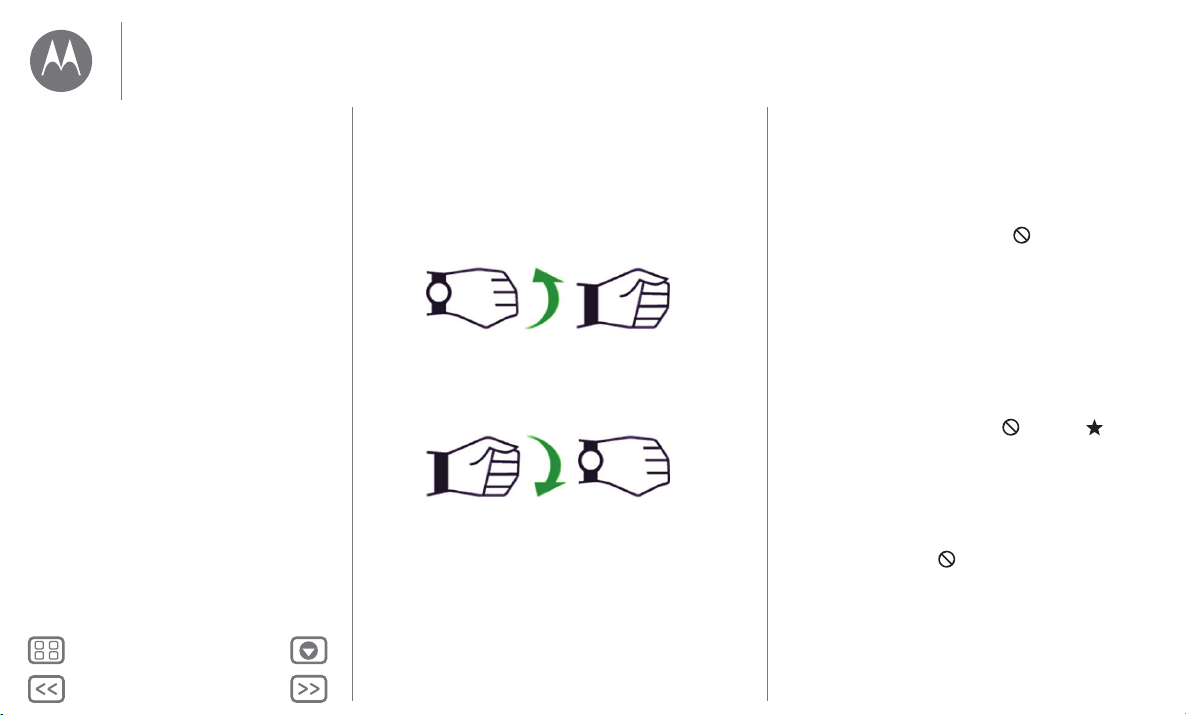
Back
Next
MoreMenu
Features
Hands-free scrolling
Flip through watch notifications with a simple flick of your wrist.
To activate/deactivate wrist gestures, touch the watch screen,
then scroll down and touch
Settings
>
Wrist Gestures
.
To see the next notification: Twist your wrist quickly forward,
then slowly back towards you.
To return to the previous notification: Twist your wrist slowly
forward, then quickly back towards you.
Fast
Fast
Manage watch notifications
Most notifications on your phone also appear on your watch.
You can manage the notifications that show on your watch.
• Block notifications from a specific app: Open a
notification card on your watch, then swipe left on the
notification until you see
Block app
. Touch
Block app
,
then touch the check mark to confirm.
Ti p: If you don’t see the
Block app
option, the notification is
probably a Google Now™ card. If you don’t want to see
Google Now cards, turn off Google Now on your phone.
•
Select notification types (phones running Android 5.0):
To change the types of notifications that show on your
watch, swipe down from the top of the watch screen. Touch
an icon on the screen to select
None
,
Priority
, or
All
, then
swipe up from the bottom of the screen. An icon appears on
the screen when you select none or priority
notifications.
• Mute your watch (phones running Android 4.3 and 4.4):
To prevent new notifications from lighting the screen or
vibrating your watch, swipe down from the top of the watch
screen to see the
Mute
option. Touch the screen to turn
mute
On
or
Off
, then swipe up from the bottom of the
screen. The mute icon appears on the screen when
mute is turned on.
Features
Change watch faces
Notifications
Swipe from apps to contacts to actions
Voice commands
Moto Body
Loading ...
Loading ...
Loading ...