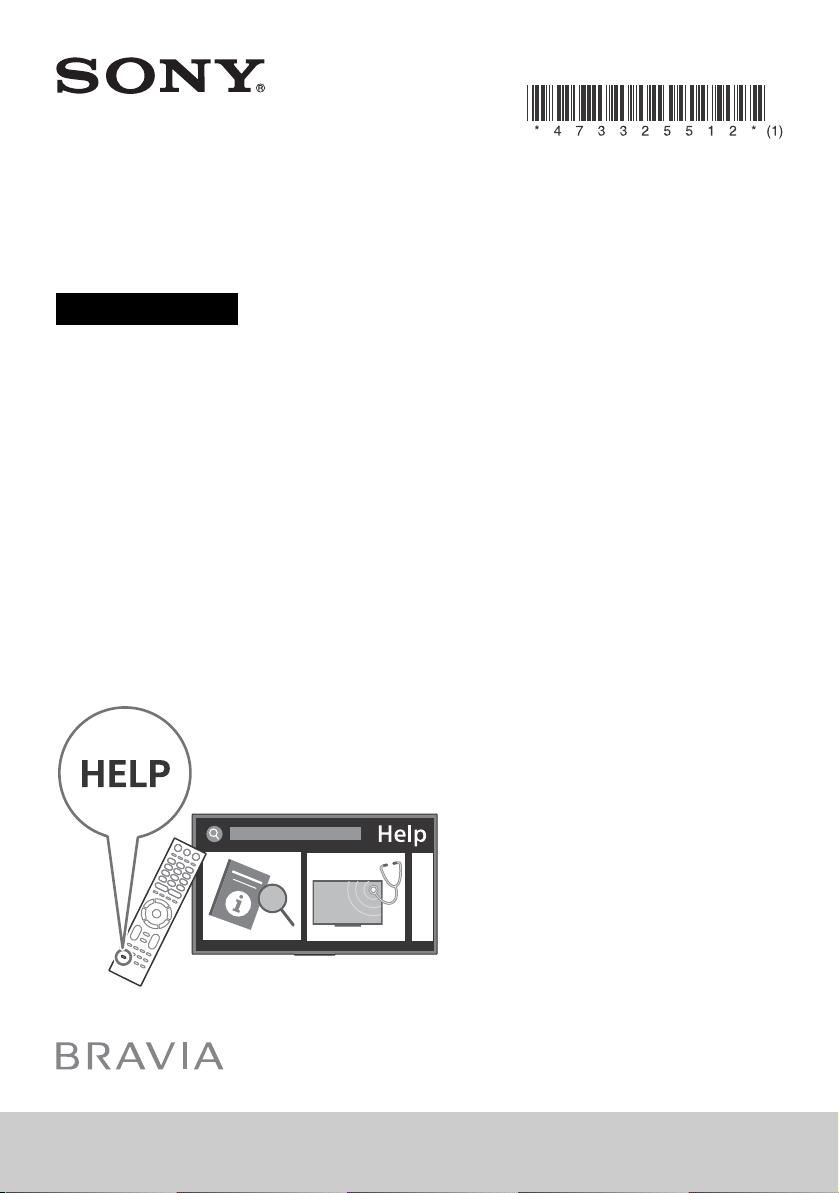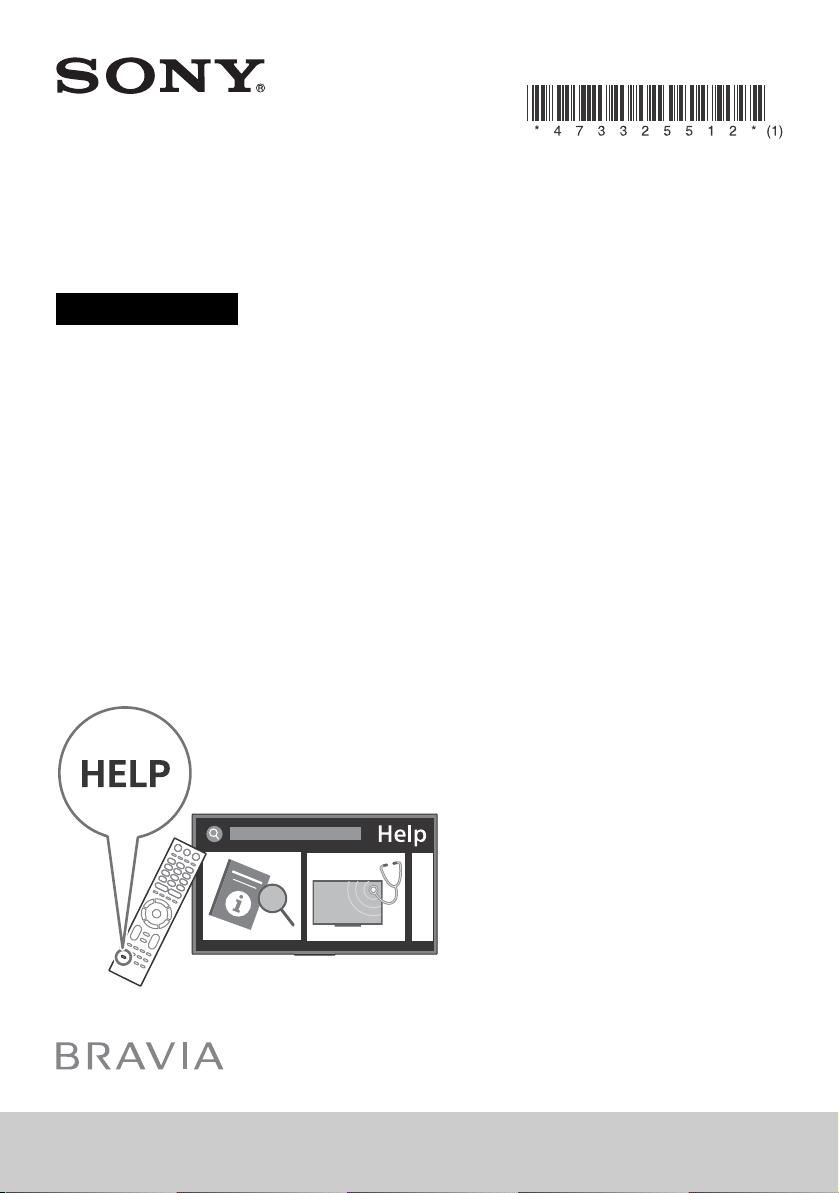#3 What is Screen Mirroring and how do I use it with my Sony TV?
IMPORTANT: Apple devices, or Android TV™/Google TV™ released after 2020 do not support Screen mirroring function. You can find some alternative methods in the Alternative methods section.
What is the Screen mirroring function
The Screen mirroring function is one of the methods to display the screen of a mobile device on the TV to view photos, videos or websites. The function uses Miracast technology to display the screen of a compatible device on the TV without a wireless router.
NOTE: The video quality may be degraded if there is environmental interference present.
Compatible devices and Alternative methods
Compatible devices
Some Bravia TVs released in between 2013 to 2020 (Android TVs/Google TVs after 2020 do not support the function.)
NOTE: For details, check the Which Sony TV have Screen Mirroring? section below, or Help Guide of your TV.
Miracast compatible devices such as a smartphone, tablet, or computer
NOTES:
For Apple devices (iPhone/iPad/iPod/MacBook): These devices do not support the Screen mirroring function. To find the alternative methods, see the Alternative methods section.
For details on the specification of your device, refer to the manual or contact the support of the device.