Loading ...
Loading ...
Loading ...
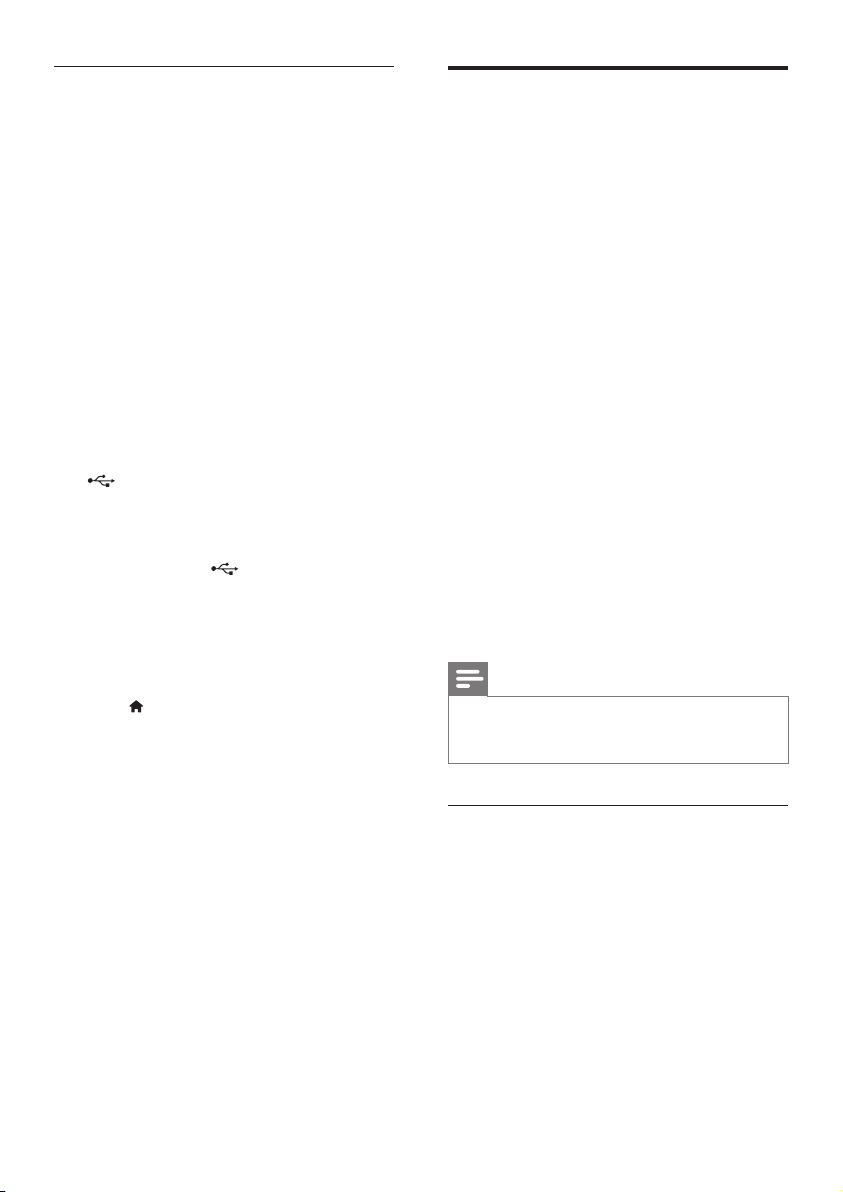
20 EN
Rent online video
Rent videos from online stores, through your
SoundStage. You can watch them right away or
later.
Many online video stores offer a huge choice of
video, with different rental prices, periods, and
conditions. For some stores, you must create an
account before you can rent.
What you need
• a USB storage device, with at least 8 GB of
memory.
1 Connect your SoundStage to a home
network with high-speed Internet access
(see 'Connect and set up a home network'
on page 11).
2 Insert a blank USB storage device into the
(USB) slot on your SoundStage, and
follow the onscreen instructions to format
the USB device.
• After formatting, leave the USB storage
device in the (USB) slot.
• After formatting, the USB storage
device will no longer be compatible
with computers or cameras, unless
formatted again using Linux operating
system.
3 Press .
4 Select [Smart TV], and then press OK.
» The online services available in your
country are displayed.
5 Select a video store, and then press OK.
6 Follow the onscreen instructions to rent
or watch a video. If prompted, enter the
necessary information to register or log in
to the store's account.
» The video is downloaded to your USB
storage device. You can watch it only
on your SoundStage.
7 Press the playback buttons to control play
(see 'Play buttons' on page 13).
• If you cannot play a video, check the
le format to make sure that it is
supported by your SoundStage.
Browse PC through DLNA
Access and play the pictures, audio and video
les from a computer or media server on the
home network through your SoundStage.
Before you start
• Install a DLNA-compliant media server
application on your device. Make sure that
you download an application that works
best for you. For example,
• Windows Media Player 11 or higher
for PC
• Twonky Media Server for Mac or PC
• Enable media sharing of les. For ease of
use, we have included the steps for the
following applications:
• Windows Media Player 11 (see
'Microsoft Windows Media Player 11'
on page 21)
• Windows Media Player 12 (see
'Microsoft Windows Media Player 12'
on page 21)
• Twonky Media for Mac (see 'Macintosh
OS X Twonky Media (v4.4.2)' on page
21)
Note
• For additional help on these applications or other
media servers, check the user manual of the media
server software software.
Set up media server software
To enable media sharing, set up the media
server software.
Before you start
• Connect your SoundStage to a home
network. (see 'Connect and set up a home
network' on page 11) For better video
quality, use wired connection whenever
possible.
• Connect the computer and other DLNA-
compatible devices to the same home
network.
Loading ...
Loading ...
Loading ...
