Loading ...
Loading ...
Loading ...
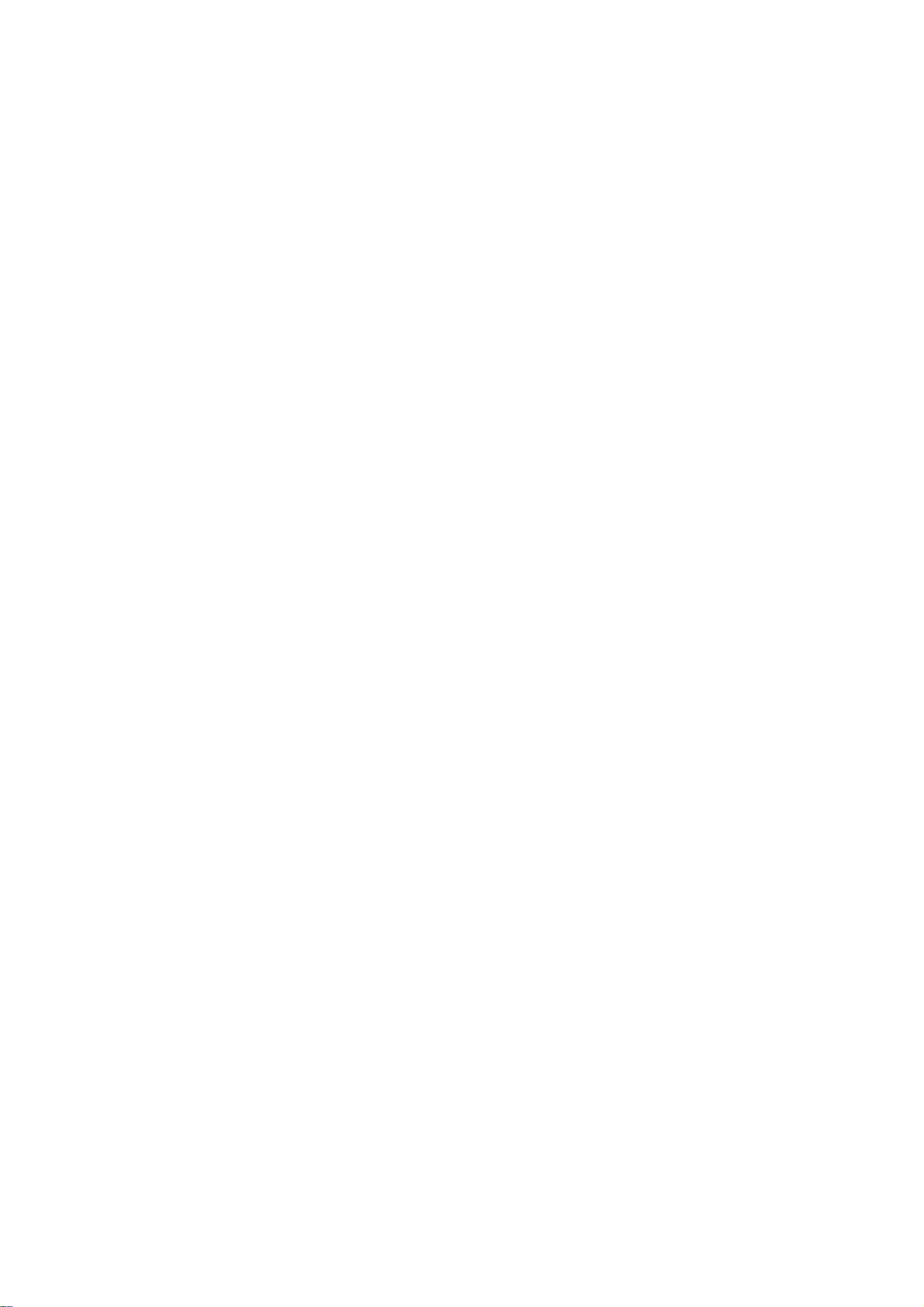
MENU OPERATION
25
Option
Menu
Features
(Continued)
Menu
Language
Select
a
language
for
the
menus
to
appear
in.
1
Press
MENU
to
display
the
on-screen
menu.
2
Select
the
OPTION
menu
using
3
/
4
then
press
(SELECT)
or
2.
3
Select
the
Menu
Language
option
using
3
/
4
then
press
(SELECT)
or
2.
4
Select
the
desired
language
using
3
/
4
then
press
(SELECT).
5
Press
MENU
to
return
to
the
previous
menu
or
press
EXIT
on
the
Remote
Control
to
return
to
TV
viewing.
Audio
Language
Digital
channels
sometimes
provide
multiple
audio
tracks,
often
in
a
different
language.
You
can
set
a
default
audio
language
with
the
Audio
Language
menu.
1
Follow
Steps
1-2
as
described
above
for
(Menu
Language).
2
Select
the
Audio
Language
option
using
3
/
4
then
press
(SELECT)
or
2.
3
Select
the
desired
language
using
3
/
4
then
press
(SELECT).
4
Press
MENU
to
return
to
the
previous
menu
or
press
EXIT
on
the
Remote
Control
to
return
to
TV
viewing.
ip
?
If
provided
by
the
broadcaster,
you
can
also
select
a
different
audio
lan-
guage
while
viewing
TV
by
pressing
AUDIO
repeatedly.
?
If
multiple
audio
tracks
are
available,
the
audio
icon
( )
appears
on
the
program
information
display
or
Program
guide.
You
can
select
one
of
the
other
languages
with
the
AUDIO
button.
Analog
Audio
Chooses
the
default
audio
mode
when
a
program
is
broadcast
in
analog
format.
If
you
view
a
program
broadcast
in
mono,
you
will
hear
only
mono
sound,
even
though
Stereo
mode
is
set.
If
Second
Audio
Program
"SAP"
mode
is
set,
the
program's
second
audio
program
is
broadcast
in
mono,
if
provided.
1
Follow
Steps
1-2
as
described
above
for
(Menu
Language).
2
Select
the
desired
mode
using
3
/
4
then
press
(SELECT).
3
Press
MENU
to
return
to
the
previous
menu
or
press
EXIT
on
the
Remote
Control
to
return
to
TV
viewing.
ip
If
provided
by
the
broadcaster,
you
can
also
select
a
different
audio
mode
while
viewing
TV
by
pressing
AUDIO
repeatedly.
AUDIO
button
Loading ...
Loading ...
Loading ...