Loading ...
Loading ...
Loading ...
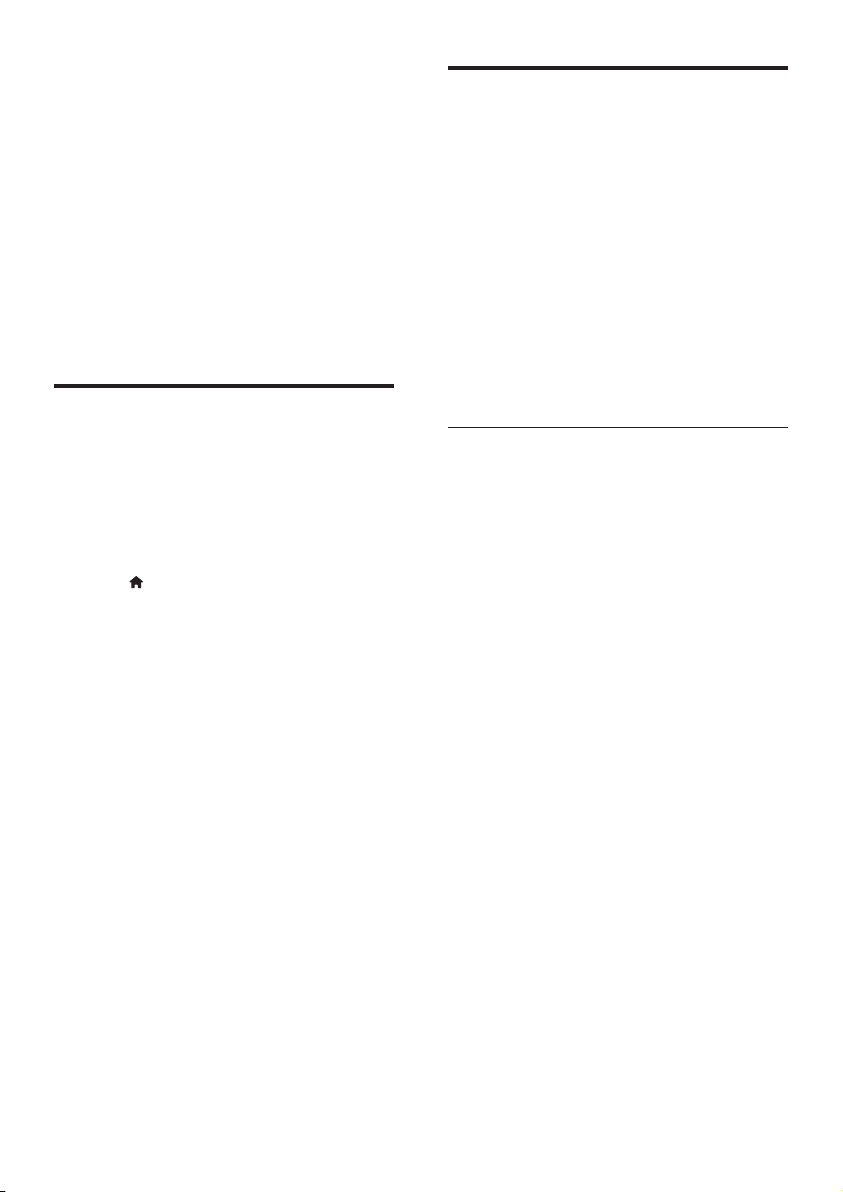
31EN
3 Select [Setup], and then press OK.
4 Select [Advanced] > [Software update]
> [USB].
5 Follow the onscreen instructions to
conrm the update.
» Update process takes about 5 minutes
to complete.
» Once complete, the home theater
automatically switches off and restarts.
If it does not, disconnect the power
cord for a few seconds and then
reconnect it.
Update software through the
Internet
1 Connect your home theater to a home
network with a high-speed Internet access
(see 'Connect and set up a home network'
on page 13).
2 Press (Home).
3 Select [Setup], and then press OK.
4 Select [Advanced] > [Software update] >
[Network].
» If an upgrade media is detected, you
are prompted to start or cancel the
update.
» Downloading of the upgrading le may
take long, depending on your home
network condition.
5 Follow the onscreen instructions to
conrm the update.
» Update process takes about 5 minutes
to complete.
» Once complete, the home theater
automatically switches off and restarts.
If it does not, disconnect the power
cord for a few seconds and then
reconnect it.
Update the onscreen help
If the current version of the onscreen help
is lower than the latest version available on
www.philips.com/support, download and install
the latest onscreen help (see 'Check software
version' on page 30).
What you need
• A USB ash drive that is FAT or NTFS-
formatted, with at least 35MB of memory.
Do not use a USB hard drive.
• A computer with internet access.
• An archive utility that supports the ZIP le
format.
Step 1: Download the latest onscreen
help
1 Connect a USB ash drive to your
computer.
2 In your web browser, go to
www.philips.com/support.
3 At the Philips support website, nd your
product and click on User manuals, and
then locate the User Manual Upgrade
Software.
» The help update is available as a zip
le.
4 Save the zip le in the root directory of
your USB ash drive.
5 Use the archive utility to extract the help
update le in the root directory.
» A le named 'HTBxxxxeDFU.zip' is
extracted under the UPG folder of
your USB ash drive, 'xxxx' being the
model number of your home theater.
6 Disconnect the USB ash drive from your
computer.
Loading ...
Loading ...
Loading ...
