Loading ...
Loading ...
Loading ...
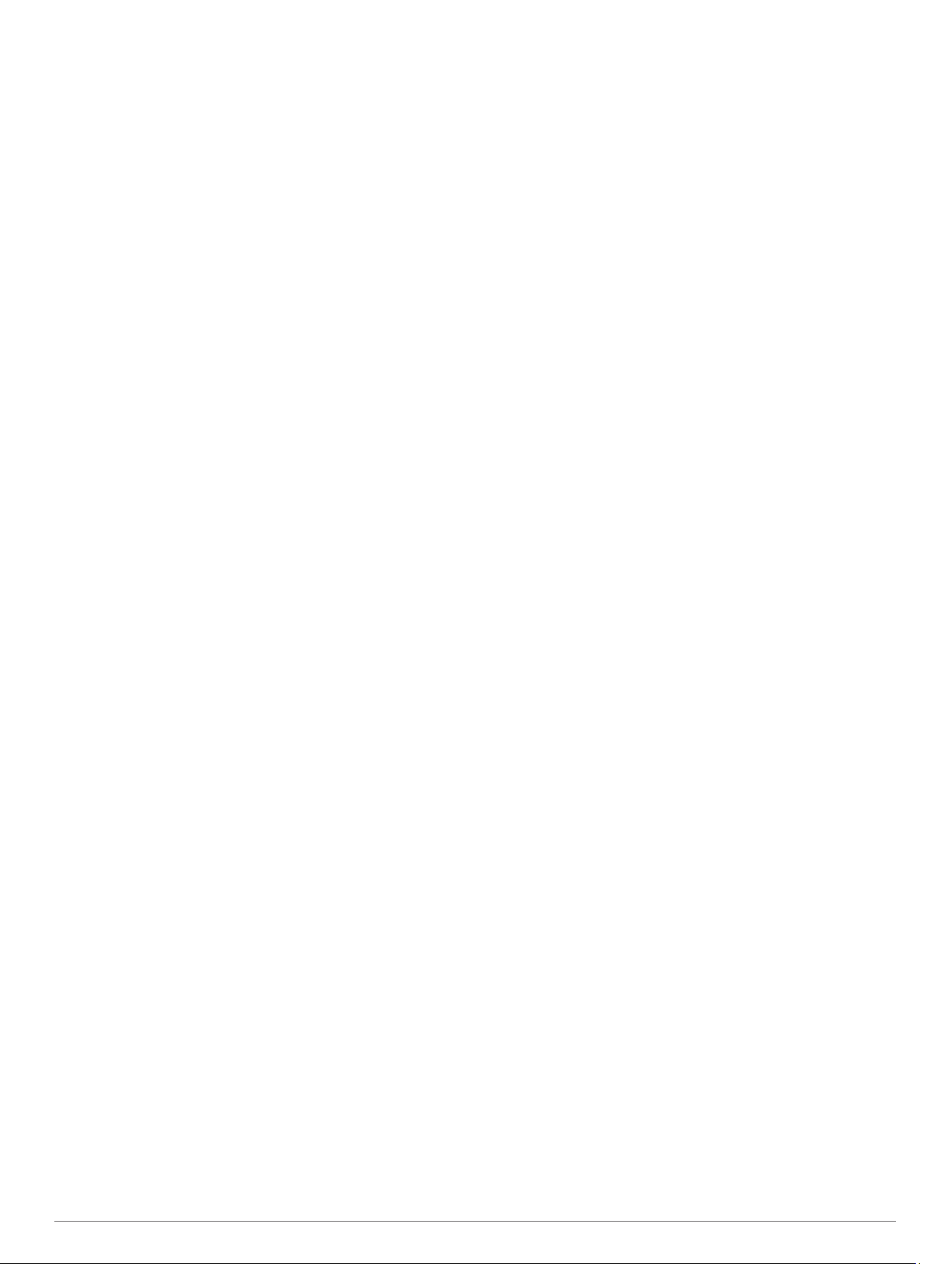
elevation based on pressure changes. The barometer displays
environmental pressure data based on the fixed elevation where
the altimeter was most recently calibrated (Altimeter Settings,
page 20). You can press GPS from the altimeter or barometer
widgets to open the altimeter or barometer settings quickly.
History
History includes time, distance, calories, average pace or speed,
lap data, and optional sensor information.
NOTE: When the device memory is full, your oldest data is
overwritten.
Using History
History contains previous activities you have saved on your
device.
1
Hold MENU.
2
Select History > Activities.
3
Select an activity.
4
Select an option:
• To view additional information about the activity, select
Details.
• To select a lap and view additional information about each
lap, select Laps.
• To select an interval and view additional information about
each interval, select Intervals.
• To select an exercise set and view additional information
about each set, select Sets.
• To view the activity on a map, select Map.
• To view your time in each heart rate zone, select Time in
Zone (Viewing Your Time in Each Heart Rate Zone,
page 12).
• To view an elevation plot of the activity, select Elevation
Plot.
• To delete the selected activity, select Delete.
Viewing Your Time in Each Heart Rate Zone
Before you can view heart rate zone data, you must complete an
activity with heart rate and save the activity.
Viewing your time in each heart rate zone can help you adjust
your training intensity.
1
From the watch face, hold MENU.
2
Select History > Activities.
3
Select an activity.
4
Select Time in Zone.
Viewing Data Totals
You can view the accumulated distance and time data saved to
your device.
1
From the watch face, hold MENU.
2
Select History > Totals.
3
If necessary, select an activity.
4
Select an option to view weekly or monthly totals.
Using the Odometer
The odometer automatically records the total distance traveled,
elevation gained, and time in activities.
1
From the watch face, hold MENU.
2
Select History > Totals > Odometer.
3
Press UP or DOWN to view odometer totals.
Syncing Activities
You can sync activities from other Garmin devices to your
Instinct Solar Surf device using your Garmin Connect account.
For example, you can record a ride with an Edge
®
device, and
view your activity details on your Instinct Solar Surf device.
1
Hold MENU.
2
Select History > Options > TrueUp > On.
When you sync your device with your smartphone, recent
activities from your other Garmin devices appear on your Instinct
Solar Surf device.
Deleting History
1
From the watch face, hold MENU.
2
Select History > Options.
3
Select an option:
• Select Delete All Activities to delete all activities from the
history.
• Select Reset Totals to reset all distance and time totals.
NOTE: This does not delete any saved activities.
Connected Features
Connected features are available for your Instinct device when
you connect the device to a compatible smartphone using
Bluetooth technology. Some features require you to install the
Garmin Connect app on the connected smartphone. Go to
www.garmin.com/apps for more information.
Phone notifications: Displays phone notifications and
messages on your Instinct device.
LiveTrack: Allows friends and family to follow your races and
training activities in real time. You can invite followers using
email or social media, allowing them to view your live data on
a Garmin Connect tracking page.
Activity uploads to Garmin Connect: Automatically sends
your activity to your Garmin Connect account as soon as you
finish recording the activity.
Weather: Allows you to view current weather conditions and
weather forecasts.
Bluetooth sensors: Allows you to connect Bluetooth
compatible sensors, such as a heart rate monitor.
Find my phone: Locates your lost smartphone that is paired
with your Instinct device and currently within range.
Find my device: Locates your lost Instinct device that is paired
with your smarphone and currently within range.
Enabling Bluetooth Notifications
Before you can enable notifications, you must pair the Instinct
device with a compatible mobile device (Pairing Your
Smartphone with Your Device, page 1).
1
From the watch face, hold MENU.
2
Select Settings > Phone > Smart Notifications > Status >
On.
3
Select During Activity.
4
Select a notification preference.
5
Select a sound preference.
6
Select Not During Activity.
7
Select a notification preference.
8
Select a sound preference.
9
Select Timeout.
10
Select the amount of time the alert for a new notification
appears on the screen.
12 History
Loading ...
Loading ...
Loading ...
