Loading ...
Loading ...
Loading ...
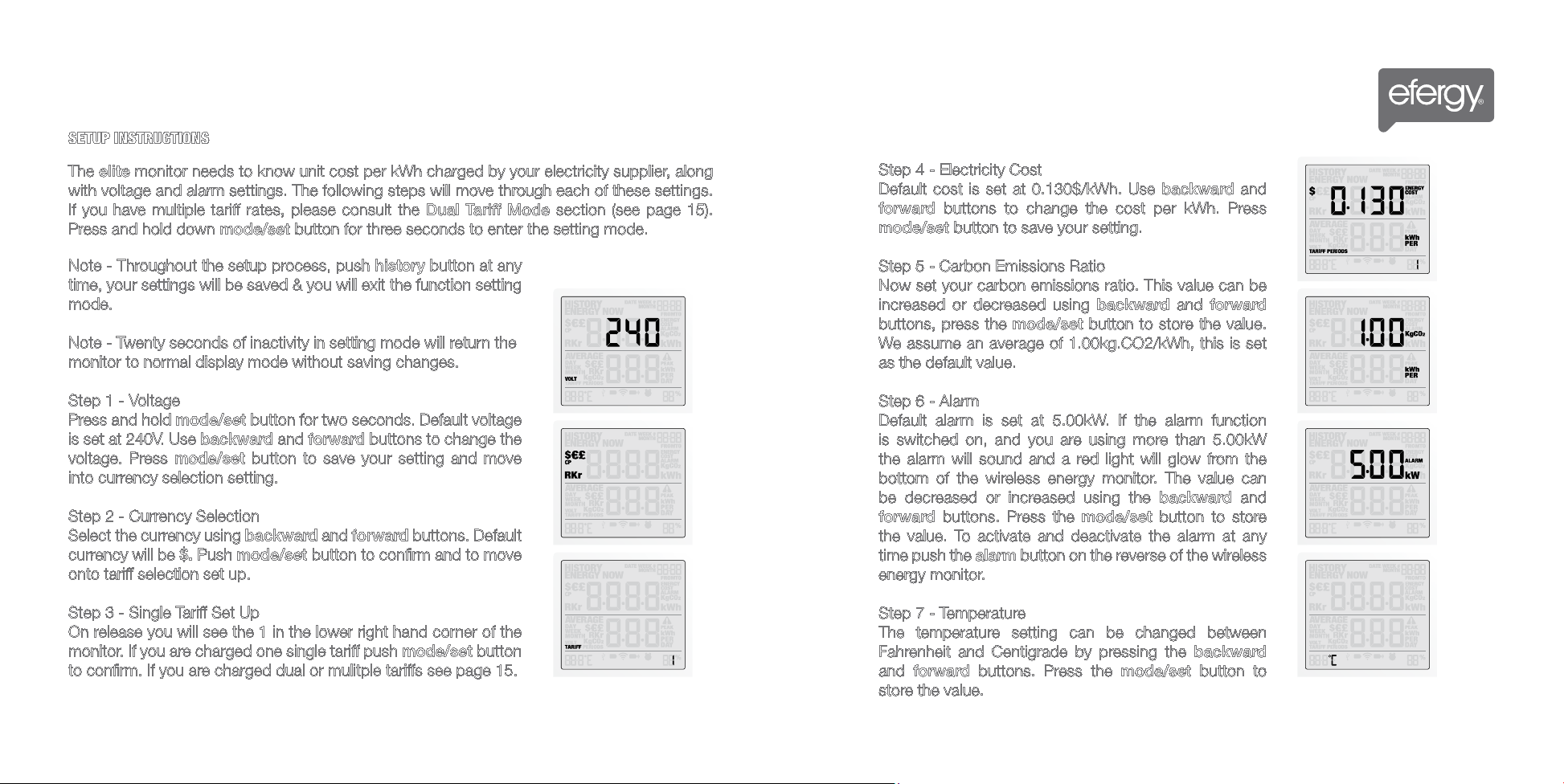
14 13
MONITOR SETUP
SETUP INSTRUCTIONS
Note - Throughout the setup process, push history button at any
time, your settings will be saved & you will exit the function setting
mode.
Note - Twenty seconds of inactivity in setting mode will return the
monitor to normal display mode without saving changes.
Step 1 - Voltage
Press and hold mode/set button for two seconds. Default voltage
is set at 240V. Use backward and forward buttons to change the
voltage. Press mode/set button to save your setting and move
into currency selection setting.
Step 2 - Currency Selection
Select the currency using backward and forward buttons. Default
currency will be $. Push mode/set button to confirm and to move
onto tariff selection set up.
Step 3 - Single Tariff Set Up
On release you will see the 1 in the lower right hand corner of the
monitor. If you are charged one single tariff push mode/set button
to confirm. If you are charged dual or mulitple tariffs see page 15.
The elite monitor needs to know unit cost per kWh charged by your electricity supplier, along
with voltage and alarm settings. The following steps will move through each of these settings.
If you have multiple tariff rates, please consult the Dual Tariff Mode section (see page 15).
Press and hold down mode/set button for three seconds to enter the setting mode.
Step 4 - Electricity Cost
Default cost is set at 0.130$/kWh. Use backward and
forward buttons to change the cost per kWh. Press
mode/set button to save your setting.
Step 5 - Carbon Emissions Ratio
Now set your carbon emissions ratio. This value can be
increased or decreased using backward and forward
buttons, press the mode/set button to store the value.
We assume an average of 1.00kg.CO2/kWh, this is set
as the default value.
Step 6 - Alarm
Default alarm is set at 5.00kW. If the alarm function
is switched on, and you are using more than 5.00kW
the alarm will sound and a red light will glow from the
bottom of the wireless energy monitor. The value can
be decreased or increased using the backward and
forward buttons. Press the mode/set button to store
the value. To activate and deactivate the alarm at any
time push the alarm button on the reverse of the wireless
energy monitor.
Step 7 - Temperature
The temperature setting can be changed between
Fahrenheit and Centigrade by pressing the backward
and forward buttons. Press the mode/set button to
store the value.
Loading ...
Loading ...
Loading ...
