Loading ...
Loading ...
Loading ...
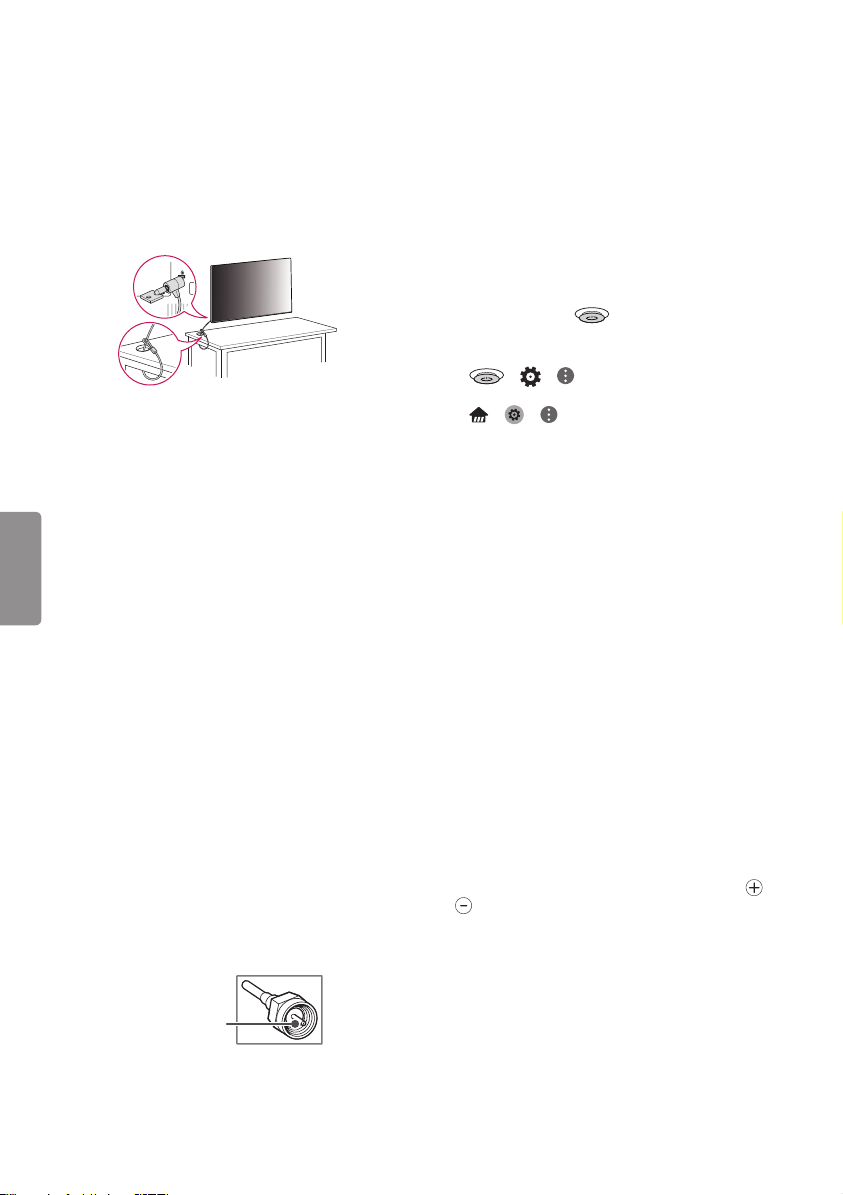
6
ENGLISH
Using the Kensington Security System
(optional)
The Kensington security system connector is
located at the rear of the TV. For more information
of installation and using, refer to the manual
provided with the Kensington security system
or visit http://www.kensington.com. Connect the
Kensington security system cable between the TV
and a table.
• The Kensington security system is optional. You
can obtain additional accessories from your local
dealer.
Connections (Notifications)
You can connect various external devices to the TV.
Supported external devices are: HD receivers, DVD
players, VCRs, audio systems, USB storage devices,
PC, gaming devices, and other external devices. For
more information on external device’s connection,
refer to the manual provided with each device.
• The external device connections shown may
differ slightly from illustrations in a manual.
• Connect external devices to the TV regardless
about the order of the TV port.
• If you connect a gaming device to the TV, use the
cable supplied with the gaming device.
• Refer to the external equipment’s manual for
operating instructions.
• When connecting via a wired LAN, it is
recommended to use a CAT 7 cable.
Connecting to an Antenna or Cable
Connect an antenna, cable, or cable box to watch
TV while referring to the following. The illustrations
may differ from the actual items and an RF cable is
optional.
• Make sure not to bend the copper wire of the RF
cable.
Copper wire
• Complete all connections between devices, and
then connect the power cord to the power outlet
to prevent damage to your TV.
• Use a signal splitter to use 2 TVs or more.
• DTV Audio Supported Codec: MPEG, Dolby
Digital.
• This TV cannot receive ULTRA HD (3840 x 2160
pixels) broadcasts directly because the related
standards have not been confirmed. (Depending
upon model)
Other Connections
Connect your TV to external devices. For the best
picture and audio quality, connect the external
device and the TV with the HDMI cable.
You can press the button on the bottom side
of the TV or use the Magic Remote. (Depending
upon model)
• > > > General > HDMI ULTRA HD
Deep Color :
• > > > General > HDMI ULTRA HD
Deep Color :
- On : Support 4K @ 60 Hz (4:4:4, 4:2:2, 4:2:0)
- Off : Support 4K @ 60 Hz 8bit (4:2:0)
• If the device connected to Input Port also
supports ULTRA HD Deep Color, your picture
may be clearer. However, if the device doesn’t
support it, it may not work properly. In that case,
connect the device to a different HDMI port or
change the TV’s HDMI ULTRA HD Deep Color
setting to Off.
• HDMI Audio Supported Format:
DTS (44.1 kHz / 48 kHz), Dolby Digital /
Dolby Digital Plus (32 kHz / 44.1 kHz / 48 kHz),
PCM (32 kHz / 44.1 kHz / 48 kHz / 96 kHz / 192
kHz) (Depending upon model)
Magic Remote Functions
(Depending upon model)
(Some buttons and services may not be provided
depending on models or regions.)
When the message Magic remote battery is low.
Change the battery. is displayed, replace the
batteries. To install batteries, open the battery
cover, replace batteries (1.5 V AA) matching and
ends to the label inside the compartment, and
close the battery cover. Failure to match the correct
polarities of the battery may cause the battery to
burst or leak, resulting in fire, personal injury, or
ambient pollution. Be sure to point the remote
control at the remote control sensor on the TV.
To remove the batteries, perform the installation
actions in reverse.
This remote uses infrared light. When in use, it
should be pointed in the direction of the TV’s
remote sensor.
Loading ...
Loading ...
Loading ...