Loading ...
Loading ...
Loading ...
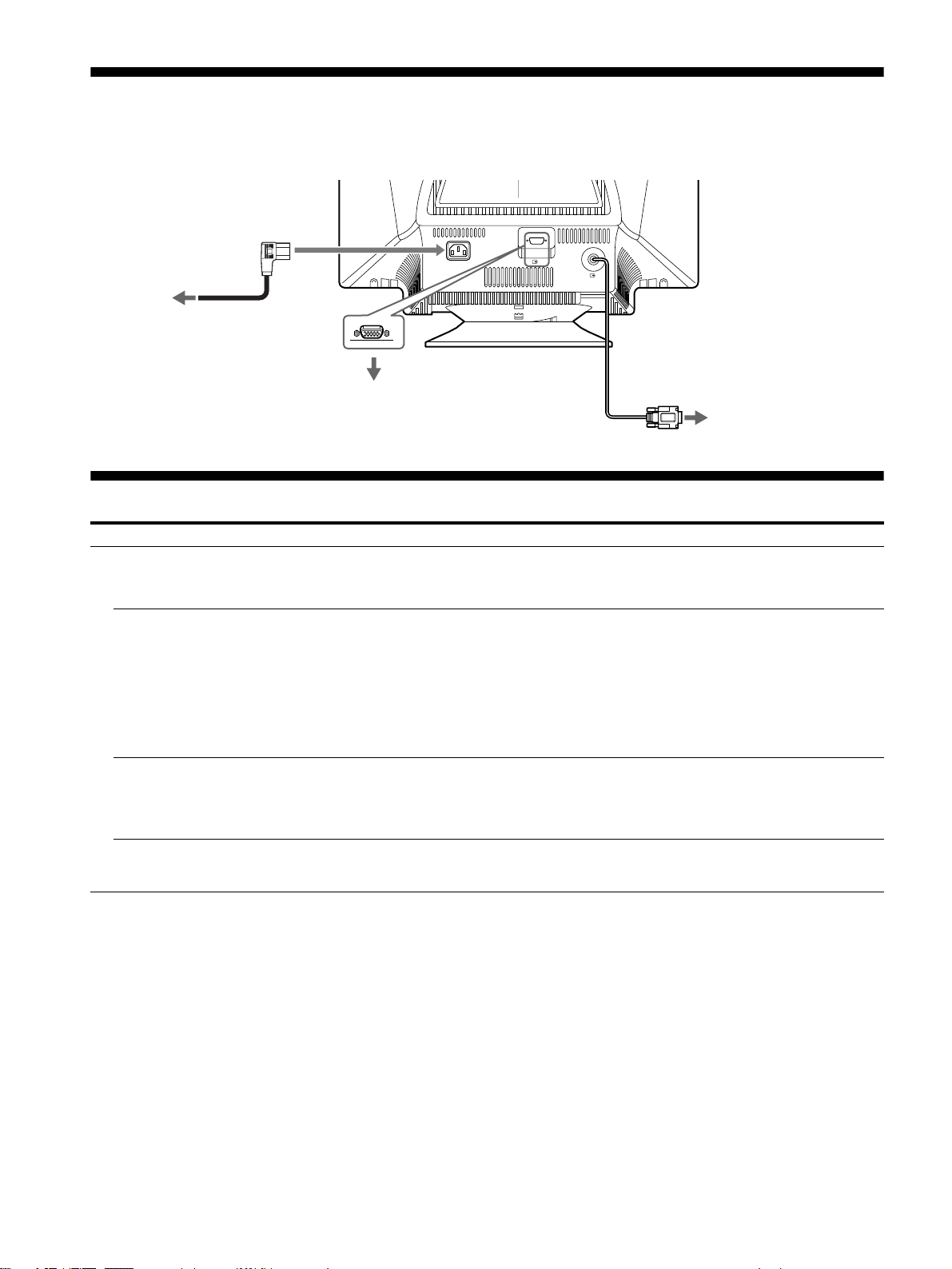
2
Setup
This monitor works with platforms running at horizontal frequencies between 30 and 130 kHz.
Turn off the monitor and computer before connecting. After connecting, first turn on the monitor, then turn on the computer.
Troubleshooting
Before contacting your service representative for technical assistance, refer to the Troubleshooting section in the
“Operating Instructions” on the supplied CD-ROM. This section contains detailed information for resolving most
monitor problems.
Symptom Check these items
No picture
If the ! (power) indicator is not lit • Check that the power cord is properly connected.
• Check that the ! (power) switch is in the “on” position.
If the NO SIGNAL message appears
on the screen, or if the ! (power)
indicator is amber
• Check that the video signal cable is properly connected and all plugs are firmly seated in
their sockets.
• Check that the INPUT switch setting is correct.
• Check that the video input connector’s pins are not bent or pushed in.
xProblems caused by the connected computer or other equipment
• The computer is in power saving mode. Try pressing any key on the keyboard or moving
the mouse.
• Check that the computer’s power is “on.”
• Check that the graphic board is completely seated in the proper bus slot.
If the OUT OF SCAN RANGE
message appears on the screen
xProblems caused by the connected computer or other equipment
• Check that the video frequency range is within that specified for the monitor. If you
replaced an old monitor with this monitor, reconnect the old monitor and adjust the
frequency range to the following.
Horizontal: 30 – 130 kHz, Vertical: 48
–
170 Hz
If no message is displayed and the
! (power) indicator is green or
flashing amber
• Use the Self-diagnosis function (refer to the Troubleshooting section in the “Operating
Instructions” on the supplied CD-ROM).
AC IN
2
1
to a power outlet
power cord
to AC IN
to a computer with
an HD15 video output
to a computer with
a 13W3 video output
First connect the power cord to the monitor,
then connect it to a power outlet.
Loading ...
Loading ...
Loading ...
