Loading ...
Loading ...
Loading ...
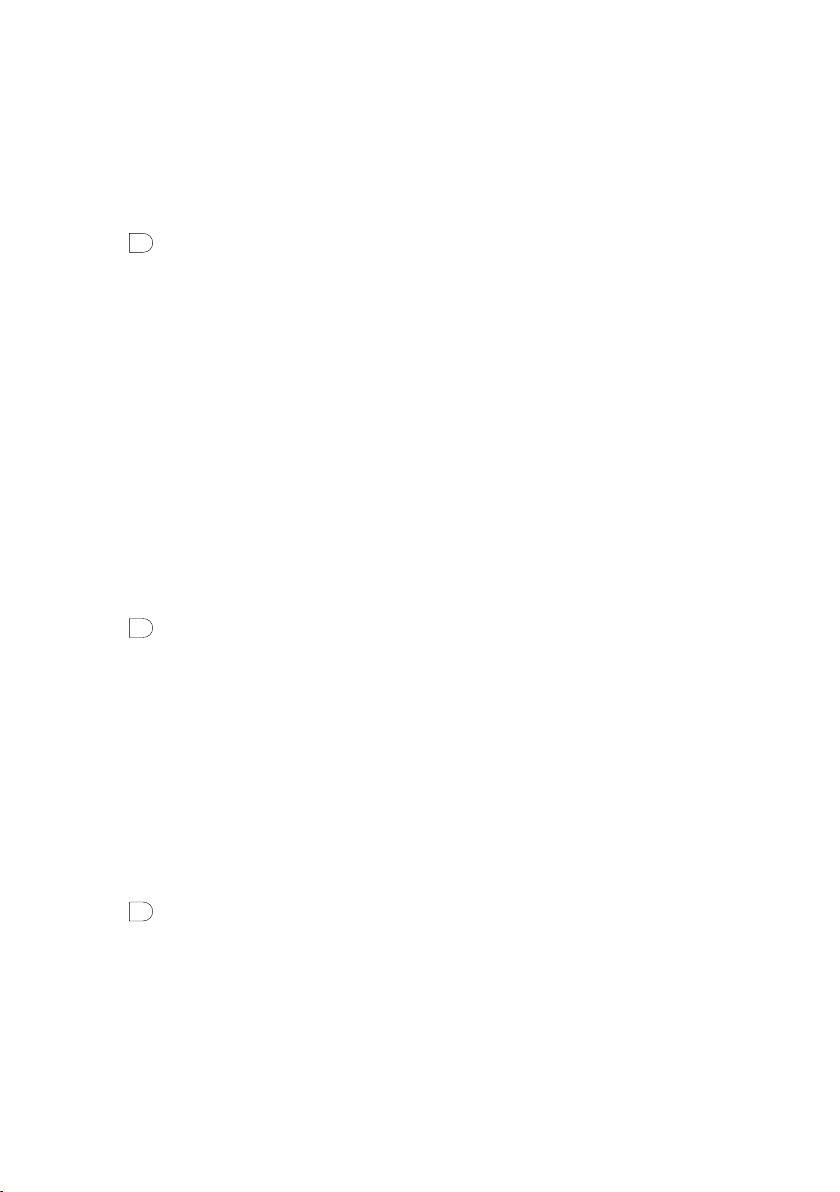
14
Settings
Personalising the sound on your Evoke H4
Use the equaliser and boost setting to get the most out of your music. There are several equaliser settings
set up already. For example, to hear classical music at its best, change the equaliser setting to ‘Classic’.
You can also customise the equaliser to change the treble, bass and loudness.
To use the equaliser:
1. Press
Menu
.
2. Turn and press the Select dial to choose ‘Audio’.
3. Turn and press the Select dial to choose ‘Equaliser’.
4. Choose an equaliser setting:
• To choose an equaliser setting, turn and press the Select dial.
• To use custom settings, turn and press the Select dial to choose ‘Custom’. Then turn and
press the Select dial to change the treble, bass and loudness.
Display settings
Changing the information displayed on the screen
You can change the information that is displayed on the screen when you are listening to the radio. For
example, you can display scrolling information about the current radio station.
To change the information displayed on the screen:
1. Press
Menu
.
2. Turn and press the Select dial to choose ‘Display’.
3. Turn and press the Select dial to choose ‘Info’.
4. Turn and press the Select dial to choose the information to display.
Changing the screen brightness
Your Evoke H4 has a light sensor, which adjusts the screen brightness based on your surroundings. You
can also manually change the screen brightness.
To help save energy, you can dim the screen after 10 seconds of inactivity.
To change the brightness of the screen when switched on:
1. Press
Menu
.
2. Turn and press the Select dial to choose ‘Display’.
3. Turn and press the Select dial to choose ‘On Level’.
4. Turn and press the Select dial to choose a brightness level. To make your screen brighter, choose a
higher number. To automatically set the screen brightness, choose ‘Auto’.
Loading ...
Loading ...
Loading ...