Loading ...
Loading ...
Loading ...
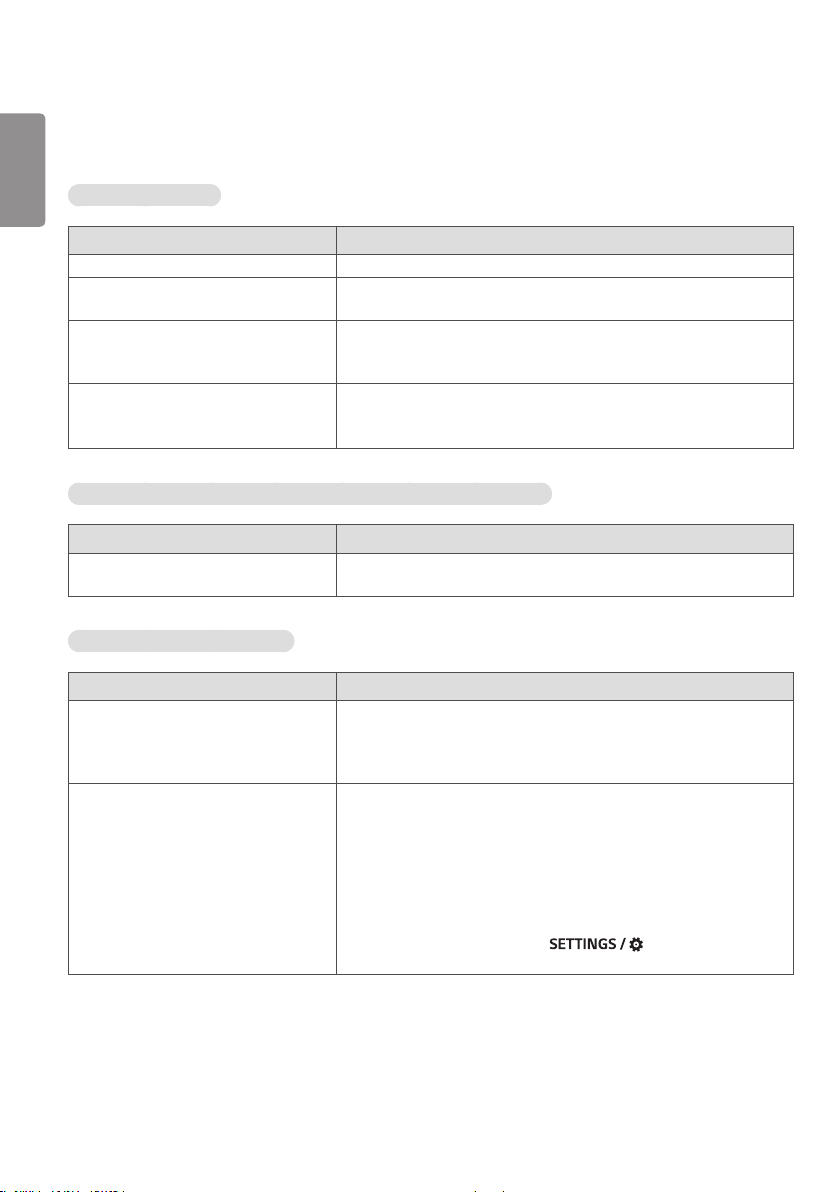
ENGLISH
24
TROUBLESHOOTING
No image is displayed.
Problem Action
Is the product power cord connected? • Check if the power cord is correctly plugged into the power outlet.
Is the FPC extension cable properly
connected?
• Make sure the FPC extension cable is properly connected between the
cable coming out of the panel and signage box.
Does the “Invalid Format” message
appear?
• The signal from the PC (Graphics card) is out of the vertical or
horizontal frequency range of the product. Adjust the frequency range
by referring to the Specifications in this manual.
Does the “No Signal” message appear? • The signal cable between PC and product is not connected. Check the
signal cable.
• Press the INPUT menu in the remote control to check the input signal.
The “Unknown Product” message appears when the product is connected.
Problem Action
Did you install the driver? • Check if the Plug and Play function is supported by referring to the
graphics card user manual.
The screen image looks abnormal.
Problem Action
Is the screen position wrong? • Check if the graphics card resolution and frequency are supported by
the product. If the frequency is out of range, set to the recommended
resolution in the [Control Panel] → [Display] → [Setting] menu. (The
settings may differ depending on your operating system.)
The screen is displayed abnormally. • The proper input signal is not connected to the signal port. Connect the
signal cable that matches with the source input signal.
• The OLED panel and Signage box are not properly connected. Check
their serial numbers and make sure they match.
Once the serial numbers are matched, unplug the power cord then
reconnect it to run the Clear Panel Noise function. (The product will
reboot automatically after it runs.)
You can also run the function in → All Settings →
OLED Panel Settings → Clear Panel Noise.
Loading ...
Loading ...
Loading ...