Loading ...
Loading ...
Loading ...
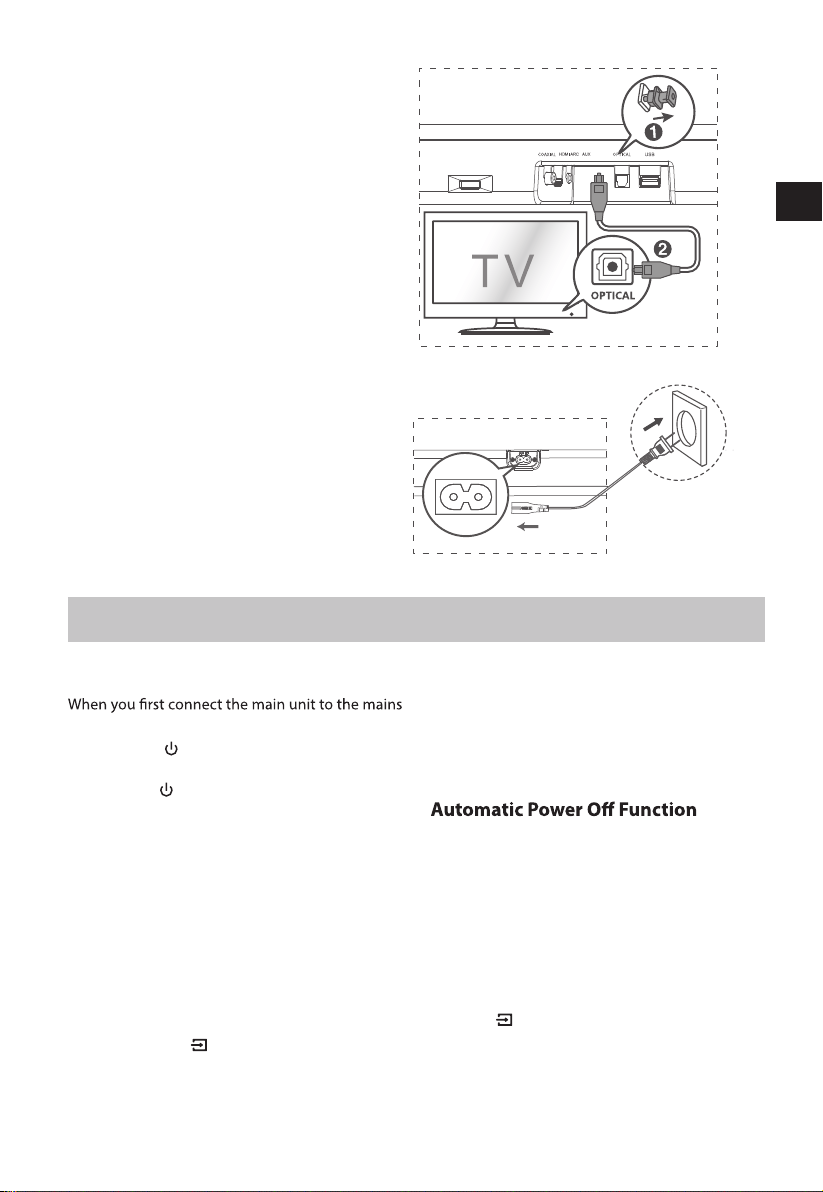
Connect to OPTICAL Socket
- Remove the protective cap of the OPTICAL
socket, then connect an OPTICAL cable
(included) to the TV’s OPTICAL OUT socket
and the OPTICAL socket on the unit.
11
Connect Power
Risk of product damage!
- Ensure that the power supply voltage
corresponds to the voltage printed on the
back or the underside of the unit.
-
connections.
• Connect the mains cable to the AC Socket
of main unit and then into a mains socket.
The unit automatically turns to STANDBY mode
after about 15 minutes if the TV or the external
unit is disconnected or switched o.
•
• Please turn the unit o completely to save
energy when not in use.
Select Modes
Press the (SOURCE) button repeatedly on
the unit or the SOURCE button on the remote
control to select the desired mode. The LED
indicator on the front of the main unit will show
which mode is currently in use.
Basic Operation
Standby/On
socket, the main unit will be in STANDBY mode.
• Press the
button on the unit or on the
remote control to switch the unit ON.
• Press the
button again to switch the unit
back to STANDBY mode.
• Disconnect the mains plug from the mains
socket if you want to switch the unit OFF
completely.
Auto Wake
•
•
•
If a TV or an external device is connected (AUX /
OPTICAL / COAXIAL / HDMI ARC), the unit will
switch on automatically when the TV or the
external device is switched on.
EN
EN
Before connecting the AC power cord,
ensure you have completed all other
To switch the unit o completely, disconnect
the mains plug from the mains socket.
How to Enable Auto Wake
sequentially. While in STANDBY mode, the
RED LED is breathing.
Auto Wake O: white and red LED blink twice
sequentially. While in STANDBY mode, the LED
is in solid red.
Short press the (SOURCE) button and
+ (VOL +) button on the unit to enable or
disable Auto Wake function.
Auto Wake On: white and green LED blink twice
•
Loading ...
Loading ...
Loading ...