Loading ...
Loading ...
Loading ...
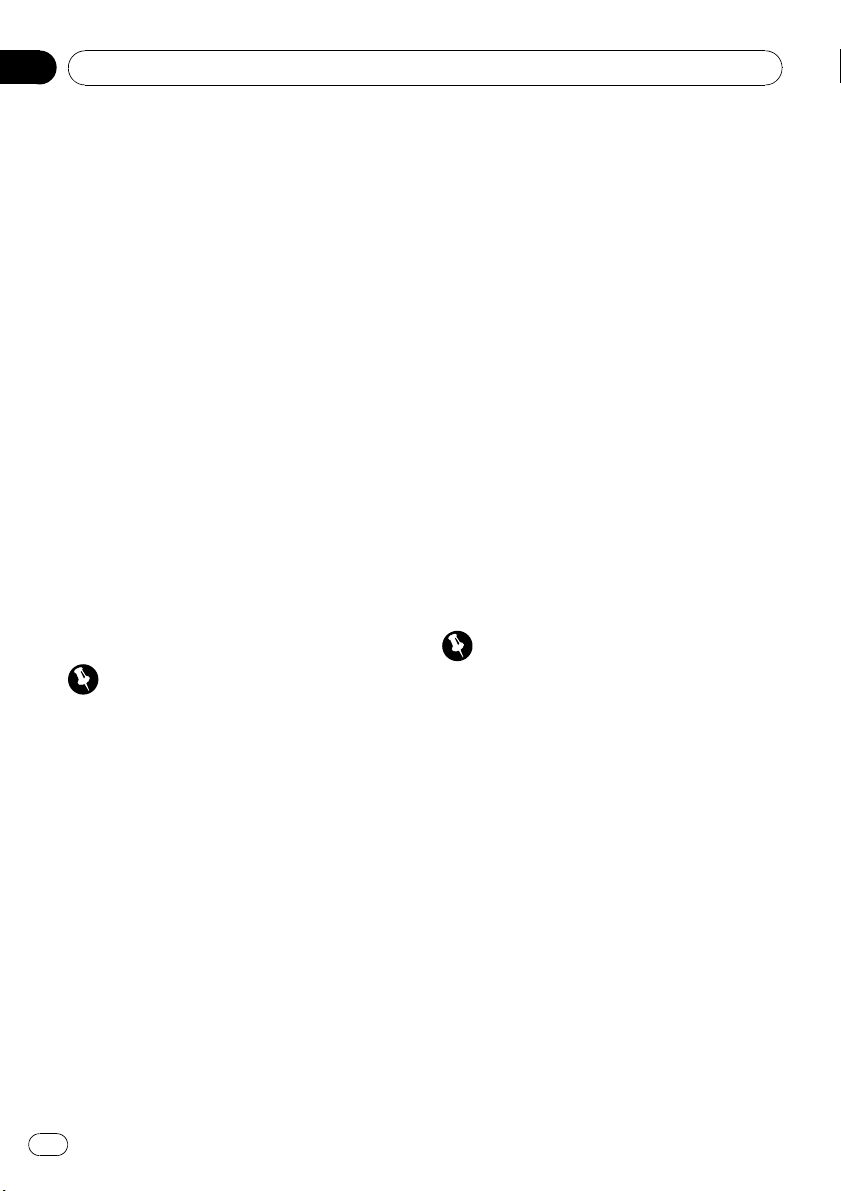
3 Press MULTI-CONTROL to display en-
tries.
The display shows the first three Phone Book
entries starting with that letter (e.g. “Ben”,
“Brian” and “Burt” when “B” is selected).
4 Push MULTI-CONTROL up or down to
select a Phone Book entry you want to call.
5 Push MULTI-CONTROL right to display
the detailed list of the selected entry.
The phone number, name and genre (if as-
signed) of entries are displayed in the detailed
list.
# You can scroll the name and phone number
by holding DISPLAY.
# If several phone numbers are entered to an
entry, select one by turning MULTI-CONTROL.
# If you want to go back and select another
entry, push MULTI-CONTROL left.
6 Press MULTI-CONTROL to make a call.
7 To end the call, push MULTI-CONTROL
down.
Editing the name of a Phone Book entry
Important
You are required to park your vehicle and set the
parking brake in order to perform this operation.
You can edit the names of Phone Book entries.
Each name can be up to 16 characters long.
1 Display the detailed list of your desired
Phone Book entry.
See step 1 to 5 on Calling a number in the
Phone Book on the previous page for how to
do this.
2 Press and hold MULTI-CONTROL to dis-
play the name input screen.
Edit name is displayed.
3 Press DISPLAY to select the desired
character type.
Each press of DISPLAY switches the character
types in the following order:
Alphabet (upper case), numbers and symbols
—alphabet (lower case)—numbers and sym-
bols—European characters, such as those
with accents (e.g., á, à, ä, ç) or Russian char-
acters
# Pressing and holding DISPLAY enables you to
switch character set between ISO8859-1 (Eur-
opean characters) and ISO8859-5 (Russian char-
acters) alternately.
# European characters and Russian characters
can’t be mixed.
4 Push MULTI-CONTROL up or down to
select a letter.
# To delete a character and leave a space, select
“_” (underbar).
5 Push MULTI-CONTROL left or right to
move the cursor to the previous or next
character position.
6 Press MULTI-CONTROL to store the new
name.
Editing phone numbers
Important
You are required to park your vehicle and set the
parking brake in order to perform this operation.
You can edit the numbers of Phone Book en-
tries. Each phone number can be up to 24 di-
gits long.
1 Display the detailed list of your desired
Phone Book entry.
See step 1 to 5 on Calling a number in the
Phone Book on the previous page for how to
do this.
2 Press and hold MULTI-CONTROL to dis-
play the name input screen.
Edit name is displayed.
3 Turn MULTI-CONTROL to switch to the
number input screen.
Edit name (name input screen)—
Edit number (number input screen)—
Clear memory (clear memory screen)
Available accessories
En
46
Section
03
Loading ...
Loading ...
Loading ...