Loading ...
Loading ...
Loading ...
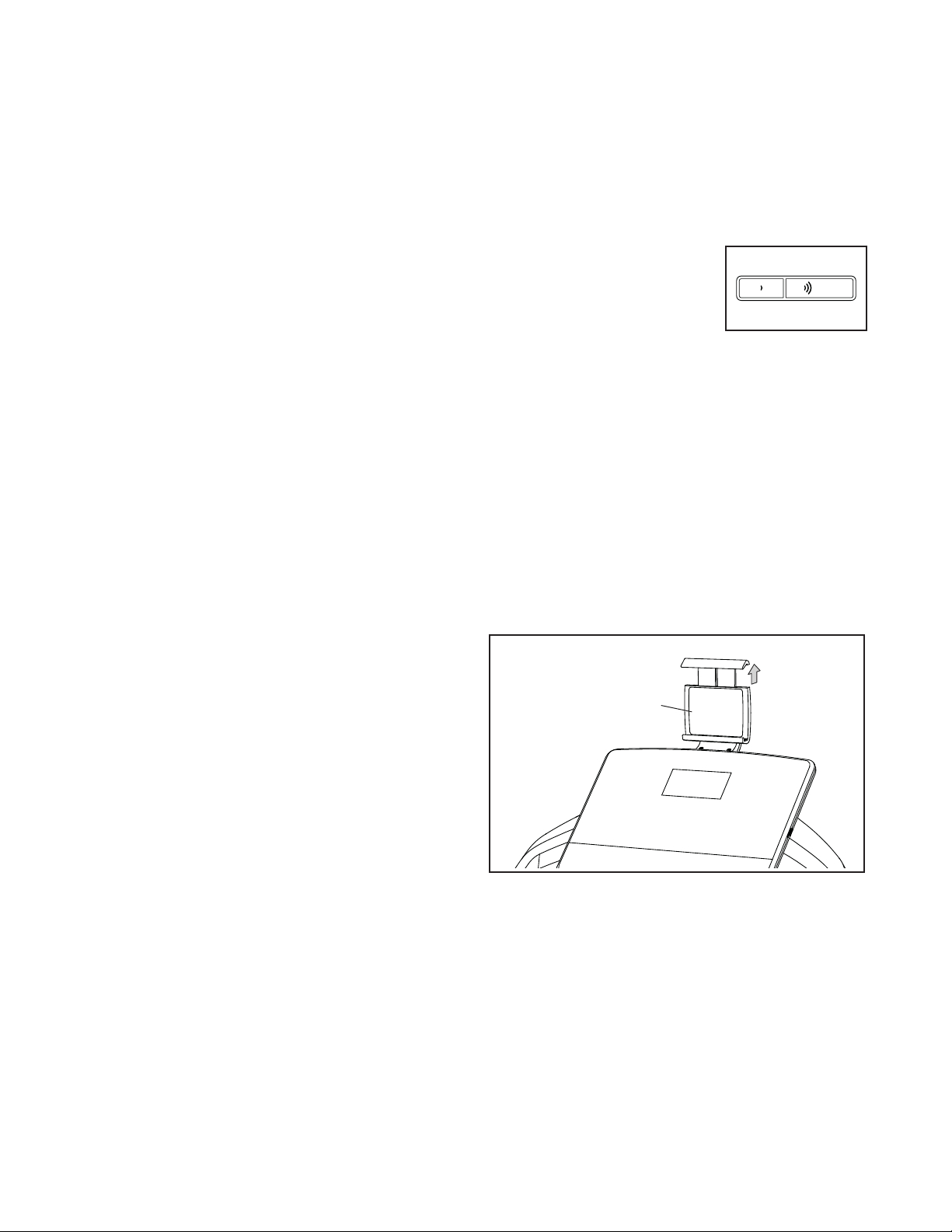
27
THE SETTINGS MODE
The console features an information mode that keeps
track of treadmill information and allows you to person-
alize console settings.
1. Select the information mode.
To select the settings mode, press the Settings
button. When the settings mode is selected, the
display will show the total number of hours that
the treadmill has been used and the total number
of miles (or kilometers) that the walking belt has
moved.
2. Select the optional screens.
While the information mode is selected, the matrix
will display several optional screens. Press the
increase button next to the Enter button to select
each of the following screens:
INCLINE CALIBRATION—To calibrate the incline
system of the treadmill, press the Incline increase
or decrease buttons. The treadmill will automati-
cally rise to the maximum incline level and then
return to the minimum level.
CONTRAST LVL—Press the Incline increase and
decrease buttons to adjust the contrast level of the
display.
Press the decrease button next to the Enter button
to return to the previous screen.
3. Exit the settings mode.
To exit the settings mode, remove the key from the
console.
HOW TO USE THE SOUND SYSTEM
To play music or audio books through the console
sound system while you exercise, plug a 3.5 mm male
to 3.5 mm male audio cable (not included) into the
jack on the console and into a jack on your personal
audio player; make sure that the audio cable is fully
plugged in. Note: To purchase an audio cable, see
your local electronics store.
Next, press the play button on
your personal audio player.
Adjust the volume level using
the volume increase and
decrease buttons on the con-
sole or the volume control on
your personal audio player.
HOW TO USE THE TABLET HOLDER
IMPORTANT: The tablet holder is designed for use
with most full-size tablets. Do not place any other
electronic device or object in the tablet holder.
To insert a tablet into the tablet holder, set the bottom
edge of the tablet in the tray. Then, pull the clip over
the top edge of the tablet. Make sure that the tablet
is firmly secured in the tablet holder. Reverse these
actions to remove the tablet from the tablet holder.
Tablet Holder
Loading ...
Loading ...
Loading ...