Loading ...
Loading ...
Loading ...
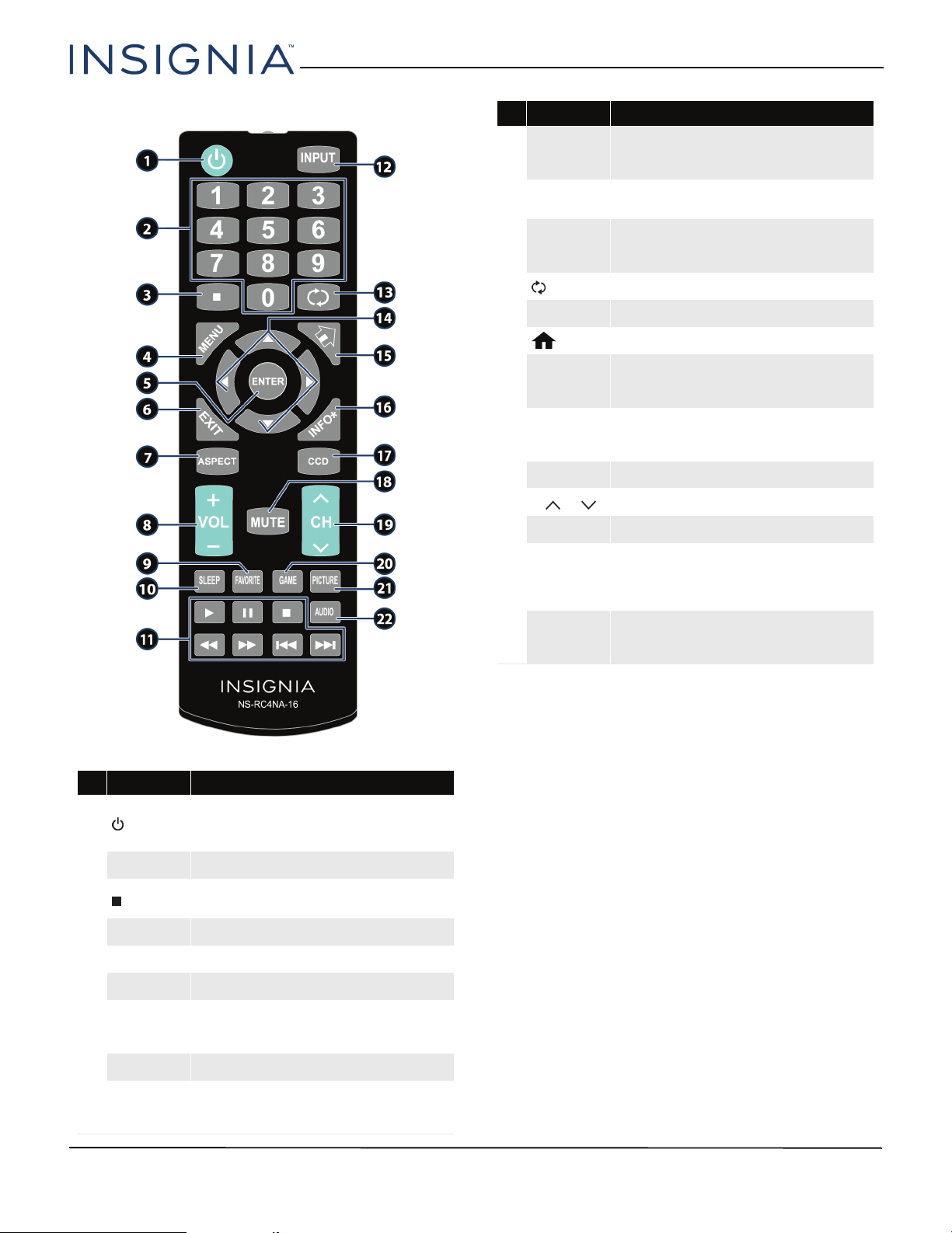
12
24" 1080p 60Hz, LED TV
www.insigniaproducts.com
Remote control
# Button Press to...
1
(power)
Turn your TV on or off (standby mode).
Warning: When your TV is off, power still flows through it.
To disconnect power, unplug the power adapter.
2
Numbers Enter channel numbers and the parental control password.
3
Enter a digital sub-channel number. See Selecting a channel
on page 38.
4
MENU Open the on-screen menu.
5
ENTER Confirm selections or changes in on-screen TV menus.
6
EXIT Close the on-screen TV menu.
7
ASPECT
Change how the picture looks on the screen (aspect ratio).
See the Aspect Ratio option in Adjusting the TV picture on
page 45.
8
VOL+/– Increase or decrease the volume.
9
FAVORITE
Open the Favorite channel list. See Setting up a favorite
channel list on page 51 and Viewing a favorite channel on
page 52.
10
SLEEP
Set the sleep timer. You can select Off, 5, 10, 15, 30, 60, 90,
120, 180, or 240 minutes. See Setting the sleep timer on
page 61.
11
Media Controls
Control INlink-compatible (HDMI CEC) devices. See Using
INlink on page 39.
12
INPUT
Open the INPUT SOURCE list. Press
S
or
T
to select the
video input source, then press ENTER. See Selecting the
video input source on page 36.
13
(return) Return to the previous channel.
14
S
T
W
X
Navigate in on-screen TV menus and to adjust settings.
15
(home) Open the on-screen menu.
16
INFO*
Display TV status information, such as the channel number,
channel name (if available), or signal source. See Viewing
channel information on page 38.
17
CCD
Turn closed captioning on or off. You can select CC Off, CC
On, or CC On when mute. See Turning closed captioning on
or off on page 57.
18
MUTE Mute or un-mute the sound.
19
CH /CH Change TV channels. See Selecting a channel on page 38.
20
GAME Change the picture mode to Game mode.
21
PICTURE
Select the picture mode. You can select Vivid, Standard,
Energy Savings, Movie, Game, or Custom. See the
Picture Mode option in Adjusting the TV picture on
page 45.
22
AUDIO
Select the sound mode. You can select Standard, Theater,
Music, News, or Custom. See the Sound Mode option in
Adjusting sound settings on page 47.
# Button Press to...
Loading ...
Loading ...
Loading ...