Loading ...
Loading ...
Loading ...
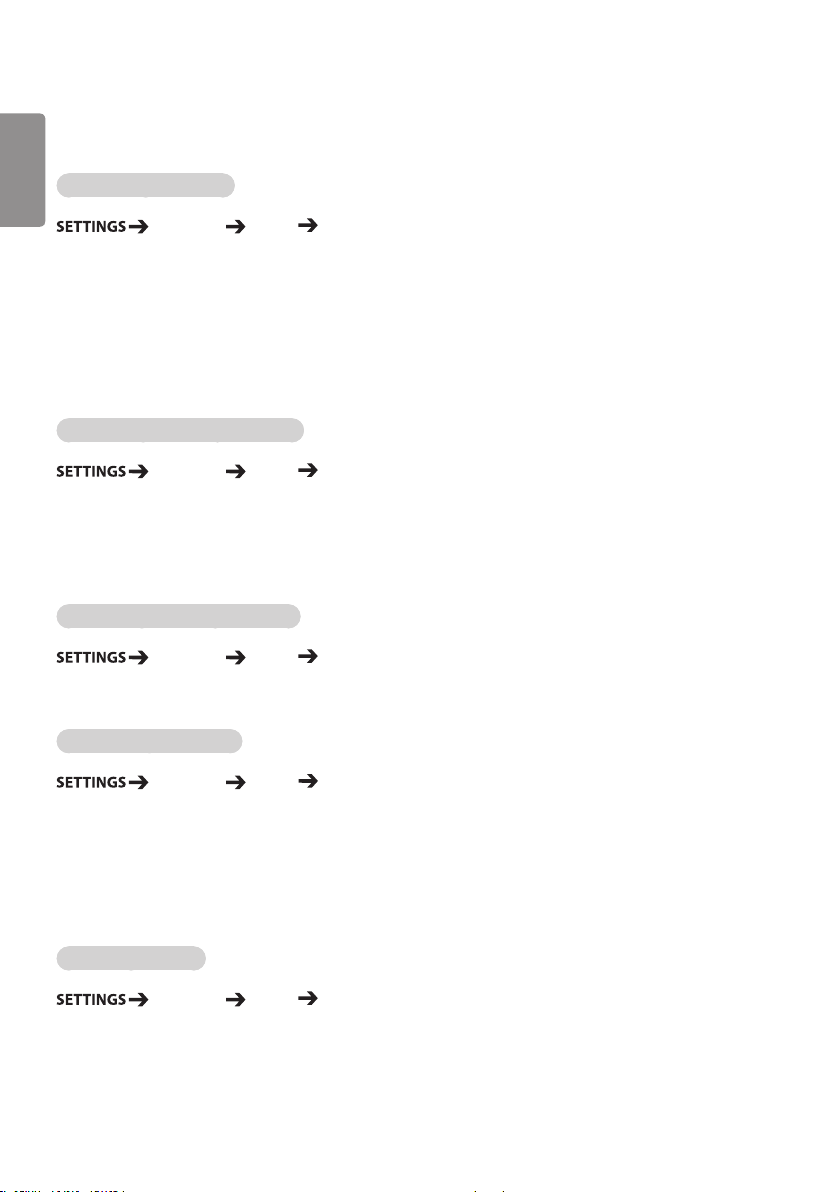
8
ENGLISH
Sound Settings
• Only applies to certain models.
To select a Sound Mode
Advanced Sound Sound Mode
The best sound quality will be selected automatically depending on the video type currently being watched.
• Standard: this sound mode works well for content of all types.
• Cinema: optimizes sound for watching movies.
• News: optimizes sound for watching news.
• Sports: optimizes sound for watching sports.
• Music: optimizes sound for listening to music.
• Game: optimizes sound for playing videogames.
To use the Sound Effects function
Advanced Sound Sound Effects
• Clear Voice ll: enjoy clearer sound with the three-level adjustment.
• Equalizer: manually adjust sound by using the equalizer.
• Balance: adjust the output volume for the left speaker and the right speaker.
• Reset: reset the sound settings.
To select a Volume Increase Rate,
Advanced Sound Volume Increase Amount
you can set the volume range by selecting any of Low/ Medium/ High.
To sync audio with video
Advanced Sound AV Sync Adjustment
• Speaker: adjusts the sync between video and audio coming from external speakers, such as those
connected to the digital audio output port, LG audio equipment, or headphones. From the default
value, the closer the value is to -, the faster the sound output becomes, and the closer the value is
to +, the slower the sound output becomes.
• Bypass: audio coming from external devices without delay. Audio may be outputted earlier than video due
to the processing time for video that is inputted into the monitor.
To Run a sound test
Advanced Sound Sound Test
Run a sound test to check that sound signals are outputted normally, then solve any problems by selecting the
relevant option on the screen. If there are no problems with the Sound Test, check connected external devices.
Loading ...
Loading ...
Loading ...