Loading ...
Loading ...
Loading ...
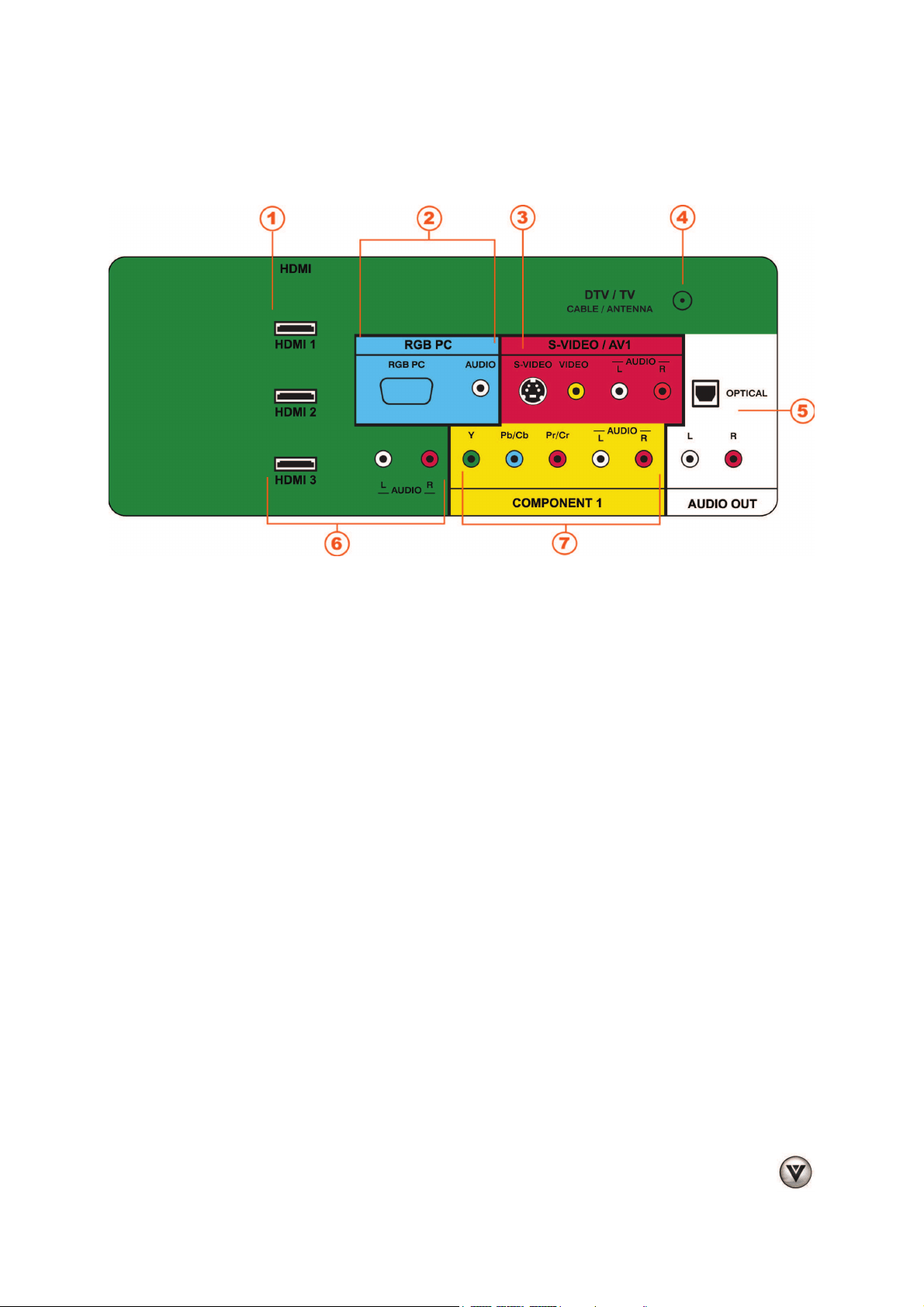
VIZIO XVT472SV User Manual
Version 1/26/2010 13
www.VIZIO.com
Rear Panel Connections
1. HDMI 1 & 2—Connect digital video devices such as DVD multimedia players or a Set-Top Box
through these all digital connectors. There is an additional HDMI port on the side of your HDTV.
2. RGB PC—Connect the video and audio from a computer here. Connect a 1/8” mini plug stereo
connector from the computer to your HDTV if you want sound to be transmitted.
3. S-VIDEO/AV1—Connect composite or S-Video video devices, such as a VCR or game console.
Use the white and red connectors to connect the external audio from the same source.
4. DTV/TV—Connect to an antenna or digital cable source for digital TV. For digital TV stations in
your area visit www.antennaweb.org. For cable and satellite Set-Top Boxes, we recommend
that you use a HDMI or component cable connection for high definition image quality.
5. AUDIO OUT—
x (OPTICAL) When digital TV is selected for viewing, the audio associated with the
programming will be available on the S/PDIF Optical connector for connection to a VIZIO
Sound Bar or your home theater system.
x (ANALOG L/R) Connect the audio from your HDTV to an external device, such as a
VIZIO Sound Bar or a home theater system. Non-amplified speakers cannot be
connected directly here.
6. HDMI 3—Connect another digital video device such as a DVD multimedia player or Set-Top
Box through this all digital connector. For users who want to connect to a DVI enabled device,
use a DVI-HDMI cable and connect the analog audio output of the device to the L+R AUDIO
here. Your VIZIO Certified HDMI and HDMI-DVI cables are available for purchase from
www.VIZIO.com or by calling 888-VIZIOCE (888-849-4623).
7. COMPONENT 1 (YPb/CbPr/Cr with Audio L/R)—Connect component video devices such as
a DVD Player or Set-Top Box here. There is an additional Component port on the side of your
HDTV.
Loading ...
Loading ...
Loading ...
