Loading ...
Loading ...
Loading ...
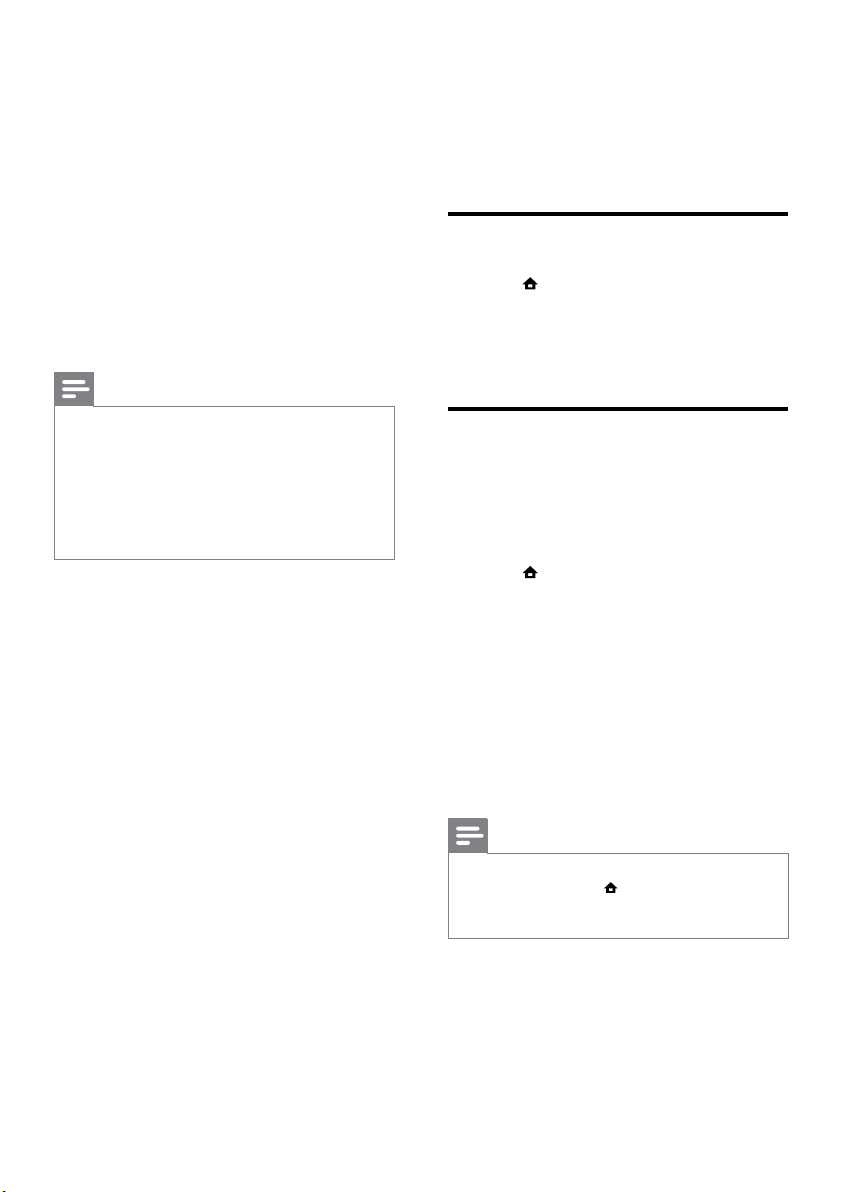
22
6 Update software
To check for new updates, compare the current
software version of your home theater with the
latest software version (if available) on the Philips
web site.
Check software version
1 Press (Home).
2 Select [Setup], then press OK.
3 Select [Advanced] > [Version Info.], then
press OK.
» The software version is displayed.
Update software from the
network
1 Prepare the internet connection (see
‘Connect to a computer network and the
Internet’ on page 10).
2 Press (Home) and select [Setup].
3 Select [Advanced] > [Software Update] >
[Network].
» If an upgrade media is detected, you are
prompted to start or cancel the update.
4 Follow the instruction on the TV to conrm
the update.
» When complete, the home theater
automatically switches off and restarts.
• If not, disconnect the power cord for a
few seconds and then reconnect it.
Note
•
If the home theater is unable to connect to the
Philips server, press
(Home), select [Setup]
> [Network] > [Network Installation] to set
up the network.
• [Clear memory] : Clears local memory,
delete the BD-Live les that you
previously downloaded. If using an USB
storage device, the local storage folder
is ‘BUDA’.
• [DivX® VOD Code] : Displays the
DivX VOD registration code for the
home theater.
• [Version Info.] : Displays the software
version for the home theater.
• [Restore default settings] : Resets the
home theater to the default settings
programmed at the factory.
5 Press OK to conrm your choice.
Note
•
You cannot restrict internet access on
commercial Blu-ray discs.
• Before you purchase DivX videos and play
them on the home theater, register the home
theater on www.divx.com using the DivX
VOD code.
• You cannot reset parental control setting to its
default value.
EN
Loading ...
Loading ...
Loading ...
