Loading ...
Loading ...
Loading ...
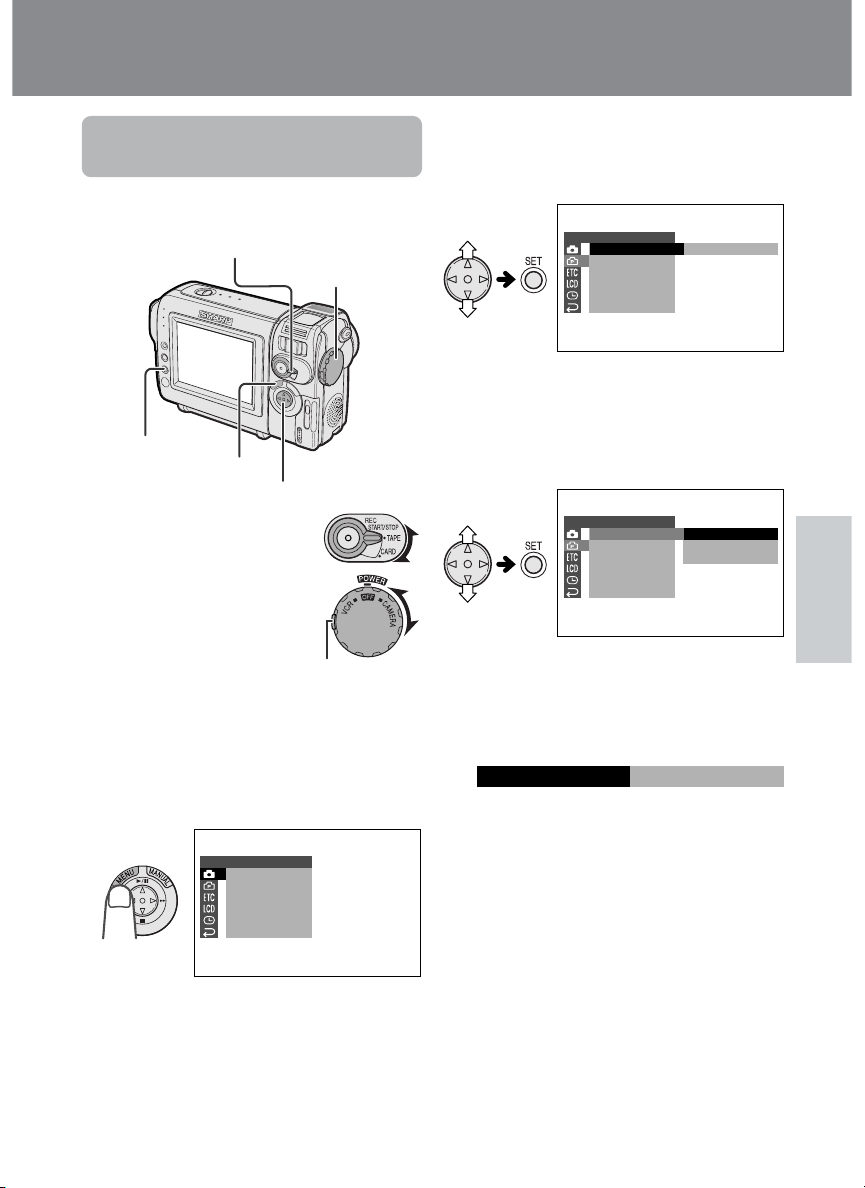
Useful Features
26
Using the Menu
Screens
Use the menu screens to adjust the various
camcorder settings.
1 Set to the desired
camcorder mode
(see page 19).
• See pages 4 and 5
for the menu items
you can select in
each camcorder
mode.
• Steps 2 to 5 show how to change the
DGTL ZOOM menu setting in TAPE-
CAMERA mode.
2 Press the MENU button until the menu
screen appears.
3 Press l or m on the Operation button
to select the desired menu screen (Y),
then press the SET button.
• You can press k, instead of the SET
button.
4 Press l or m to select the desired
menu item (DGTL ZOOM), then press
the SET button.
• You can press k, instead of the SET
button.
5 Press l or m to select the desired
menu setting, then press the SET
button.
• You can press k, instead of the SET
button.
• To adjust another menu item, press l or
m to select “RETURN” and press the
SET button, then perform steps 3 to 5.
To turn off the menu screen
Press the MENU button.
Notes:
• Certain menu items are common to all
camcorder modes. If the BEEP menu item, for
example, is set to “OFF” in TAPE-CAMERA
mode, it will be automatically set to “OFF” in
other modes.
• The menu screen automatically turns off if no
settings are made within five minutes.
• Items that are not selectable are grayed out.
OFF
40
300
DGTL ZOOM
TAPE
DIS
SPEED
16 9:
AUDI O MODE
RETURN
SETTING 2
04
DGTL ZOOM
EFFECT
SETTING
PIC.
SCENE MENU
QK.
RETURN
GU I DE
RETURN
1
OFF
SETTING
DGTL ZOOM
TAPE
DIS
SPEED
16 9:
AUDI O MODE
RETURN
2
Useful Features
Note:
• The menu screen does not appear during
recording.
Lock button
Media Selection switch
Power switch
Operation button
MENU button
SET button
Example
Example
Example
Loading ...
Loading ...
Loading ...