Loading ...
Loading ...
Loading ...
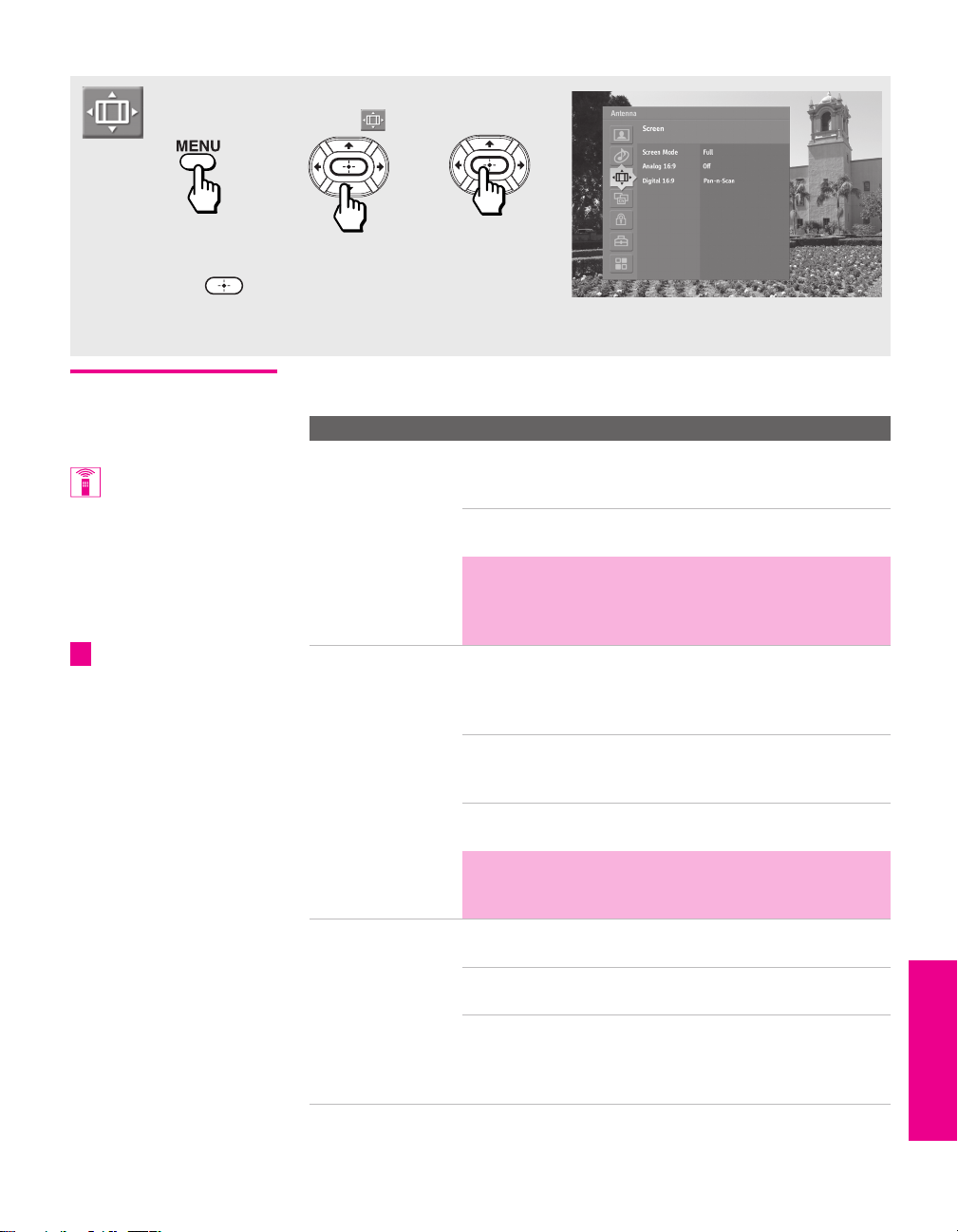
83
Menus SETUP MenusSETUP MenusSETUP
Using the Screen Menu (model KD-36XS955 Only)
Selecting Screen
Mode Options
The Screen Menu includes the following options:
To access the Screen Menu, follow these steps:
To change settings, press V v B b.
Press to confirm the selection.
To exit the Menu, press
MENU.
1. Display Menu 2. Highlight 3. Press to select
Option Description
Screen Mode Enables you to change the picture size for both
standard-definition (480i/480p) and high-definition
(720p/1080i) sources.
Select from: Full, Normal, Horizontal Expand, Vertical Expand.
For details, see page 57.
✍ In some cases, wide-screen programs will be shown in
aspect ratios that require the display of bars at the
top and bottom of your 16:9 screen. For more details,
see page 101.
Analog 16:9 Provides enhanced picture resolution for widescreen
(anamorphic) sources, such as selected DVD titles. This
option is available only when the TV is set to
VIDEO 1-7.
On To activate manually. Returns to Auto
when you switch to another video
input or change channels.
Auto To activate automatically when a 16:9
signal is received.
✍ If the Auto setting does not automatically detect the
16:9 signal from your DVD player, select On to
manually turn on the 16:9 Enhanced feature.
Digital 16:9 Allows you to determine the formatting for digital 16:9
pictures.
Pan-n-Scan The left and right sides of the picture
are clipped to fit the 4:3 screen.
Letterbox The picture is made smaller so that the
left and right edges fit the 4:3 screen.
No clipping results, but bars appear at
the top and bottom of the picture.
You can also change the
Screen Mode using the
SCREEN MODE button on the
remote control.
To use Analog 16:9 with
widescreen DVDs, set your DVD
player to 16:9 aspect ratio.
(Aspect ratio is the ratio of width
to height of the screen. 16:9 is
also referred to as widescreen
format.)
z
XS.book Page 83 Tuesday, June 8, 2004 1:40 PM
Loading ...
Loading ...
Loading ...