Documents: Go to download!
User Manual
- Owner's manual - (English)
- User manual - (Spanish)
- Quick start guide - (Italian)
- User manual - (Italian)
- User manual - (Portuguese)
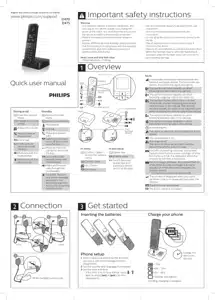
- Important safety instructions
- Overview
- Connection
- Get started
- How to use
- Technical specications
- Frequently Asked Question
Table of contents
User Gudie Philips D4751B/01 Mobile
Important safety instructions
- The electrical network is rated as dangerous. The only way to turn o the charger is to unplug the power at the outlet. You must therefore ensure that the electrical outlet is always easily accessible.
- Refer to the safety information before using the product.
- Hereby, MMD Hong Kong Holding Limited declares that this product is in compliance with the essential requirements and other relevant provisions of
- Directive RED 2014/53/EU.
- Use only the power supply type listed in the user instructions.
- Use only the battery type listed in the user instructions.
- Do not allow the product to come into contact with liquids.
- Risk of explosion if an incorrect battery type is inserted in the device.
- Dispose of used batteries according to the instructions.
- When the handset rings or when the handsfree is activated, keep the handset away from your ear to
- Head, trunk and limb SAR value avoid hearing damage.
Overview
Icons
- It shows the connection status between the handset and base station. The more bars are shown, the better the signal strength is.
- This symbol remains steadily on when browsing blocked calls in the call log.
- This symbol remains steadily on when browsing outgoing calls in the redial list.
- This symbol ashes when there is a new missed call or when browsing new missed calls not read in the call log. This symbol remains steadily on when a call log exists and when browsing the missed calls in the call log.
- This symbol remains steadily on when browsing blocked calls in the call log.
- This symbol remains steadily on when browsing incoming calls in the call log.
Activated alarm.
- The loudspeaker is on.
- The silent mode is set, but is outside of active period.
- The ringer is .
- The silent mode is set and within active period (the phone does not ring).
- For D475: Answering machine: this symbol ashes when there is a new message or when the memory is full. It is displayed when the answering machine is turned on.
- Voice message indicator: this symbol ashes when there is a new message, it remains steadily on when the voice messages are already viewed.
- This function is network dependent.
- This symbol is displayed when you scroll up/down a list or increase and decrease the volume.

Connection
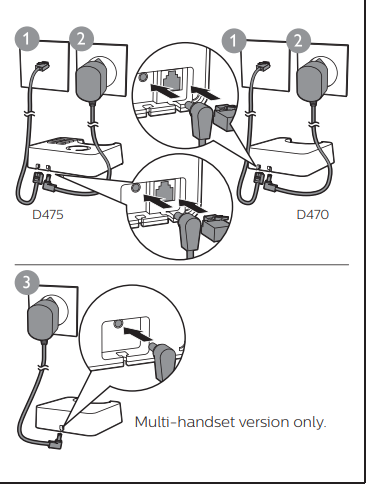
Get started
Phone setup
1 When using your phone for the frst time, you see a welcome message (country dependent).
2 Set the country and language if prompted.
3 Set the date and time.
- If the time is in 12-hour format, press / keys to select [am] or [pm] (country dependent).
- Charge your phone

How to use
Phonebook
Add record
- Press [Menu].
- Select [Phonebook] > [Add new].
- Follow on-screen instructions.
- Call from the phonebook
Press .
- Select a record and press .
- Follow on-screen instructions.
- Direct access memory
- You have up to 2 direct access memories (keys 1 and 2). To dial the saved phone number automatically, press and hold on the keys in standby mode.
- Depending on your country, keys 1 and 2 are preset to the voice mail number and information service number of your service provider respectively (network dependent).
Call log
- Call from the call log
- Press .
- Select a record and press .
- View record
- Press > [Option] > [View].
- Save record
- Press > [Option] > [Save number].
- Follow on-screen instructions.
- Delete record
- Press > [Option] > [Delete].
- Follow on-screen instructions.
Redial
- Call from the redial list
- Press [Bis].
- Select a record and press .
- Save record
- Press [Bis] > [Option] > [Save number].
- Follow on-screen instructions.
- Delete record
- Press [Bis] > [Option] > [Delete].
- Follow on-screen instructions
- Register additional handsets
- You can register additional handsets to the base station.
Press [Menu].
- Select [Services] > [Register], then press [OK] to con rm.
- Press and hold on the base station for seconds.
- Enter the system PIN/Passcode (0000).
- Press [OK] to con rm PIN/Passcode.
- Registration is complete in less than minutes.
- Restore default settings
- You can reset your phone settings to the original factory settings.
- Press [Menu].
- Select [Services] > [Reset], then press [OK] to con rm.
- Follow on-screen instructions.
Technical specications
- Use the earphones with care, they can produce an excessive sound pressure, a headphone can cause hearing loss.
- Replacing the battery by an incorrect type creates a risk of explosion. Dispose of used batteries according to the instructions.
- The adapter shall be installed near the equipment and shall be easily accessible.
- The device complies with RF speci cations when it is used at a distance of 0 mm from your limbs.
- To avoid the risk of hearing loss, do not listen at high volumes for long periods of time.
Frequently Asked Question
No signal bar is displayed on the screen
• The handset is out of range. Move it closer to the base station.
• If the handset displays [Regist. your handset], register your handset. (See the section on “Register additional handsets”).
If I fail to pair (register) the additional handsets to the base station, what do I do?
- Your base memory is full. Access > [Services] > [Unregister] to unregister the unused handsets and try again.
I have chosen a wrong language which I cannot read, what do I do?
1 Press to go back to the standby screen.
2 Press to access the main menu screen.
3 The following options will appear on the screen:
4 Select them to access the language options.
5 Select your own language.
My handset is in searching or unavailable status, what do I do?
- Make sure that the base station has power supply.
- Register the handset to the base station.
- Move the handset closer to the base station.
I cannot change the settings of my voice mail. What do I do?
- The voice mail service is managed by your service provider but not the phone itself. Co
No display
- Make sure the batteries are charged.
- Make sure there are power and phone connections.
- The handset on the charger does not charge.
- Make sure the batteries are inserted correctly.
- Make sure the handset is placed properly on the charger. The battery icon animates when charging.
Make sure the docking tone setting is turned on.
- When the handset is placed correctly on the charger, you can hear a docking tone.
- The charging contacts are dirty. Disconnect the power supply frst and clean the contacts with a damp cloth.
- Batteries are defective. Purchase new ones with the same specifcations.
Bad audio (crackles, echo, etc.)
- The handset is almost out of range. Move it closer to the base station.
- The phone receives interference from the nearby electrical appliances. Move the base station away.
- The walls are too thick. Move the base station away.
The handset does not ring.
- Make sure the handset ringtone is turned on.
- The caller ID does not display.
- The service is not activated. Check with your service provider.
- The caller’s information is withheld or unavailable
See other models: D2501B/01 CD4953B/22 SE1554B/05 XL3901S/DE CD4902B/22
