Loading ...
Loading ...
Loading ...
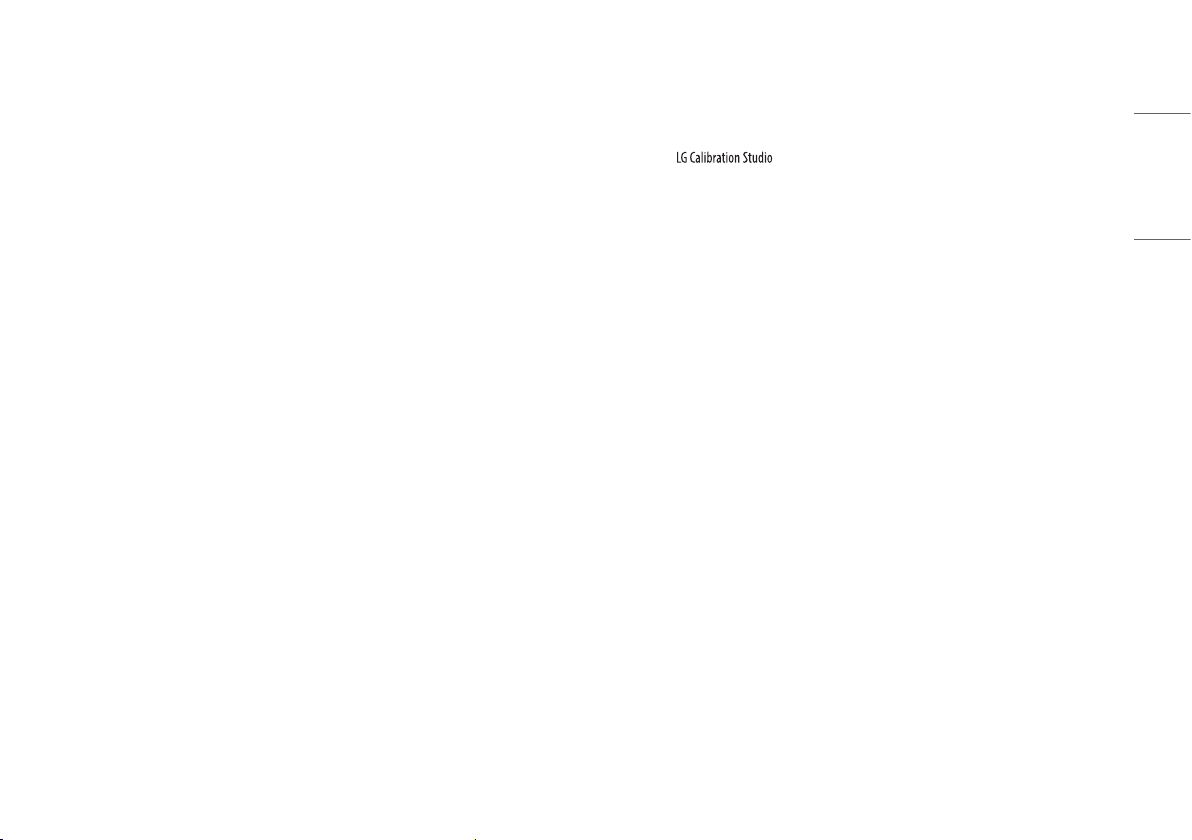
17
ENGLISH
[Input]
[Settings] > [Input]
• [Input List]: Selects the input mode.
• [Aspect Ratio]: Adjusts the aspect ratio of the screen. The display may look the same for [Full Wide],
[Original], and [1:1] options at the recommended resolution (3840x2160) and 1920x1080.
- [Full Wide]: Displays the video in widescreen, regardless of the video signal input.
- [Original]: Displays video according to the aspect ratio of the video signal input.
- [1:1]: The aspect ratio is not adjusted from the original.
» In [1:1] mode, the 1920 x 1080 and 2048 x 1080 resolutions will output image scaled.
» In [1:1] mode, the 2048 x 1080 and 4096 x 2160 resolutions will show the screen with the left/right
sides cut off.
• [Input Range]: Control the black and white levels in the video signal.
- [Auto]: Automatically recognizes the input range of input signals and displays images appropriately.
- [Full]: Not extended the input signal.
- [Narrow]: Extended from 16 ~ 235 (10bits: 64 ~ 940) to 0 ~ 255 (10bits: 0 ~ 1023).
- [SDI Range]: Extended from 1 ~ 254 (10bits: 4 ~ 1019) to 0 ~ 255 (10bits: 0 ~ 1023).
- [Super White]: Extended from 16 ~ 254 (10 bits: 64 ~ 1019) to 0 ~ 255 (10 bits: 0 ~ 1023).
[Picture]
[Settings] > [Picture]
• [Picture Mode]: Select the Picture mode that suits the each standard mode; [Custom], [BT.2020], [BT.709],
[P3-D65], [(HDR) P3-D65 PQ], [(HDR) BT.2100 PQ], [AdobeRGB], [sRGB], and [Calibration].
- Installation of for [Calibration].
• [Brightness]: Adjusts the brightness of the screen.
• [Contrast]: Adjusts the contrast of the screen.
• [Gamma(EOTF)]: Adjust the Gamma; [Gamma 1.8], [Gamma 2.0], [Gamma 2.2], [Gamma 2.4], [Gamma 2.6],
and [PQ].
• [PQ Clip Point]: Select the clipping points on the EOTF curve.
- It can be set when [PQ] is specified for [Gamma(EOTF)].
• [Color Gamut]: Select the range of colors that can be represented; [Native], [BT.709], [BT.2020], [P3-D65],
[AdobeRGB], and [sRGB].
• [Color Temp]: Set your own color temperature.
- [Manual]: Adjusts the color temperature in 500K increments. (However, supports 9300K instead of 9500K)
- [Custom]: The user can adjust it to red, green, or blue by customization.
• [Red], [Green], [Blue]: You can customize the picture color using [Red], [Green], and [Blue] colors.
• [Hue]: Adjust the hue of the screen.
• [Saturation]: Adjust the saturation of the screen.
Loading ...
Loading ...
Loading ...