Loading ...
Loading ...
Loading ...
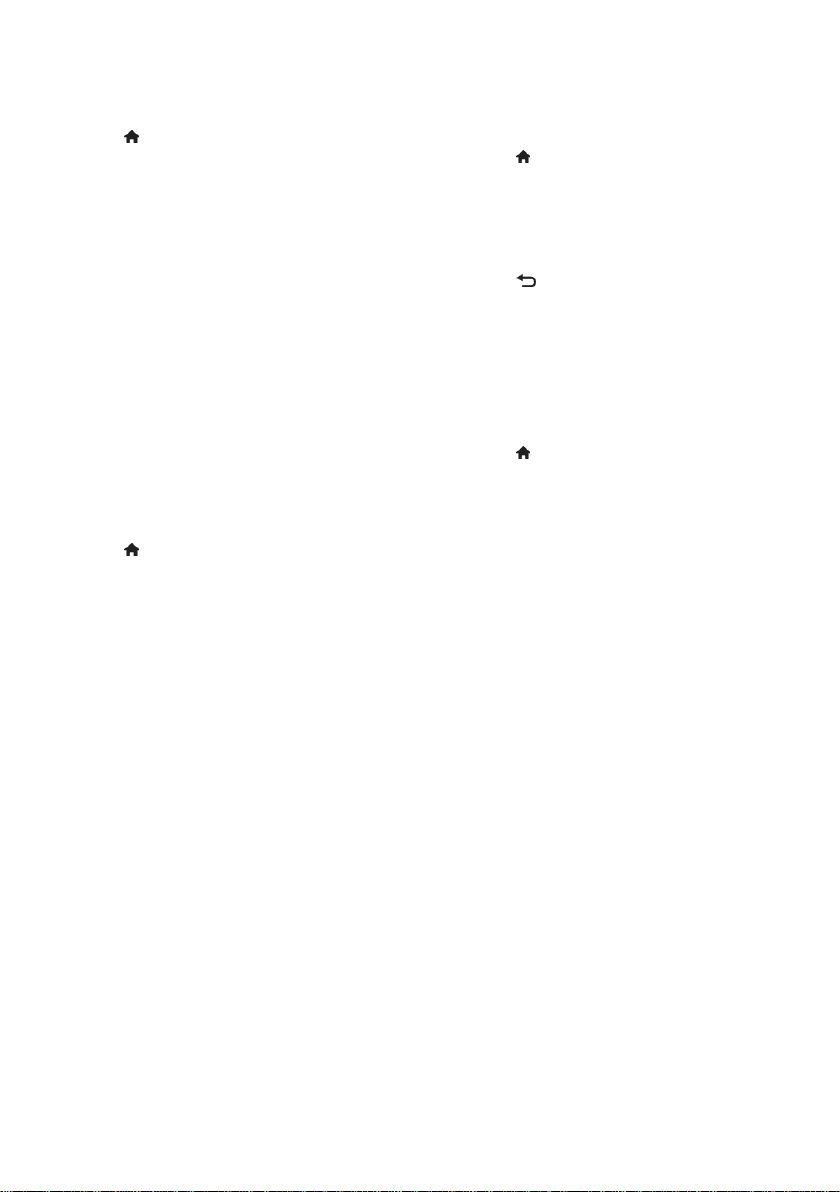
EN 38
Step 2: Copy channel list to USB
1. Connect a USB storage device to the first
TV (with the channels installed on it).
2. Press .
3. Select [Setup] > [Channel settings] or
[Satellite settings].
4. Select [Channel installation] > [Copy
channel list] > [Copy to USB], then press
OK.
The channel list is copied to the USB storage
device.
5. Disconnect the USB storage device.
Step 3: Copy channels to a TV with no
channels installed
1. Switch on the second TV, on which you
want to copy the channel list.
Initial installation starts.
2. Follow the onscreen instructions and
select the same country as the TV whose
channel list you want to copy.
3. Skip the search for channels.
4. Connect the USB storage device.
5. Press .
6. Select [Setup] > [Channel settings] or
[Satellite settings].
7. Select [Channel installation] > [Copy
channel list] > [Copy to TV], then press
OK.
The channel list is copied to the TV storage
device.
8. Disconnect the USB storage device.
Step 3: Copy channels to a TV with
pre-installed channels
1. Switch on the second TV, on which you
want to copy the channel list.
2. Press .
3. Select [Setup] > [Search for channels] >
[Reinstall channels], then press OK.
The country menu is displayed.
4. Make sure that the country setting is the
same as for the first TV.
5. Press .
6. Press [Cancel] to exit.
7. If the country setting is different, reinstall
the second TV to match the country setting
of the first TV. See Change your TV settings
> Reset all (Page 43).
8. Connect the USB storage device to the
second TV.
9. Press .
10. Select [Setup] > [Channel settings] or
[Satellite settings].
11. Select [Channel installation] > [Copy
channel list] > [Copy to TV], then press
OK.
The channel list is copied to the second TV.
12. Disconnect the USB storage device.
Loading ...
Loading ...
Loading ...
