Loading ...
Loading ...
Loading ...
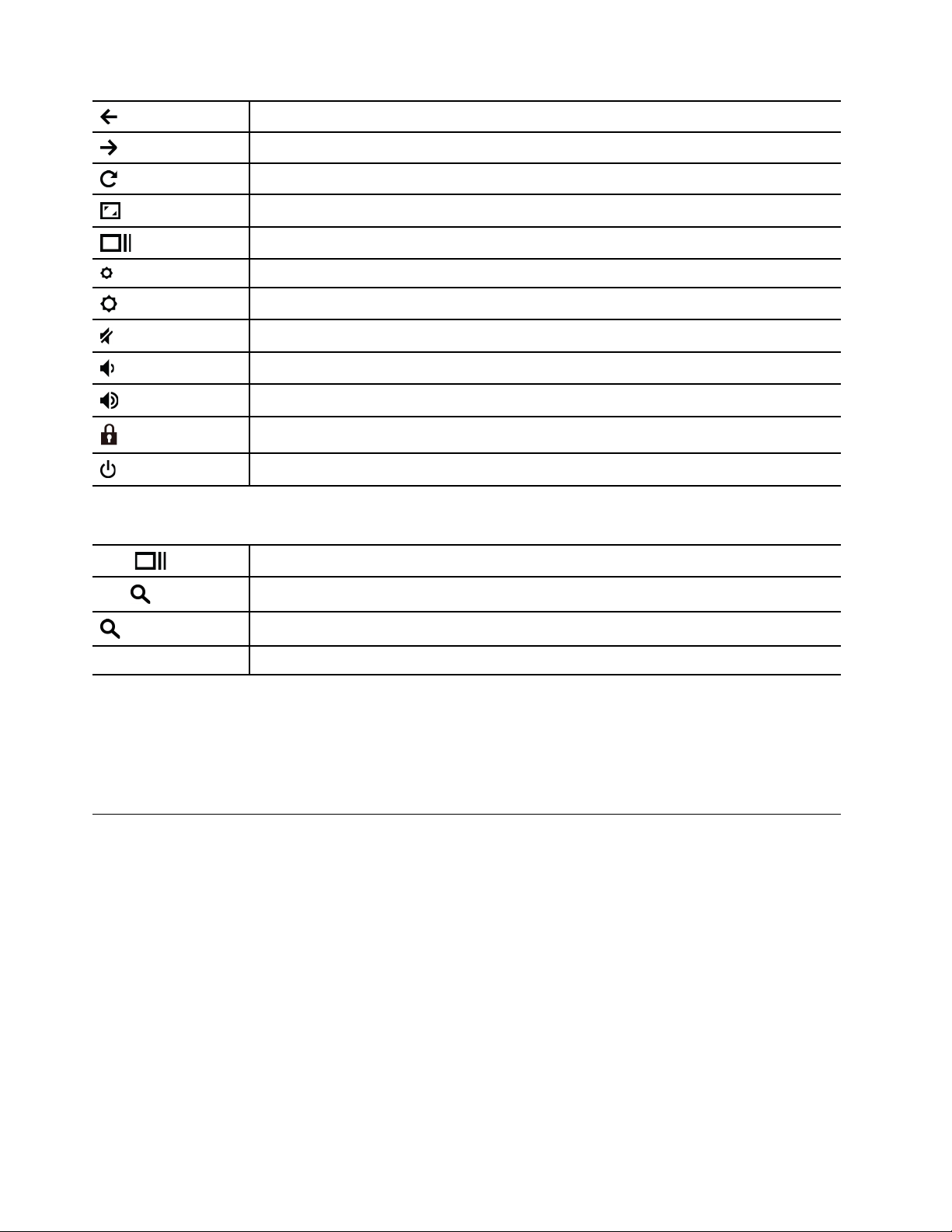
Go to the previous page
Go to the next page
Reload your current page
Hide the tabs and the App Launcher in full-screen mode
Show all windows in overview mode
Decrease the brightness of the computer screen
Increase the brightness of the computer screen
Mute the speakers
Decrease the volume
Increase the volume
Lock the computer screen (for Chromebook C340 only)
Turn on or turn off the computer (for Chromebook S340 only)
Your Chromebook also supports the following key combinations:
ctrl +
Take a screenshot
alt +
Switch the Caps Lock function
+ L
Lock your computer screen
ctrl + alt + ? View all keyboard shortcuts
To change the keyboard settings:
1. Click your account picture, and then click the settings icon.
2. Click Settings ➙ Device ➙ Keyboard.
3. Follow the on-screen instruction to change the settings as you desire.
Use the touchpad
You can use the touchpad to perform various touch gestures. The following section introduces some
frequently used touch gestures, such as tapping, dragging, and scrolling.
Notes:
• When using two or more fingers, ensure that you position your fingers slightly apart.
• Some gestures are only available when you are using certain apps.
• If the touchpad surface is stained with oil, turn off the computer first. Then, gently wipe the touchpad
surface with a soft and lint-free cloth moistened with lukewarm water or computer cleaner.
12
Lenovo Chromebook C340 and S340 User Guide
Loading ...
Loading ...
Loading ...
