Loading ...
Loading ...
Loading ...
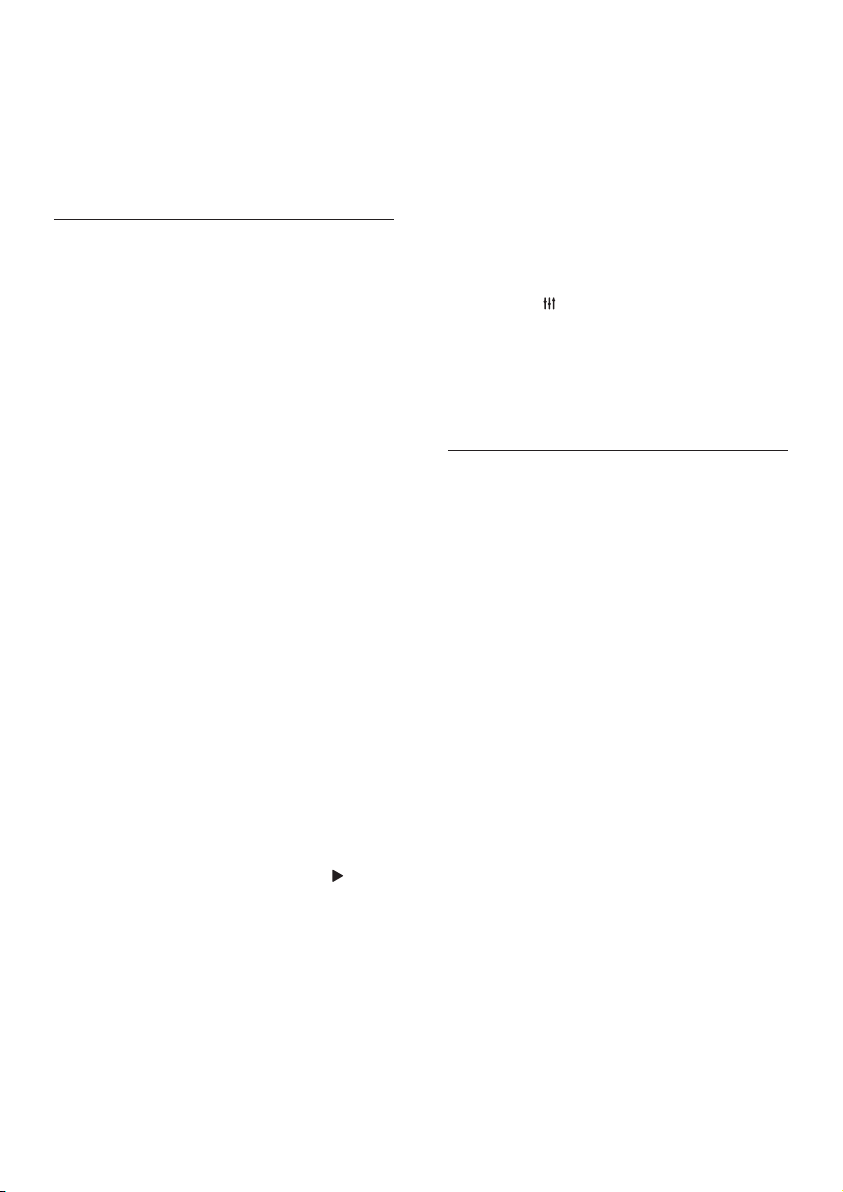
38 EN
Discdoesnotplayhigh-denitionvideo.
• Make sure that the disc contains high-
denition video.
• Make sure that the TV supports high-
denition video.
• Use an HDMI cable to connect to the TV.
Sound
No sound from home theater speakers.
• Connect the audio cable from your home
theater to your TV or other devices.
However, you do not need a separate
audio connection when:
• the home theater and TV are
connected through an HDMI ARC
connection, or
• a device is connected to the HDMI IN
connector on your home theater.
• Set up the audio for the connected device
(see 'Set up the audio' on page 13).
• Reset your home theater to its factory
settings (see 'Restore default settings' on
page 31), and then switch it off and switch
on again.
• On your home theater, press SOURCE
repeatedly to select the correct audio
input.
No sound from wireless subwoofer.
1 Switch off the home theater and then
switch it on again.
2 Switch the home theater to AUX source.
3 Press and hold CONNECT on the
subwoofer until the indicator on the back
of the subwoofer blinks.
4 Press and hold Navigation button (right)
for at least three seconds.
» When the wireless connection
succeeds, the indicator on the
subwoofer lights up.
» If the wireless pairing fails, repeat steps
1 to 4 to connect your subwoofer to
the SoundBar.
Distorted sound or echo.
• If you play audio from the TV through the
home theater, make sure that the TV is
muted.
• If the sound from the wireless subwoofer
is interrupted or distorted, make that the
subwoofer is far away from microwave
ovens, DECT phones, or other Wi-Fi
devices.
Audio and video are not synchronized.
• 1) Press SOUND SETTINGS.
2) Press the Navigation buttons (left/right)
to select AUD SYNC, and then press OK.
3) Press the Navigation buttons (up/
down) to synchronize the audio with the
video.
Play
Cannot play a disc.
• Clean the disc.
• Make sure that the home theater supports
the type of disc (see 'Media formats' on
page 34).
• Make sure that the home theater supports
the region code of the disc (see 'Region
codes' on page 34).
• If the disc is a DVD±RW or DVD±R disc,
make sure that it is nalized.
CannotplayaDivXle.
• Make sure that the DivX le is encoded
according to the 'Home Theater Prole'
with the DivX encoder.
• Make sure that the DivX le is complete.
DivX or RMVB/RM subtitles do not display
correctly.
• Make sure that the subtitle le name is
the same as the movie le name (see
'Subtitles' on page 18).
• Select the correct character set:
1) Press OPTIONS.
2) Select [Character set].
3) Select the supported character set.
4) Press OK.
Loading ...
Loading ...
Loading ...
