Loading ...
Loading ...
Loading ...
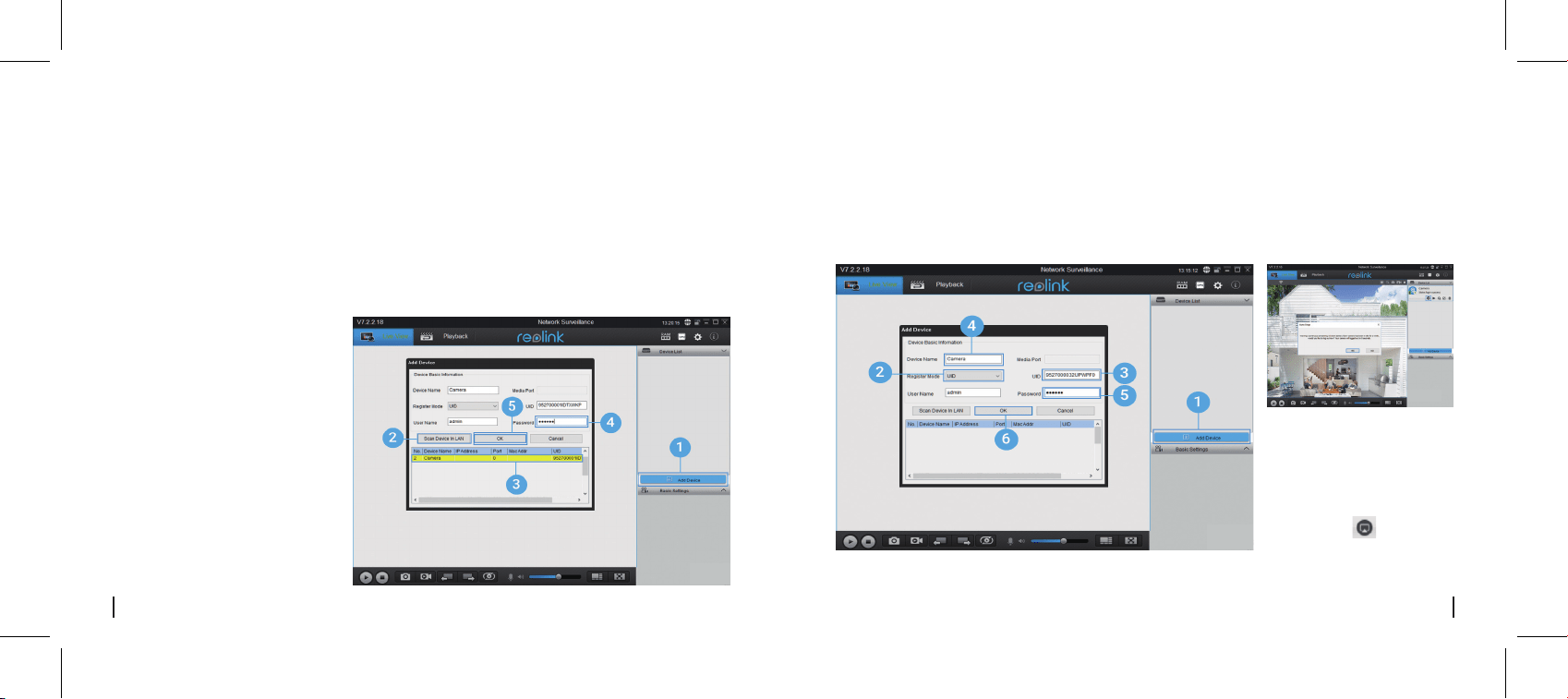
• In LAN
Please download the client software from our ocial website:
https://reolink.com/software-and-manual and install it.
Note: The camera must be first set up on Reolink App before being connected to Reolink Client.
Launch the Reolink Client software and manually add the camera to the Client. Please follow the steps
below.
1. Click “Add Device” on the right-side
menu.
2. Click "Scan Device in LAN".
3. Double click on the camera you
want to add. The information will be
filled in automatically.
4. Input the password created on
Reolink App to log in.
5. Click “OK” to log in.
4. Create a name for the camera displayed on Reolink
Client.
5. Input the password created on Reolink App to log in.
6. Click “OK” to log in.
• In WAN
Note: To save power, the
camera will log out if no
operation is conducted for
about one minute. You
must login again by
clicking the “ ” btton.
Setup Camera on Reolink Client (For PC)
1. Click “Add Device” on the right-side menu.
2. Choose “UID” as the Register Mode.
3. Type in the UID of your camera.
6 English 7English
Loading ...
Loading ...
Loading ...