Loading ...
Loading ...
Loading ...
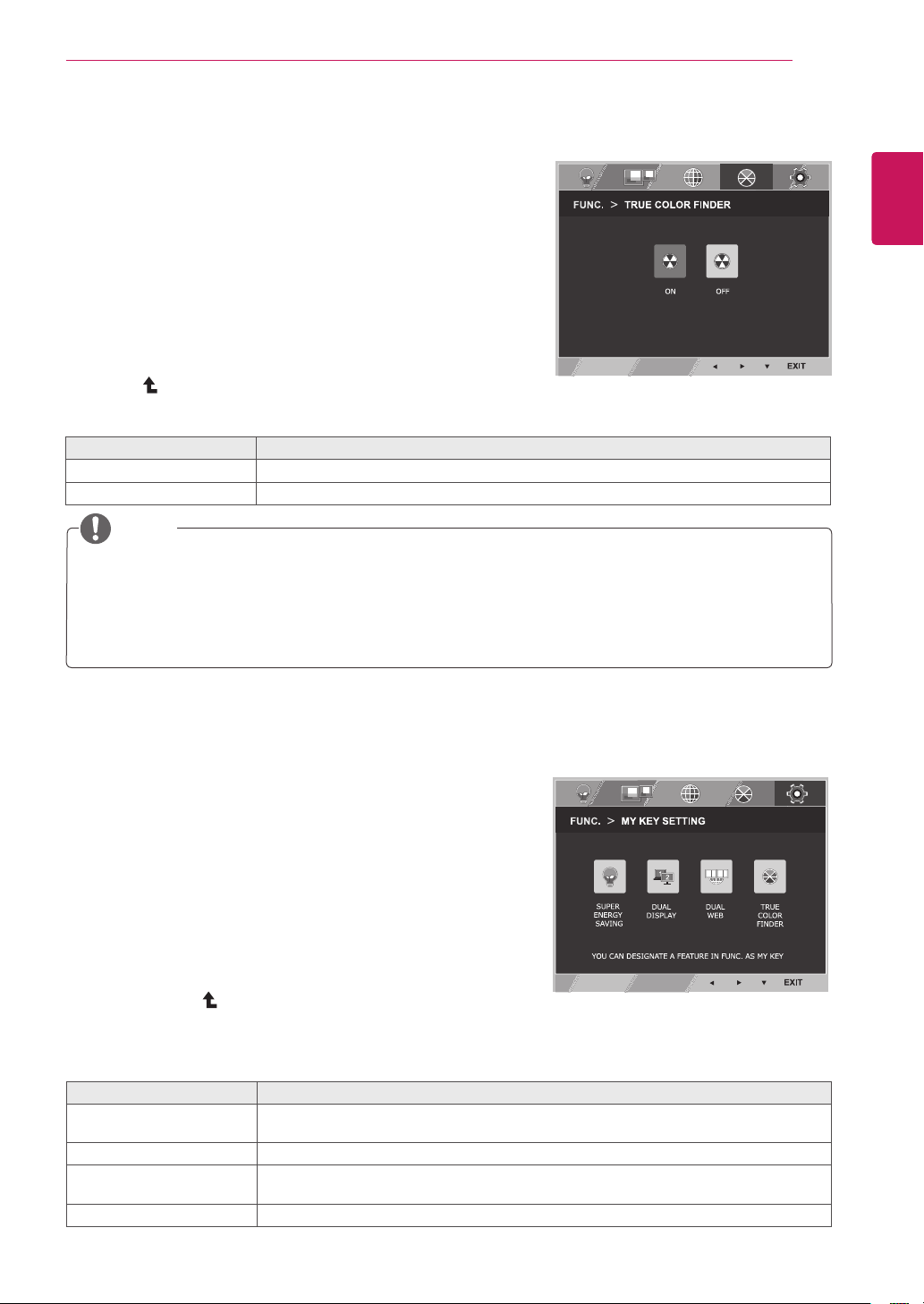
21
ENG
ENGLISH
CUSTOMIZING SETTINGS
Eachoptionisexplainedbelow.
1
PressbuttononthebottomoftheMonitor
settodisplaytheOSD.
2
Selectbypressingthe►button.
3
Entertobypressingthe▼
button.
4
Settheoptionsbypressingthe◄or►buttons.
5
SelecttoleavetheOSDmenu.Toreturnto
theuppermenuorsetothermenuitems,use
theuparrow (
)button.
EnablesSUPERENERGYSAVINGyoucansaveenergywiththisenergy-effcient
function.
UsercanuseCLONEorEXTENDEDinanothermonitor.
Helpusertobrowsewebefficientlybydividinginhalfandsomeotherconveniencein
browsingdualpages.
UsercanenablecalibrationresultoftheTrueColorFinder.
1
PressbuttononthebottomoftheMonitorset
todisplaytheOSD.
2
Selectbypressingthe►
button.
3
Entertobypressingthe▼
button.
4
Settheoptionsbypressingthe◄or►buttons.
5
SelecttoleavetheOSDmenu.Toreturntothe
uppermenuorsetothermenuitems,usetheup
arrow(
)button.
Eachoptionisexplainedbelow.
ItenablethecalibrationresultthatappliedtothemonitorbytheTrueColorFinder.
IfitsettoOFF,themonitorgetsbacktothepicturequalitysetbefore.
PleasebuyasupportedcalibratortousetheTrueColorFinderfunction.TheninstalltheTrueColor
FinderSoftwareprovidedwiththeproducttocalibratethemonitor.
PleaserefertothehelpmanualoftheTrueColorFindertofindsupportedcalibratorsandgraphic
cards.
Whentheinputportischanged,itisdesirabletocalibratethemonitoragain.
Loading ...
Loading ...
Loading ...