Loading ...
Loading ...
Loading ...
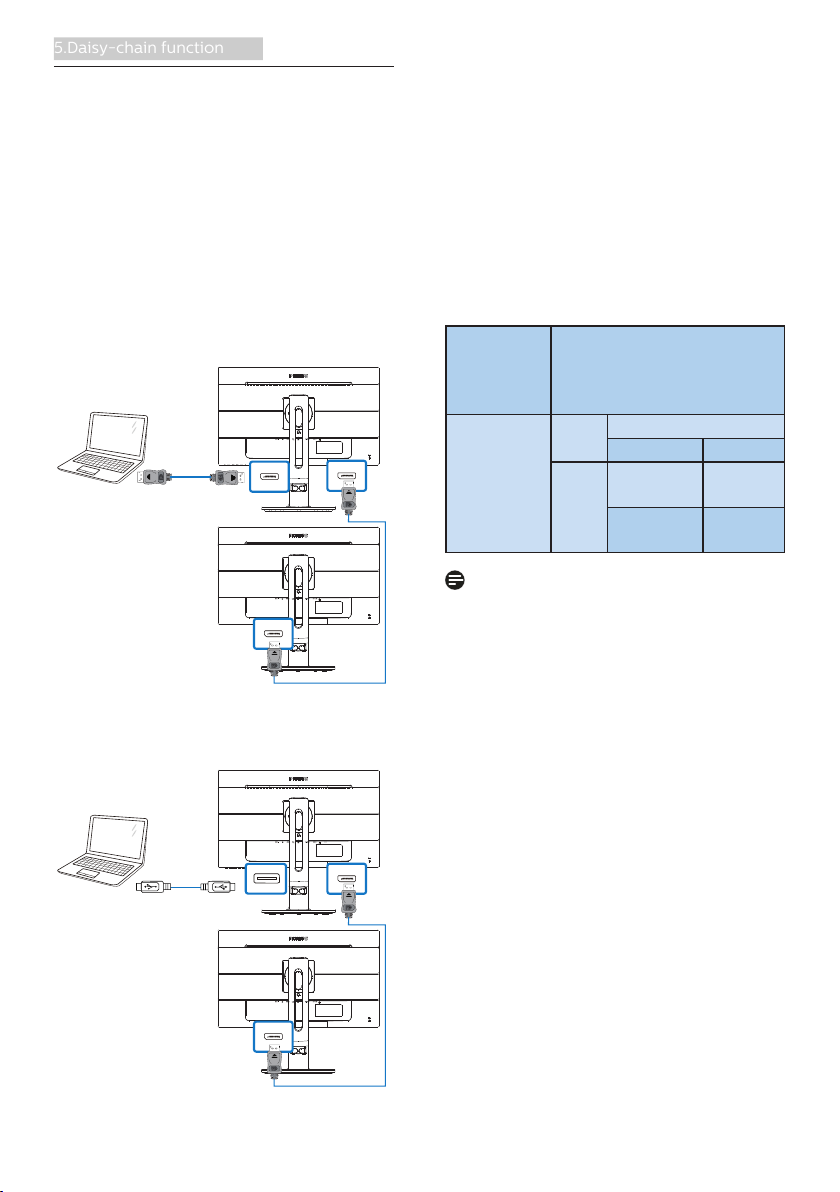
17
5.Daisy-chain function
5. Daisy-chain function
Daisy-chain enables multiple monitor
connections
This Philips display is equipped with
DisplayPort 1.2 and USB type C interface
which enables daisy-chaining to
multiple displays. Now you can daisy
chain and use multiple monitors via a
single cable from one display to the
next.
How to daisy chain display
DP
DP OUT
DP
Or
DP OUTUSB type C
DP
• Connect DisplayPort cable to DP
port or USB C cable to USB C port
from laptop.
• To daisy chain to the 2nd display,
connect DisplayPort cable to DP
port from the first display DP out
port.
• Repeat previous steps, you can
daisy chain multiple displays.
• Refer below table for the numbers
of multiple display chaining.
Display
Resolution
(standard
60 Hz)
Maximum number of
display chaining(including
1st motherboard
connection display)
1920 x 1080
(1080p) or
1920 x 1200
Clone
mode
Extend mode
DP USB C
4 4
(USB2.0)
4
(USB2.0)
4
(USB3.0)
2
(USB3.0)
Note
1. Depending on the capabilities of
your graphic cards, you should be able
to daisy chain multiple displays with
various configurations. Your display
configurations will depend on your
graphic card capabilities. Please check
with your graphic card vendor and
always update your graphic card driver.
2. There are two modes available
when you daisy chaining: “Clone” and
“Extend”, enter the following OSD
manual path for the selection: OSD /
Setup / DP Out Multi-Stream / Clone,
Extend.
3. When you daisy-chaining to multiple
displays, we recommend that you enter
to the OSD manual to set USB to USB 2.0
for optimal resolution, the USB3.0 may
result in reduced resolution.
Loading ...
Loading ...
Loading ...