Loading ...
Loading ...
Loading ...
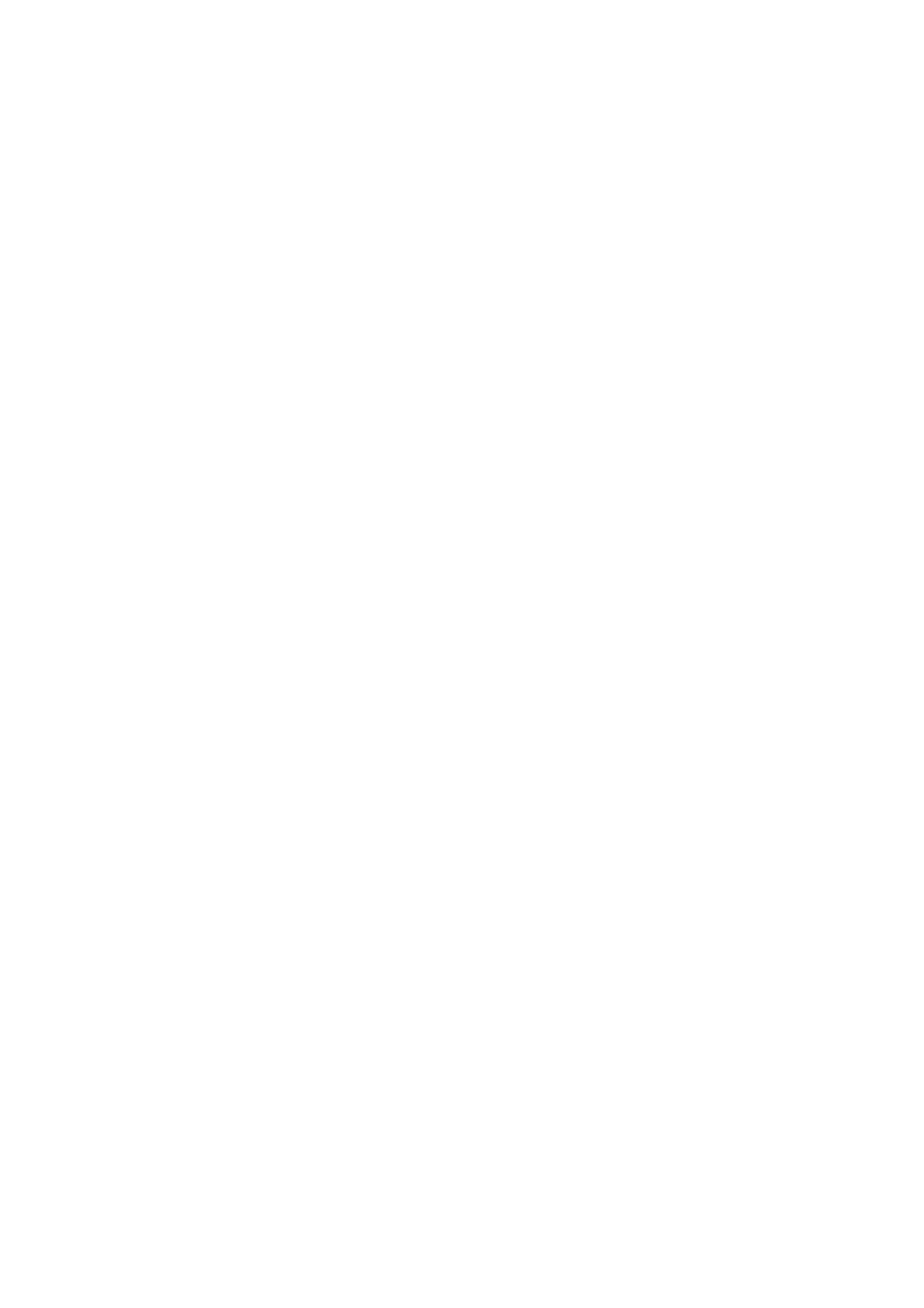
Owner
's
Manual
29
Operation
W
Watching
PIP
atching
PIP
-
PIP
lets
you
view
2
different
inputs
(sources)
on
your
monitor
screen
at
the
same
time.
One
source
will
be
large,
and
the
other
source
will
show
a
smaller
inset
image.
-
This
function
doesn't
work
for
RGB-DTV(1080p).
-
If
input
signals(50Hz/60Hz)
of
the
main
and
sub
pictures
are
different
in
PIP/DW
mode,
the
screens
are
unnatural.
Press
the
PIP
button
repeatedly
to
turn
PIP
on
or
off.
PIP
PIP
Size
Size
Press
the
WIN.SIZE
button
and
then
use
/
button
to
change
the
sub
picture
size.
Moving
the
PIP
Moving
the
PIP
Press
the
WIN.POSITION
button.
Press
the
/
/ /
button
repeatedly
until
desired
posi-
tion
is
achieved.
The
sub
picture
moves
up/down/left/right.
Selecting
an
Input
Signal
Source
for
the
PIP
Selecting
an
Input
Signal
Source
for
the
PIP
Use
the
PIP
INPUT
button
to
select
the
input
source
for
the
sub
picture.
◀▶
▲
▼
Win.position
PIP
PIP
(Picture-In-Picture)
Feature
(Picture-In-Picture)
Feature
10:30
Component
Video
Win.size
PIP
PIP
T
Transparency
(PIP
ransparency
(PIP
Mode
only)
Mode
only)
-
To
make
the
PIP
clear
or
opaque.
1.
Press
the
MENU
button
and
then
use
/
button
to
select
the
PIP/DW
menu.
2.
Press
the
button
and
then
use
/
button
to
select
PIP
Transparency
.
3.
Press
the
button
and
then
use
/
button
to
adjust
PIP
transparency.
4.
Use
the
/
button
to
make
appropriate
adjustments.
?
The
adjustment
range
of
PIP
Transparency
is
0
~
10.
5.
Press
the
ENTER
button
to
save.
Main
Picture
Source
Available
Sub
Picture
Sources
Video
Component
480i
Component
480p/720p/1080i
RGB/DVI-DTV(480p/720p/1080i)
RGB/DVI-PC
HDMI
480p/720p/1080i
Video,
Component
480i/480p/720p/1080i,
RGB/DVI/HDMI
480p/720p/1080i,
RGB/DVI-PC
Video,
Component
480i/480p/720p/1080i,
RGB/DVI/HDMI
480p/720p/1080i,
RGB/DVI-PC
Video,
Component
480i,
RGB/DVI
480p/720p/1080i,
RGB/DVI-PC
Video
and
Component
480i/480p/720p/1080i
Video
and
Component
480i/480p/720p/1080i
Video
and
Component
480i
Loading ...
Loading ...
Loading ...
