Loading ...
Loading ...
Loading ...
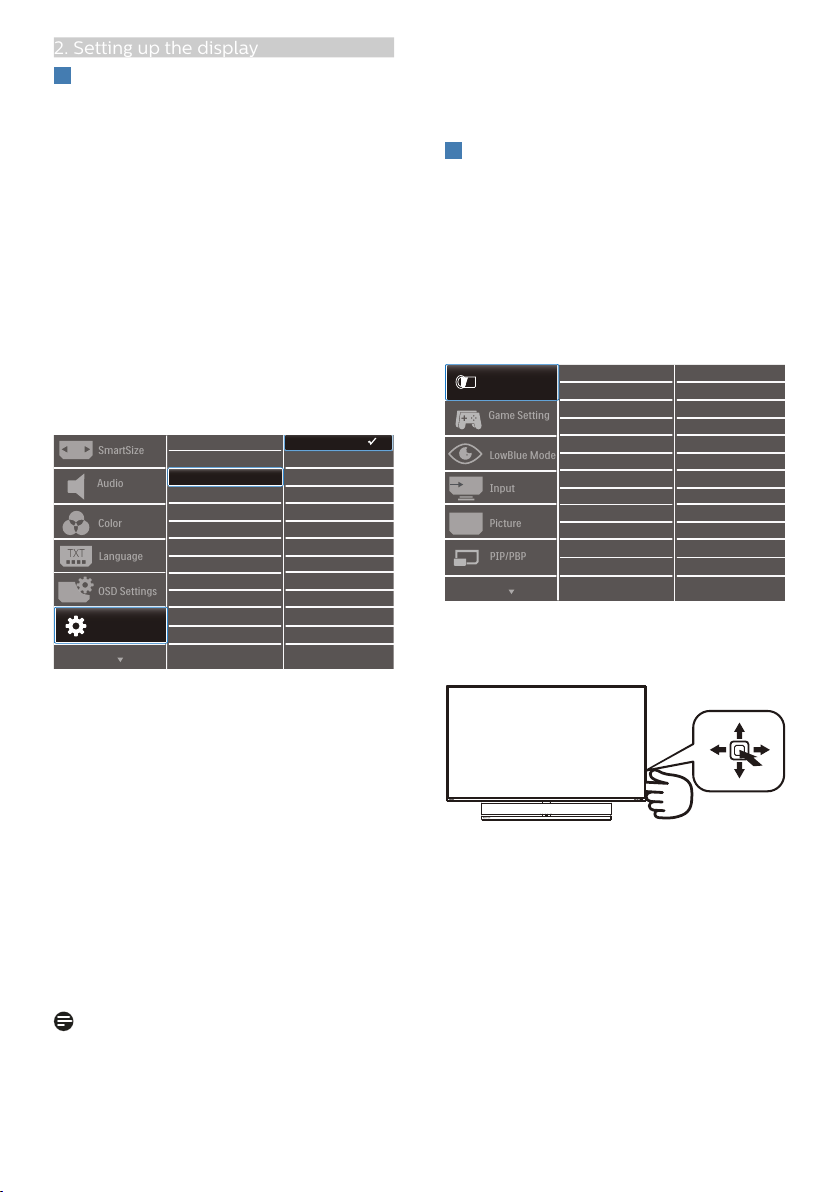
10
2. Setting up the display
3
EasyLink (CEC)
What is it?
HDMI is a single cable to carry both
picture and audio signals from your
devices to your monitor, saving you from
cable clutter. It carries uncompressed
signals, ensuring that you have the
highest quality from source to screen.
HDMI-connected monitors with Philips
EasyLink (CEC) allow you to control
functions of multiple connected
devices with one remote control. Enjoy
high quality picture and sound without
clutter or fuss.
How to enable EasyLink (CEC)
1. Connect an HDMI-CEC compliant
device through HDMI.
2. Configure the HDMI-CEC compliant
device properly.
3. Switch on EasyLink(CEC) of this
display by toggling to the right to
enter OSD.
4. Select [Setup] > [CEC].
5. Select [On], and then confirm the
selection.
6. Now, you can turn on or off both
your device and this display using
the same remote control.
Note
1. The EasyLink-compliant device
must be switched on and selected
as the source.
2. Philips does not guarantee 100%
interoperability with all HDMI CEC
devices.
4
Description of the On Screen Display
What is On-Screen Display (OSD)?
On-Screen Display (OSD) is a feature in
all Philips LCD displays. It allows an end
user to adjust screen performance or
select functions of the displays directly
through an on-screen instruction
window. A user friendly on screen
display interface is shown as below:
Basic and simple instruction on the
control keys
To access the OSD menu on this Philips
display simply use the single toggle
button on the backside of the display.
The single button operates like a
joystick. To move the cursor, simply
toggle the button in four directions.
Press the button to select desired
option.
Loading ...
Loading ...
Loading ...