Loading ...
Loading ...
Loading ...
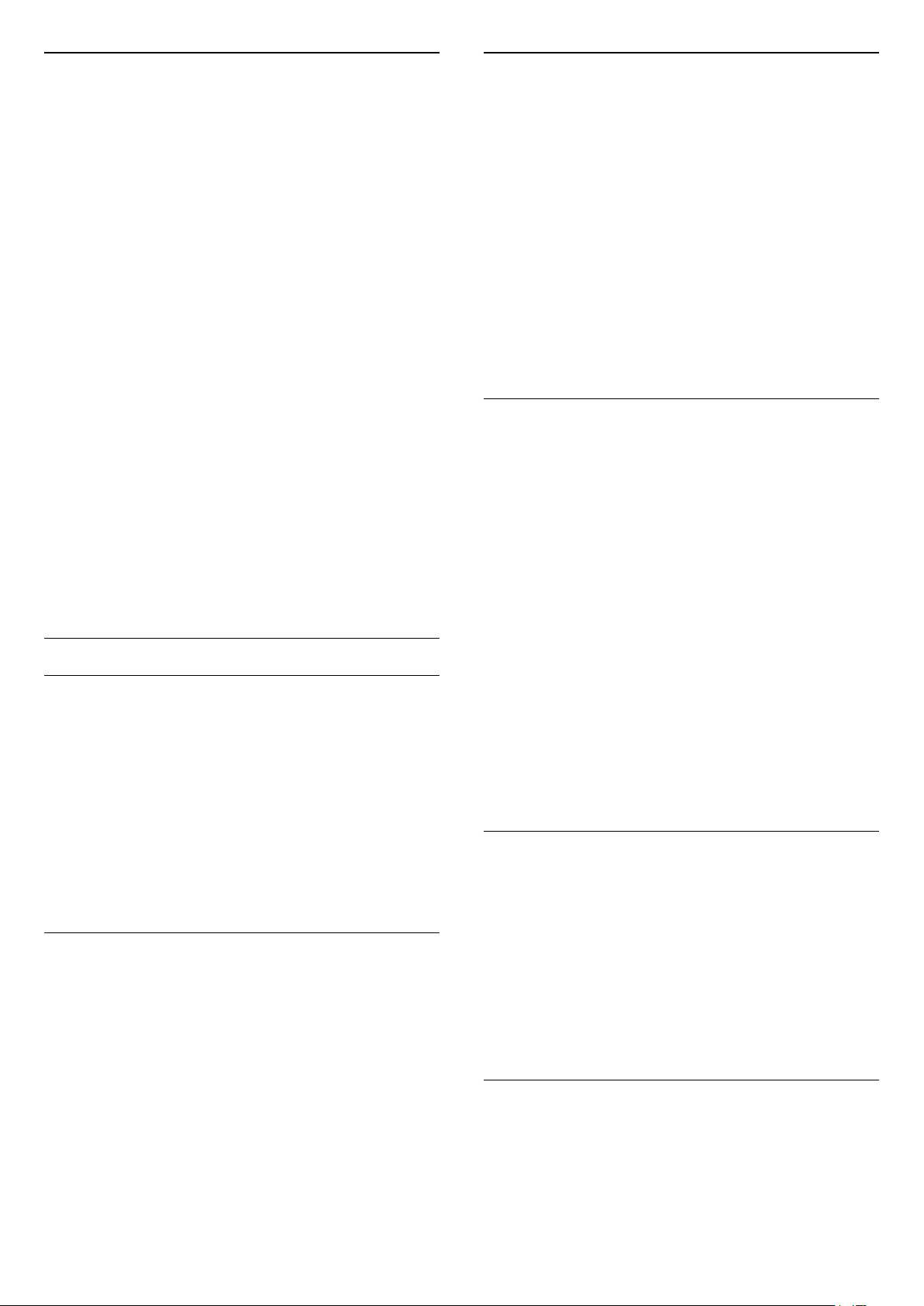
Parental Rating
To prevent children from watching a programme not
suitable for their age, you can set an age rating.
Digital channels can have their programmes age
rated. When the age rating of a programme is equal to
or higher than the age you have set as age rating for
your child, the programme will be locked. To watch a
locked programme, you must enter the Parental
Rating code first.
To set an age rating…
1 - Press , select All Settings and press OK.
2 - Select Child Lock > Parental Rating.
3 - Enter a 4-digit Child lock code. If you did not set
a code yet, select Set Code in Child Lock. Enter a
4-digit Child lock code and confirm. Now you can set
an age rating.
4 - Back in Parental Rating, select the age.
5 - Press (left) repeatedly if necessary, to close
the menu.
To switch off the parental age rating, select None.
However, in some countries you must set an age
rating.
For some broadcasters/operators, the TV only locks
programmes with a higher rating. The parental age
rating is set for all channels.
Channel Options
Open Options
While watching a channel, you can set some options.
Depending on the type of channel you are watching
or depending on the TV settings you made, some
options are available.
To open the options menu…
1 - While watching a channel,
press OPTIONS > Preferences.
2 - Press OPTIONS again to close.
Rename Channel
While watching a channel, you can rename channel.
To rename a channel…
1 - While watching a channel, press OPTIONS.
2 - Select Preferences > Rename Channel.
3 - Use the keyboard on the back of the remote
control to delete the current name and enter a new
name.
Common Interface
If you installed a CAM in one of the Common
Interface slots, you can view the CAM and operator
information or do some CAM related settings.
To view the CAM information…
1 - Press SOURCES.
2 - Select the channel type you are using the CAM
for, Watch TV or Watch Satellite.
3 - Press OPTIONS and
select Preferences > Common Interface.
4 - Select the appropriate Common Interface slot
and press (right).
5 - Select the TV operator of the CAM and press OK.
The following screens come from the TV operator.
HbbTV on this Channel
If you want to avoid access to HbbTV pages on a
specific channel, you can block the HbbTV pages for
this channel only.
1 - Tune to the channel of which you want to block
the HbbTV pages.
2 - Press OPTIONS,
select Preferences > HbbTV on this Channel and
press (right).
3 - Select Off and press OK.
4 - Press (left) to go back one step or
press BACK to close the menu.
To block HbbTV on TV completely…
1 - Press , select All Settings and press OK.
2 - Select General Settings > Advanced > HbbTV.
3 - Select Off and press OK.
4 - Press (left) to go back one step or
press BACK to close the menu.
Channel Info
You can view the technical characteristics of a
particular channel, like digital or sound type, etc.
To view the technical information on a channel…
1 - Tune to the channel.
2 - Press OPTIONS, select Preferences and
press OK.
3 - Select Channel Info and press OK.
4 - To close this screen, press OK.
Programme Info
View programme details
To call up the details of the selected programme…
1 - Tune to the channel.
2 - Press OPTIONS, select Preferences and
19
Loading ...
Loading ...
Loading ...