Loading ...
Loading ...
Loading ...
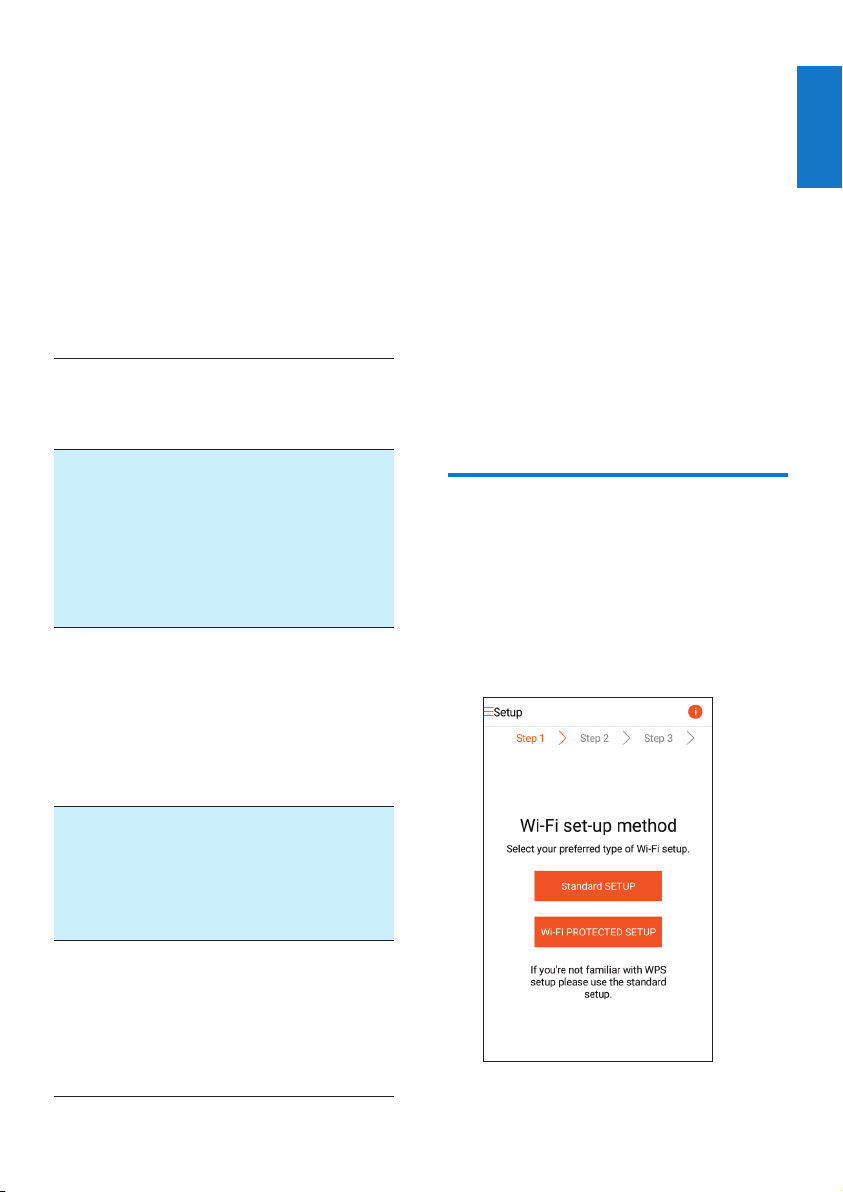
9
English
EN
4 Connect AW3000
to your home Wi-
Fi network
To connect AW3000 to your existing home Wi-
Finetwork,youneedtoapplyyourhomeWi-Fi
settings to AW3000.
Choose your best setup method based on the
preconditions listed below.
Platform
of your
mobile
device
Type
of your
Wi-Fi
router
Other
require-
ment
Setup method
iOS Non-
WPS
No Choose option
1 (see 'Option
1: Set up wire-
less connection
to a non-WPS
router through
an iOS device'
on page 9).
Android Non-
WPS
No Choose option
2 (see 'Op-
tion 2: Set
up through a
non-WPS Wi-Fi
router and
Android device'
on page 12).
Either
iOS or
Android
WPS No
Choose option
3 (see 'Option 3:
Set up wireless
connection to a
WPS router' on
page 13).
Either
iOS or
Android
Either
non-
WPS
or
WPS
You have
an Ether-
net cable.
Choose option
4 (see 'Option
4: Set up wired
connection
through an
Ethernet cable'
on page 15).
Before connection of AW3000 to your home
Wi-Finetwork,makesurethat:
a your Wi-Fi router is powered on and
working properly.
b AW3000 has been powered on and
booted up successfully (see 'Connect
powerandswitchon'onpage7).
c you have jotted down your Wi-Fi
password.
Onceconnectedsuccessfully,AW3000will
remember your home Wi-Fi settings. Then you
can play music or listen to Internet radio via
Philips AirStudio+ Lite whenever AW3000 is
powered on and connected to your home Wi-
Fi network automatically.
Option 1: Set up wireless
connection to a non-WPS
router through an iOS device
1
Beforesetup,makesurethatyouriOS
device is connected to your home Wi-Fi
network.
2 Select Standard setup and tap Next.
Loading ...
Loading ...
Loading ...