Loading ...
Loading ...
Loading ...
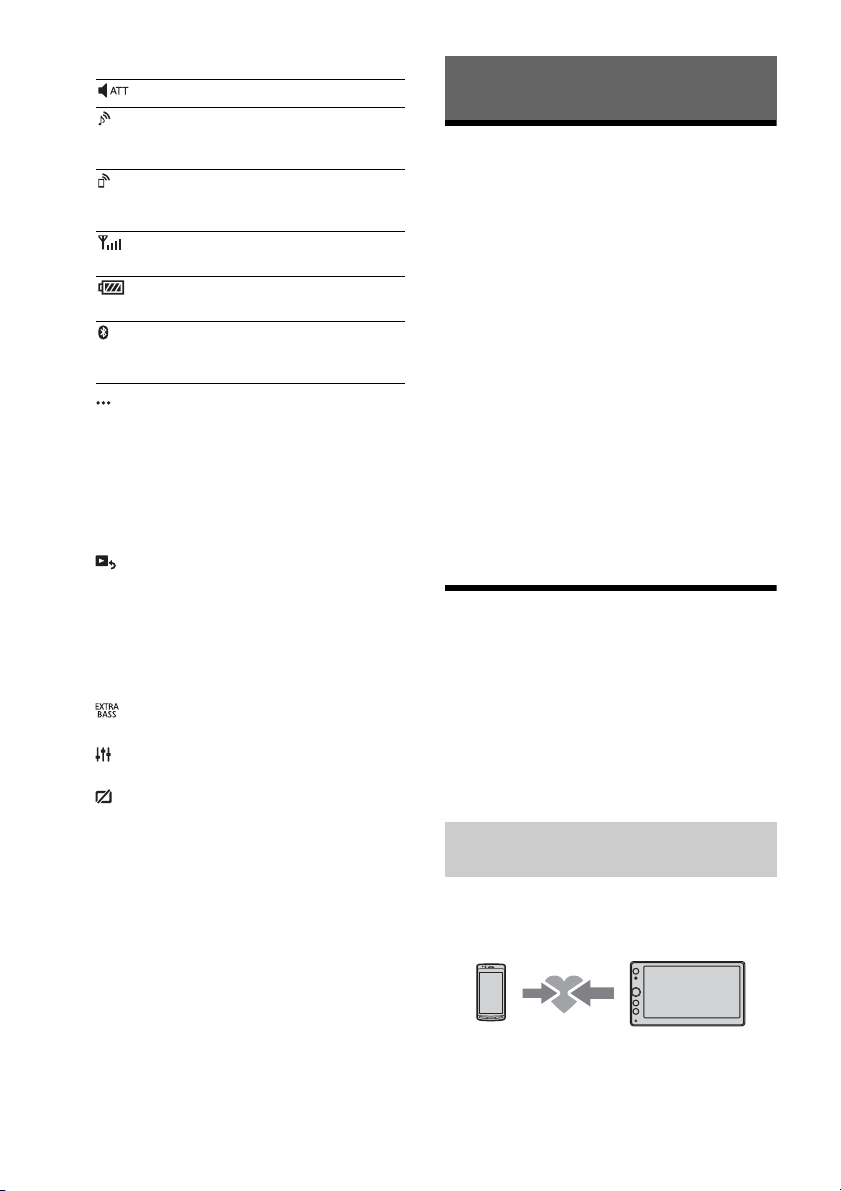
7GB
Status indication
(source option)
Open the source option menu. The available
items differ depending on the source.
Application specific area
Display playback controls/indications or show
the unit’s status. Displayed items differ
depending on the source.
Clock (page 13)
(return to the playback screen)
Switch from the HOME screen to the playback
screen.
Sources and Settings select keys
Change the source or make various settings.
Sources select keys
Change the source.
(EXTRA BASS)
Change the EXTRA BASS setting (page 14).
(EQ10/Subwoofer)
Change the EQ10/Subwoofer setting (page 14).
(monitor off)
Turn off the monitor. When the monitor is turned
off, touch any part of the display to turn it back
on.
Performing Initial Settings
You need to perform initial settings before
operating the unit for the first time, after replacing
the car battery, or changing connections.
If the initial settings screen does not appear when
you turn on the unit, perform Factory Reset
(page 14) to initialize the unit to the factory
settings.
1 Touch [Language], then set the display
language.
2 Touch [Demo], then touch and select [OFF]
to disable the demonstration mode.
3 Touch [Set Date/Time], then set the date
and time.
4 After setting the date and time, touch [OK].
The startup caution appears.
5 Read through the startup caution, then if
you accept all conditions, touch [Close].
The setting is complete.
This setting can be further configured in the setting
menu (page 13).
Preparing a BLUETOOTH Device
You can enjoy music or perform handsfree calling
depending on the BLUETOOTH compatible device
such as smartphones, cellular phones, and audio
devices (hereafter “BLUETOOTH device” if not
otherwise specified). For details on connecting,
refer to the operating instructions supplied with the
device.
Before connecting the device, turn down the
volume of this unit; otherwise, a loud sound may
result.
When connecting a BLUETOOTH device for the first
time, mutual registration (called “pairing”) is
required. Pairing enables this unit and other devices
to recognize each other.
1 Place the BLUETOOTH device within 1 m
(3 ft) of this unit.
2 Press HOME, then touch [Settings].
Lights up when the sound is attenuated.
Lights up when the audio device is
playable by enabling the A2DP
(Advanced Audio Distribution Profile).
Lights up when handsfree calling is
available by enabling the HFP (Handsfree
Profile).
Indicates the signal strength status of
the connected cellular phone.
Indicates the remaining battery status of
the connected cellular phone.
Lights up when the BLUETOOTH signal is
on. Flashes when the connection is in
progress.
Getting Started
Pairing and connecting with a
BLUETOOTH device
Loading ...
Loading ...
Loading ...