Loading ...
Loading ...
Loading ...
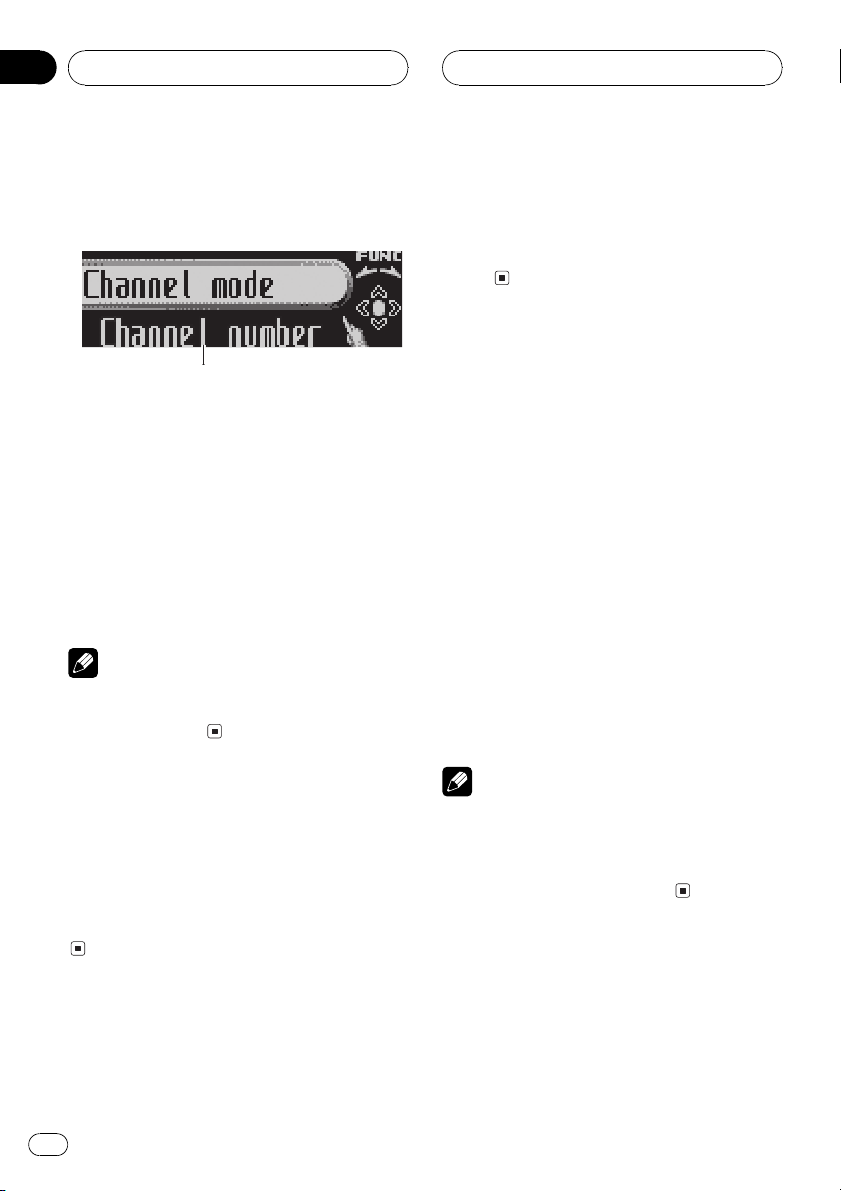
Introduction of advanced
SIRIUS tuner operation
1
1
1
1 Function display
Shows the function names.
1 Press MULTI-CONTROL to display the
main menu.
FUNCTION, AUDIO and ENTERTAINMENT
appear on the display.
2 Use MULTI-CONTROL to select
FUNCTION.
Channel mode appears on the display.
# To return to the channel display, press BAND.
Note
If you do not operate the function within about 30
seconds, the display is automatically returned to
the channel display.
Switching the SIRIUS display
% Press DISPLAY to switch the SIRIUS dis-
play.
Each press of DISPLAY changes the SIRIUS
display in the following order:
Channel nameCategory nameArtist name
Song title/program titleComposer name
Switching the scroll setting
You can select the scroll setting, one is the
continuous scroll, the other is one-time scroll.
% Press and hold DISPLAY to select the
scroll setting.
Press and hold DISPLAY selects scroll setting
in the following order:
Continuous scroll settingOne-time scroll
setting
Storing and recalling
broadcast stations
If you press any of the preset tuning buttons
16 you can easily store up to six broadcast
stations for later recall with the touch of a
button.
! Only the remote control can operate this
function.
% When you find a station that you want
to store in memory press one of preset tun-
ing buttons 16 and hold until the SIRIUS
preset number stops flashing.
The number you have pressed will flash in the
SIRIUS preset number indicator and then re-
main lit. The selected station has been stored
in memory.
The next time you press the same preset tun-
ing button the station is recalled from mem-
ory.
Notes
! Up to 18 stations, six for each of three SIRIUS
bands can be stored in memory.
! You can also recall stations assigned to preset
tuning buttons 16 by pushing
MULTI-CONTROL up or down.
Selecting the SIRIUS
channel select setting
You can switch the channel select mode to
either selecting with channel number or with
category.
SIRIUS Satellite Radio tuner
En
46
Section
10
Loading ...
Loading ...
Loading ...