Loading ...
Loading ...
Loading ...
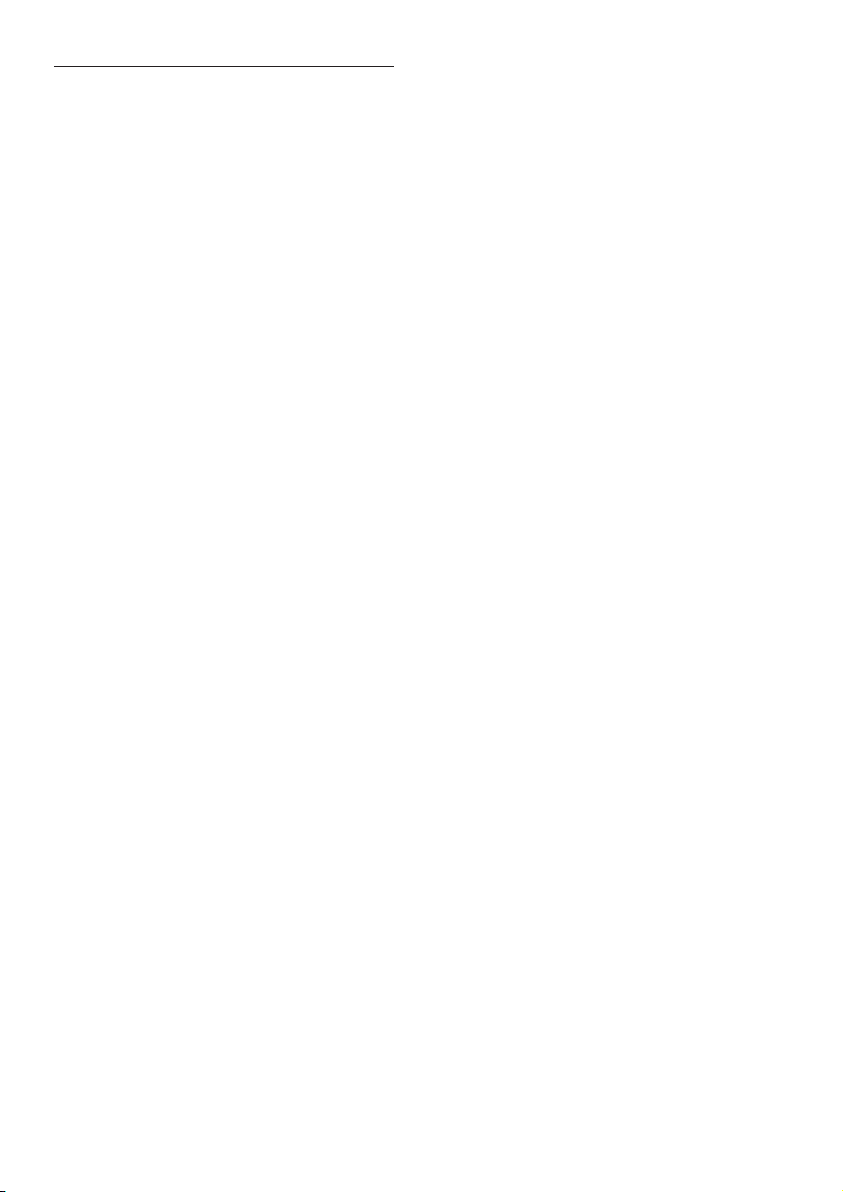
36 EN
Play
Cannot play a disc.
• Clean the disc.
• Make sure that the home theater supports
the type of disc (see 'Media formats' on
page 31).
• Make sure that the home theater supports
the region code of the disc (see 'Region
codes' on page 31).
• If the disc is a DVD±RW or DVD±R disc,
make sure that it is nalized.
CannotplayaDivXle.
• Make sure that the DivX le is encoded
according to the 'Home Theater Prole'
with the DivX encoder.
• Make sure that the DivX le is complete.
DivX do not display correctly.
• Make sure that the subtitle le name is
the same as the movie le name (see
'Subtitles' on page 18).
• Select the correct character set:
1) Press OPTIONS.
2) Select [Character set].
3) Select the supported character set.
4) Press OK.
Cannot read the contents of a USB storage
device.
• Make sure that the format of the USB
storage device is compatible with the
home theater.
• Make sure that the le system on the USB
storage device is supported by the home
theater.
'No entry' or 'x' sign appears on the TV.
• The operation is not possible.
EasyLink does not work.
• Make sure that the home theater is
connected to a Philips brand EasyLink TV,
and the EasyLink option is turned on (see
'Set up EasyLink (HDMI-CEC control)' on
page 11).
• For TVs from different manufacturers, the
HDMI CEC could be called differently.
Check theTV user manual on how to
enable it.
When you switch on the TV, the home theater
automatically switches on.
• This behavior is normal when you are using
Philips EasyLink (HDMI-CEC). To make the
home theater work independently, switch
off EasyLink.
Cannot access BD-Live features.
• Make sure that the home theater is
connected to the network. Use a wired
network connection (see 'Set up the wired
network' on page 13), or wireless network
connection (see 'Set up the wireless
network' on page 13).
• Make sure that the network is set up.
Use a wired network installation (see 'Set
up the wired network' on page 13), or
wireless network installation (see 'Set up
the wireless network' on page 13).
• Make sure that the Blu-ray disc supports
BD-Live features.
• Clear memory storage (see 'BD-Live on
Blu-ray' on page 16).
My 3D video played in 2D mode.
• Make sure that your home theater is
connected to a 3D TV through an HDMI
cable.
• Make sure that the disc is a Blu-ray 3D disc,
and the Blu-ray 3D video option is on (see
'BD-Live on Blu-ray' on page 16).
TV screen is black when you play a Blu-ray 3D
video or a DivX copy protected video.
• Make sure that the home theater is
connected to the TV through an HDMI
cable.
• Switch to the correct HDMI source on
the TV.
Loading ...
Loading ...
Loading ...